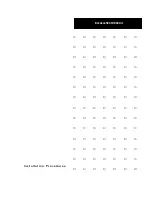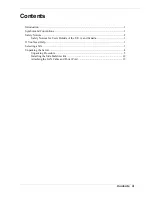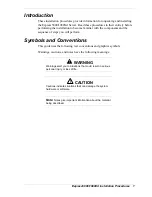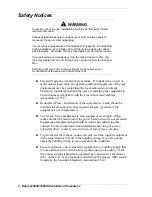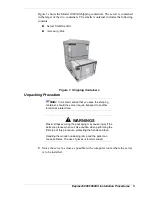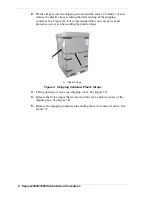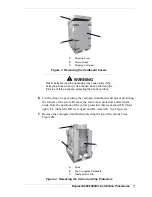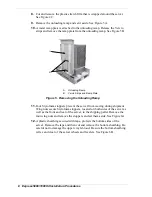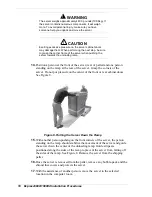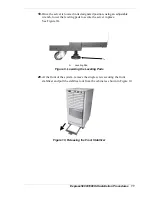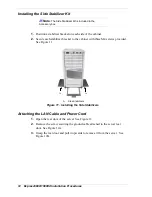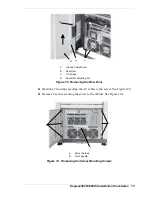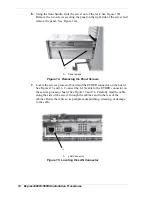Contents iii
Contents
Introduction ........................................................................................................................... 1
Symbols and Conventions..................................................................................................... 1
Safety Notices ....................................................................................................................... 2
Safety Notices for Users Outside of the U.S.A. and Canada........................................ 3
If You Need Help .................................................................................................................. 3
Selecting a Site ...................................................................................................................... 3
Unpacking the Server ............................................................................................................ 4
Unpacking Procedure ................................................................................................... 5
Installing the Side Stabilizer Kit................................................................................. 12
Attaching the LAN Cable and Power Cord ................................................................ 12
Summary of Contents for NEC Express5800 Series
Page 1: ...I n s t a l l a t i o n P r o c e d u r e s EXPRESS5800 1080Xd...
Page 4: ......
Page 22: ......
Page 23: ...xx...
Page 24: ...455 01691 000...