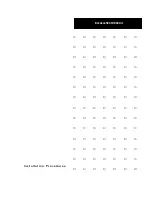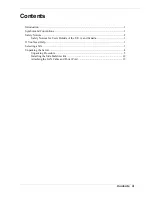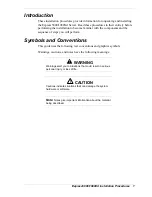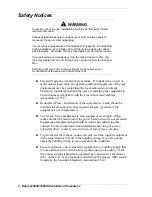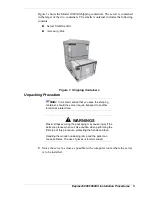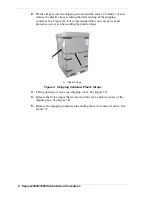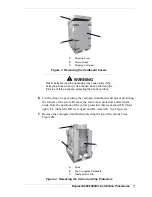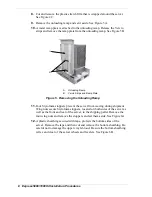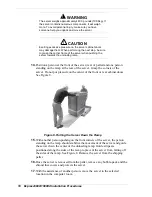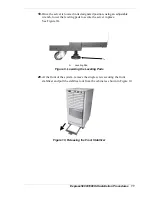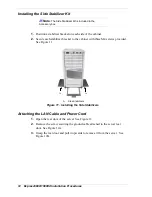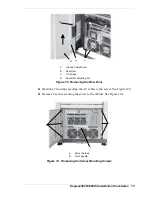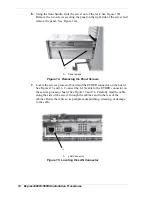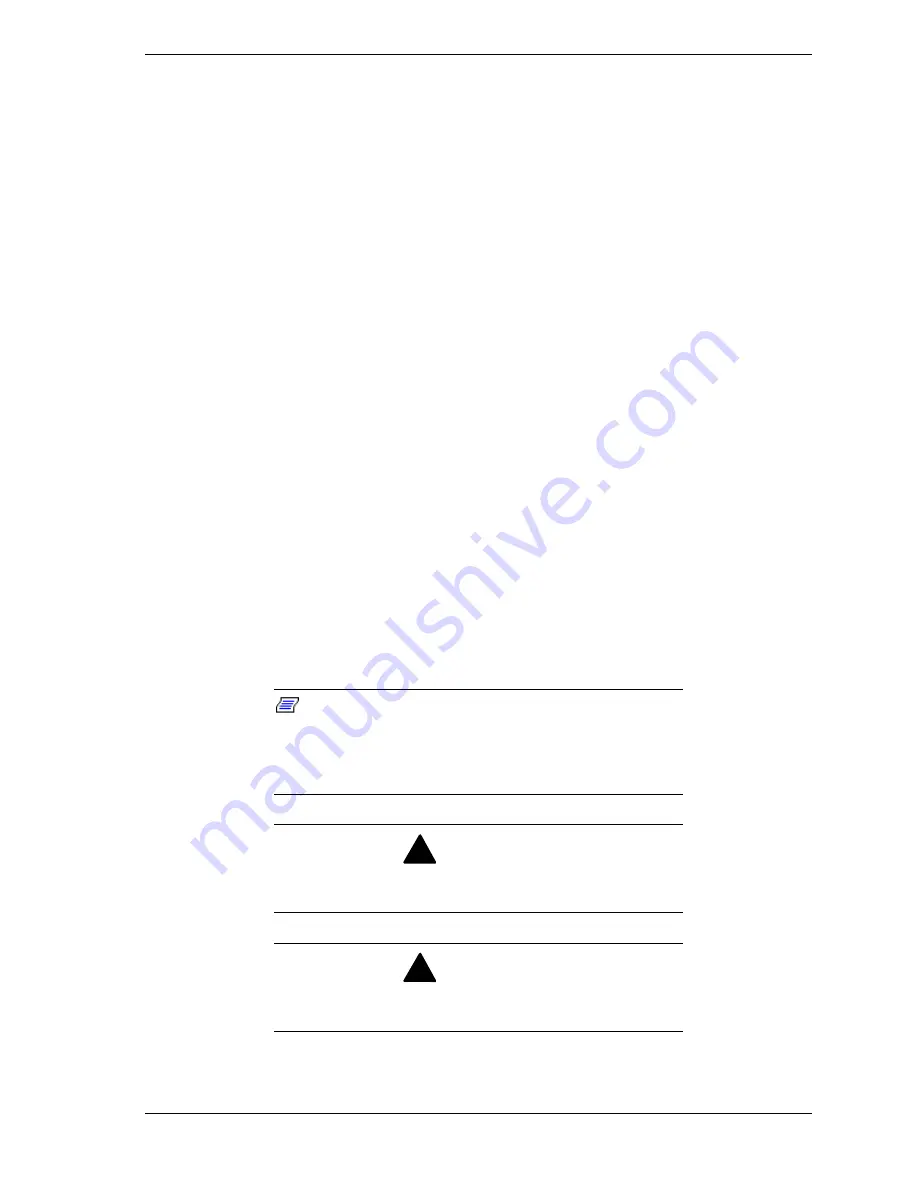
Express5800/1080Xd Installation Procedures 3
Safety Notices for Users Outside of the U.S.A. and Canada
!
PELV (Protected Extra-Low Voltage) Integrity:
To ensure the extra-
low voltage integrity of the equipment, connect only equipment with
mains-protected electrically-compatible circuits to the external ports.
!
Remote Earths:
To prevent electrical shock, connect all local
(individual office) computers and computer support equipment to the
same electrical circuit of the building wiring. If you are unsure, check
the building wiring to avoid remote earth conditions.
!
Earth Bonding:
For safe operation, only connect the equipment to a
building supply that is in accordance with current wiring regulations in
your country. In the USA those wiring standards are regulated by
Underwriter Laboratories (UL); in the U.K., by the Institution of
Electrical Engineers, (IEE) and in Canada by the Canadian Standards
Association (CSA).
If You Need Help
Contact NEC Technical Support at
1-866-269-1239
.
Selecting a Site
The server operates reliably in a computer room environment.
Choose a site that is:
!
Near grounded, three-pronged power outlets.
Note
:
For the United States and Canada, this means
NEMA 5-15R outlets for 100-120 VAC or NEMA 6-30R
outlets for 200-240 VAC. For other international sites, this
means three-pronged power outlets applicable for the
electrical code of the region.
!
WARNING
Be sure the power service connection is through a properly
grounded outlet.
!
WARNING
All AC connections to the server must be plugged into the
same common ground power outlets.
Summary of Contents for NEC Express5800 Series
Page 1: ...I n s t a l l a t i o n P r o c e d u r e s EXPRESS5800 1080Xd...
Page 4: ......
Page 22: ......
Page 23: ...xx...
Page 24: ...455 01691 000...