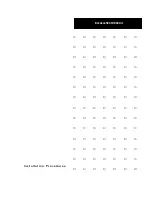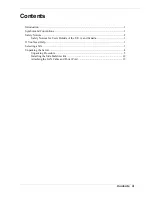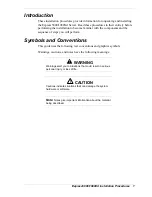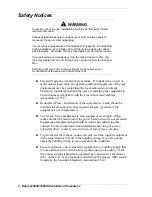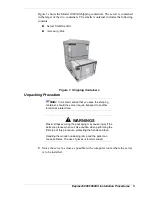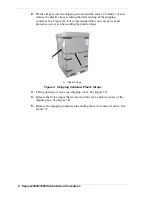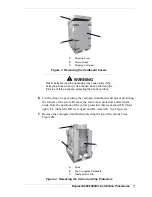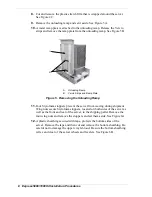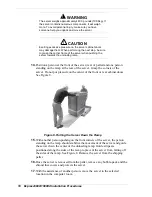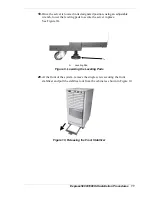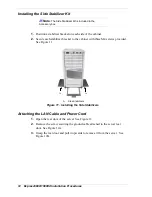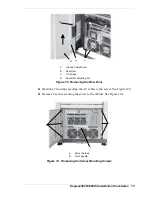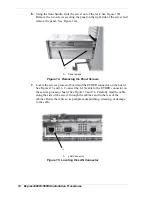Express5800/1080Xd Installation Procedures 5
Figure 1 shows the Model 1080Xd shipping containers. The server is contained
in the larger of the two containers. The smaller container includes the following
contents:
!
Server Stabilizer Kit
!
Accessory Box
Figure 1. Shipping Containers
Unpacking Procedure
Note:
It is recommended that you save the shipping
container, should the server require transport to another
location at a later date.
!
WARNINGS
Plastic straps securing the packaging may cause injury if the
belts snap loose when cut. Use caution when performing the
first step of this procedure, protecting the hands and face.
Handling the wooden unloading ramp and the pallet can
cause splinters. The use of gloves is recommended.
1.
Move the server as close as possible to the computer room where the server
is to be installed.
Summary of Contents for NEC Express5800 Series
Page 1: ...I n s t a l l a t i o n P r o c e d u r e s EXPRESS5800 1080Xd...
Page 4: ......
Page 22: ......
Page 23: ...xx...
Page 24: ...455 01691 000...