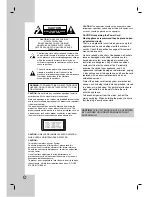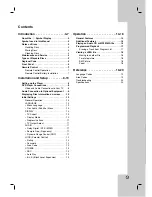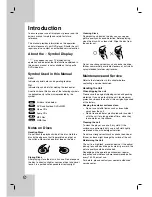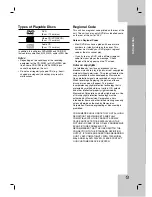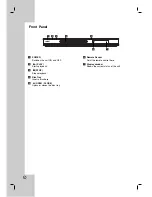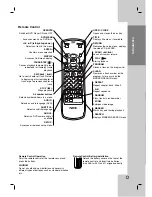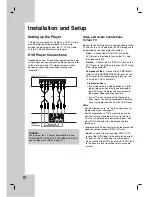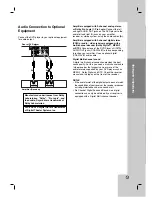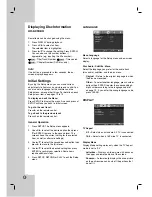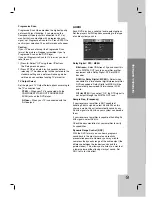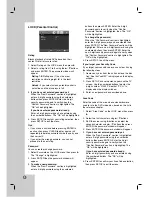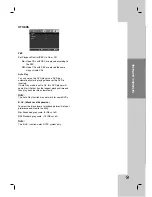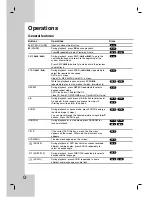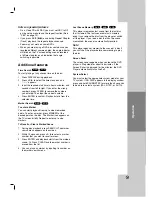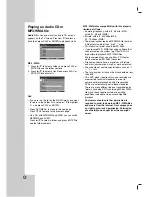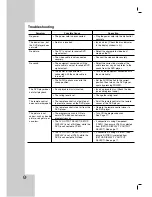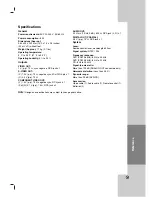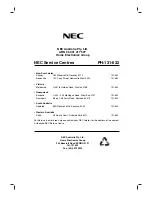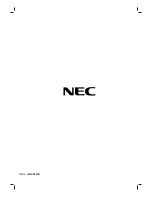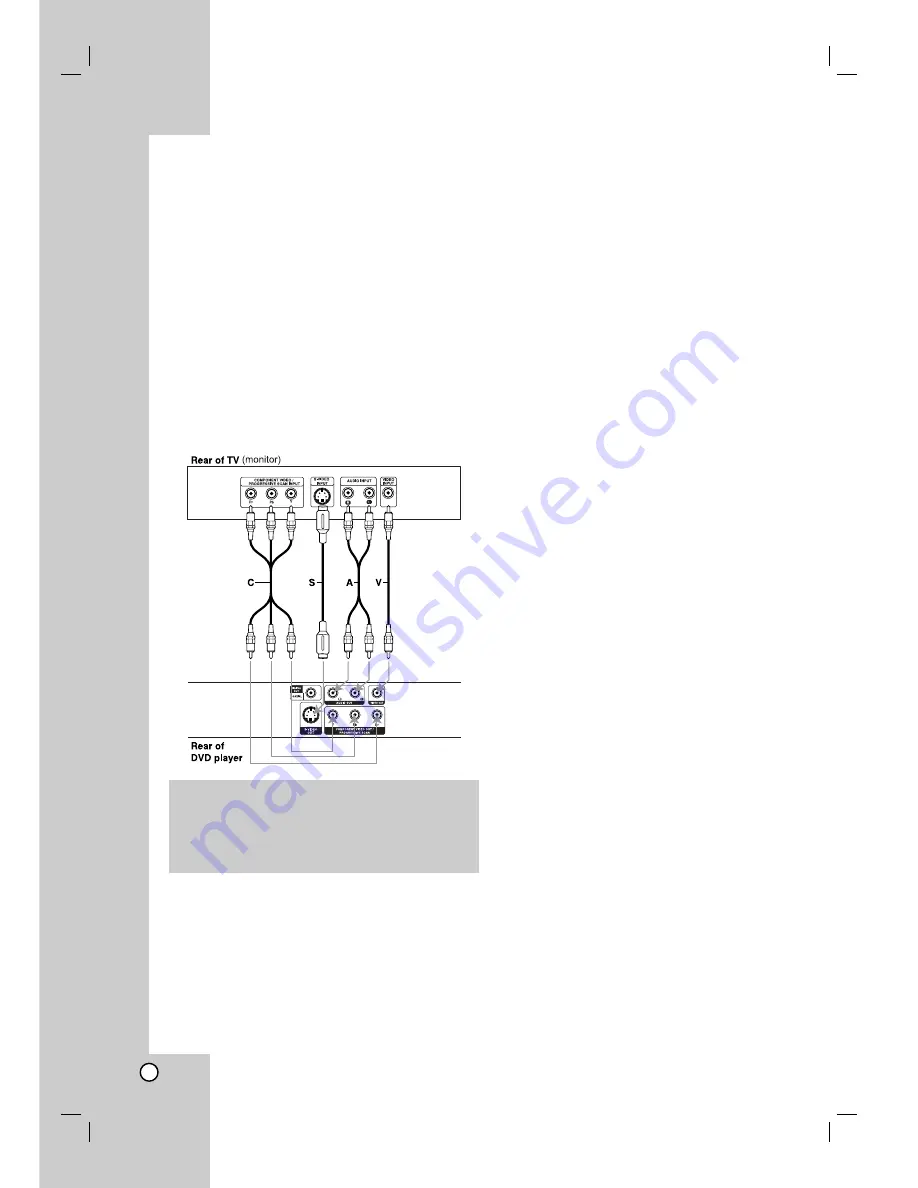
8
Setting up the Player
The picture and sound of a nearby TV, VCR, or radio
may be distorted during playback. If this occurs,
position the player away from the TV, VCR, or radio,
or turn off the unit after removing the disc.
DVD Player Connections
Depending on your TV and other equipment there are
various ways you can connect the player. Please refer
to the manuals of your TV, stereo system or other
devices as necessary for additional connection
information.
Video and Audio Connections
to Your TV
Make sure the DVD player is connected directly to the
TV and not to a VCR, otherwise the DVD image could
be distorted by the copy protection system.
Video
– Connect the VIDEO OUT jack on the
DVD player to the video in jack on the TV using
the video cable
(V)
S-Video
– Connect the S-VIDEO OUT jack on the
DVD Player to the S-Video in jack on the TV using
the S-Video cable
(S)
.
Component Video
– Connect the COMPONENT
VIDEO OUT/PROGRESSIVE SCAN jacks on the
DVD Player to the corresponding in jacks on the
TV using an Y Pb Pr cable
(C)
.
Progressive Scan
• If your television is a high-definition or “digital
ready” television, you may take advantage of
the DVD Player’s progressive scan output for
the highest video resolution possible.
• If your TV does not accept the Progressive
Scan format, the picture will appear scrambled
if you try Progressive Scan on the DVD Player.
Notes:
• Set the Progressive to “On” on the setup menu for
progressive signal, see page 11.
• Set the progressive to “Off” by removing any disc
from the unit and close the disc tray. Confirm that
“no disc” is displayed on the display window. Then
press STOP and hold it for five seconds before
releasing it.
• Progressive scan does not work with the composite
video connection (yellow VIDEO OUT jack).
Audio
– Connect the left and right AUDIO OUT
jacks of the DVD Player to the audio left and right
IN jacks on the TV
(A)
using the audio cables.
Do not connect the DVD Player’s AUDIO OUT jack
to the phone in jack (record deck) of your audio
system.
Installation and Setup
Caution:
You must set the TV Output Select option to use
COMPONENT VIDEO OUT/PROGRESSIVE SCAN
and S-Video jacks. (Refer to page 11.)
Summary of Contents for NDV-28
Page 23: ...P NO 3834RD0096Y ...