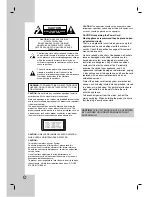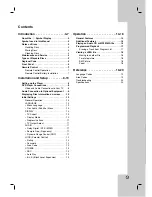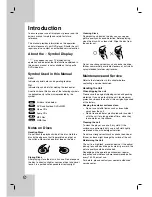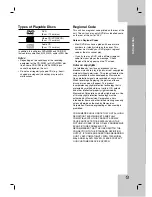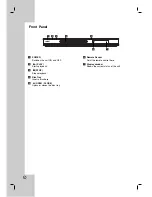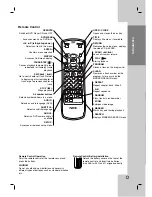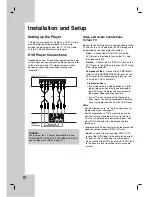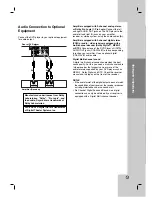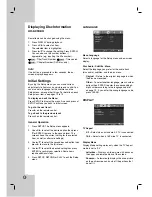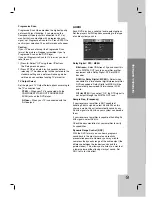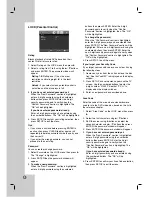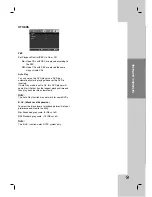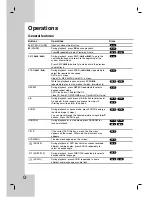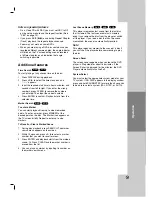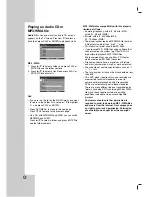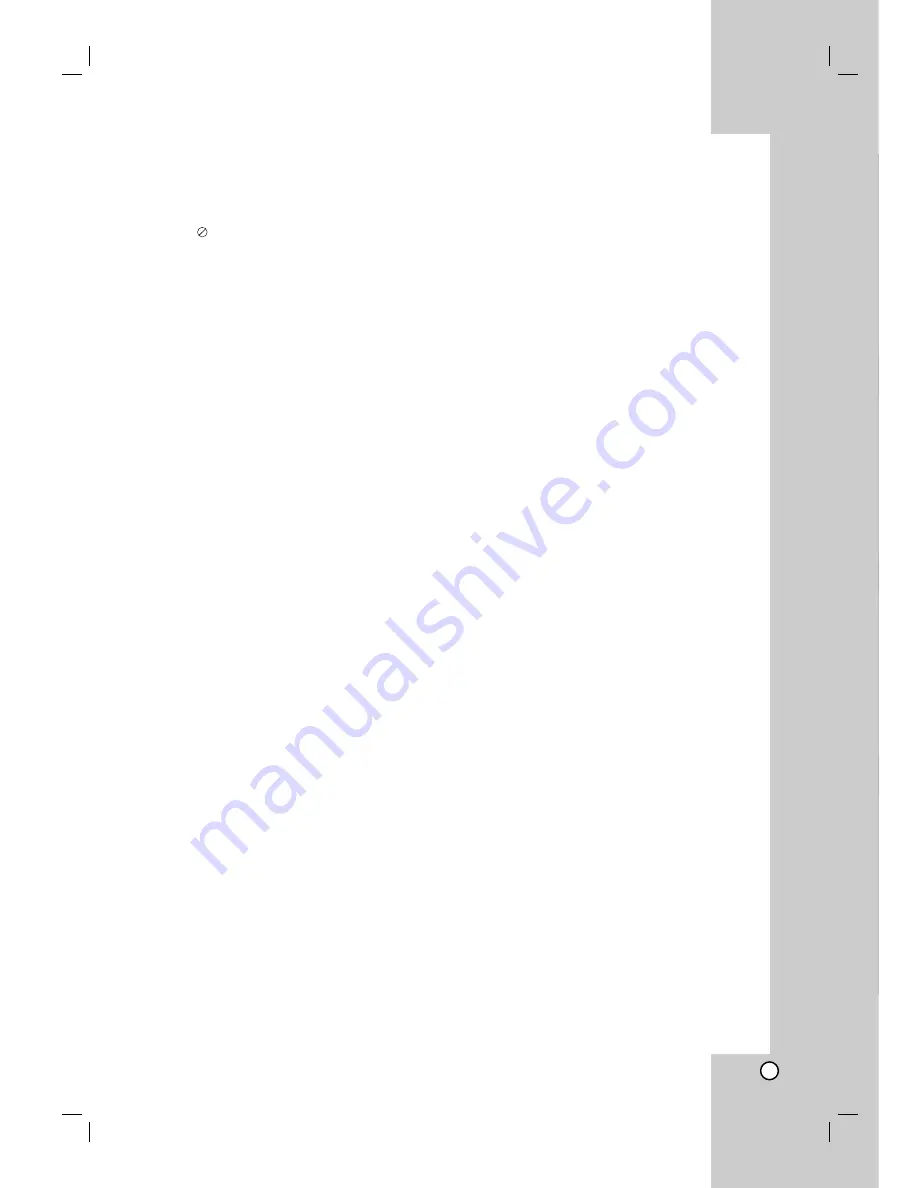
Operation
Reference
Installation and Setup
Introduction
3
Introduction . . . . . . . . . . . . . . . . . .4-7
About the
Symbol Display . . . . . . . . . . . . .4
Symbol used in this Manual . . . . . . . . . . . . . .4
Notes on Discs . . . . . . . . . . . . . . . . . . . . . . . .4
Handling Discs . . . . . . . . . . . . . . . . . . . . . . .4
Storing Discs . . . . . . . . . . . . . . . . . . . . . . . .4
Cleaning Discs . . . . . . . . . . . . . . . . . . . . . . .4
Maintenance and Service . . . . . . . . . . . . . . . .4
Types of Playable Discs . . . . . . . . . . . . . . . . .5
Regional Code . . . . . . . . . . . . . . . . . . . . . . . . .5
Front Panel . . . . . . . . . . . . . . . . . . . . . . . . . . .6
Remote Control . . . . . . . . . . . . . . . . . . . . . . . .7
Remote Control Operation . . . . . . . . . . . . . .7
Remote Control Battery Installation . . . . . . .7
Installation and Setup . . . . . . . . .8-13
Setting up the Player . . . . . . . . . . . . . . . . . . . .8
DVD Player Connections . . . . . . . . . . . . . . . . .8
Video and Audio Connections to Your TV . . .8
Audio Connection to Optional Equipment . . .9
Displaying Disc Information on-screen . . . .10
Initial Settings . . . . . . . . . . . . . . . . . . . . . . . .10
General Operation . . . . . . . . . . . . . . . . . . .10
LANGUAGE . . . . . . . . . . . . . . . . . . . . . . . .10
• Menu Language . . . . . . . . . . . . . . . . . . .10
• Disc Audio / Subtitle / Menu . . . . . . . . . .10
DISPLAY . . . . . . . . . . . . . . . . . . . . . . . . . .10
• TV Aspect . . . . . . . . . . . . . . . . . . . . . . . .10
• Display Mode . . . . . . . . . . . . . . . . . . . . .10
• Progressive Scan . . . . . . . . . . . . . . . . . .11
• TV Output Select . . . . . . . . . . . . . . . . . . .11
AUDIO . . . . . . . . . . . . . . . . . . . . . . . . . . . .11
• Dolby Digital / DTS / MPEG . . . . . . . . . . .11
• Sample Freq. (Frequency) . . . . . . . . . . . .11
• Dynamic Range Control (DRC) . . . . . . . .11
LOCK (Parental Control) . . . . . . . . . . . . . .12
• Rating . . . . . . . . . . . . . . . . . . . . . . . . . . .12
• Password . . . . . . . . . . . . . . . . . . . . . . . .12
• Area Code . . . . . . . . . . . . . . . . . . . . . . .12
OTHERS . . . . . . . . . . . . . . . . . . . . . . . . . .13
• PBC . . . . . . . . . . . . . . . . . . . . . . . . . . . .13
• Auto Play . . . . . . . . . . . . . . . . . . . . . . . .13
• B.L.E. (Black Level Expansion) . . . . . . . .13
Operation . . . . . . . . . . . . . . . . . .14-18
General Features . . . . . . . . . . . . . . . . . . . . . .14
Additional Features . . . . . . . . . . . . . . . . . . . .15
Playing an Audio CD or MP3/WMA file . . . . .16
Programmed Playback . . . . . . . . . . . . . . . . .17
Erasing a Track from Program List . . . . . . .17
Viewing a JPEG file . . . . . . . . . . . . . . . . . . . .18
Moving to another File . . . . . . . . . . . . . . . .18
To rotate picture . . . . . . . . . . . . . . . . . . . . .18
Still Picture . . . . . . . . . . . . . . . . . . . . . . . . .18
Zoom . . . . . . . . . . . . . . . . . . . . . . . . . . . . .18
Reference . . . . . . . . . . . . . . . . .19-20
Language Codes . . . . . . . . . . . . . . . . . . . . . . .19
Area Codes . . . . . . . . . . . . . . . . . . . . . . . . . . .19
Troubleshooting . . . . . . . . . . . . . . . . . . . . . . . .20
Specifications . . . . . . . . . . . . . . . . . . . . . . . . .20
Contents
Summary of Contents for NDV-28
Page 23: ...P NO 3834RD0096Y ...