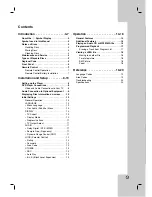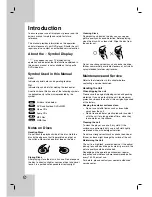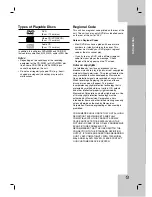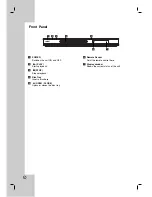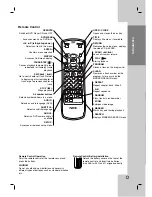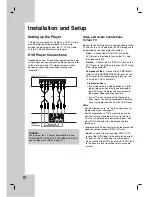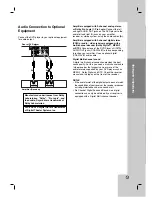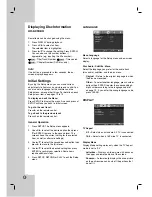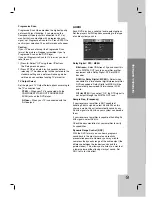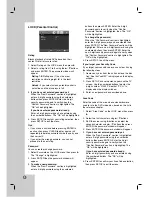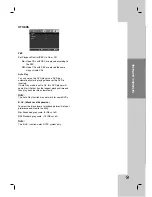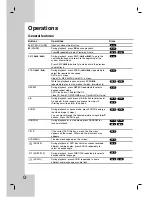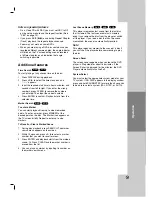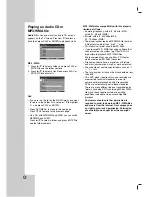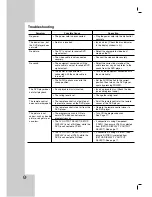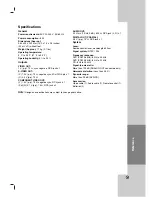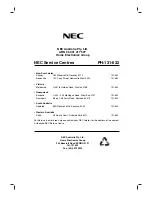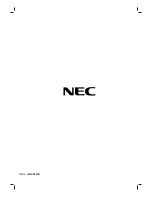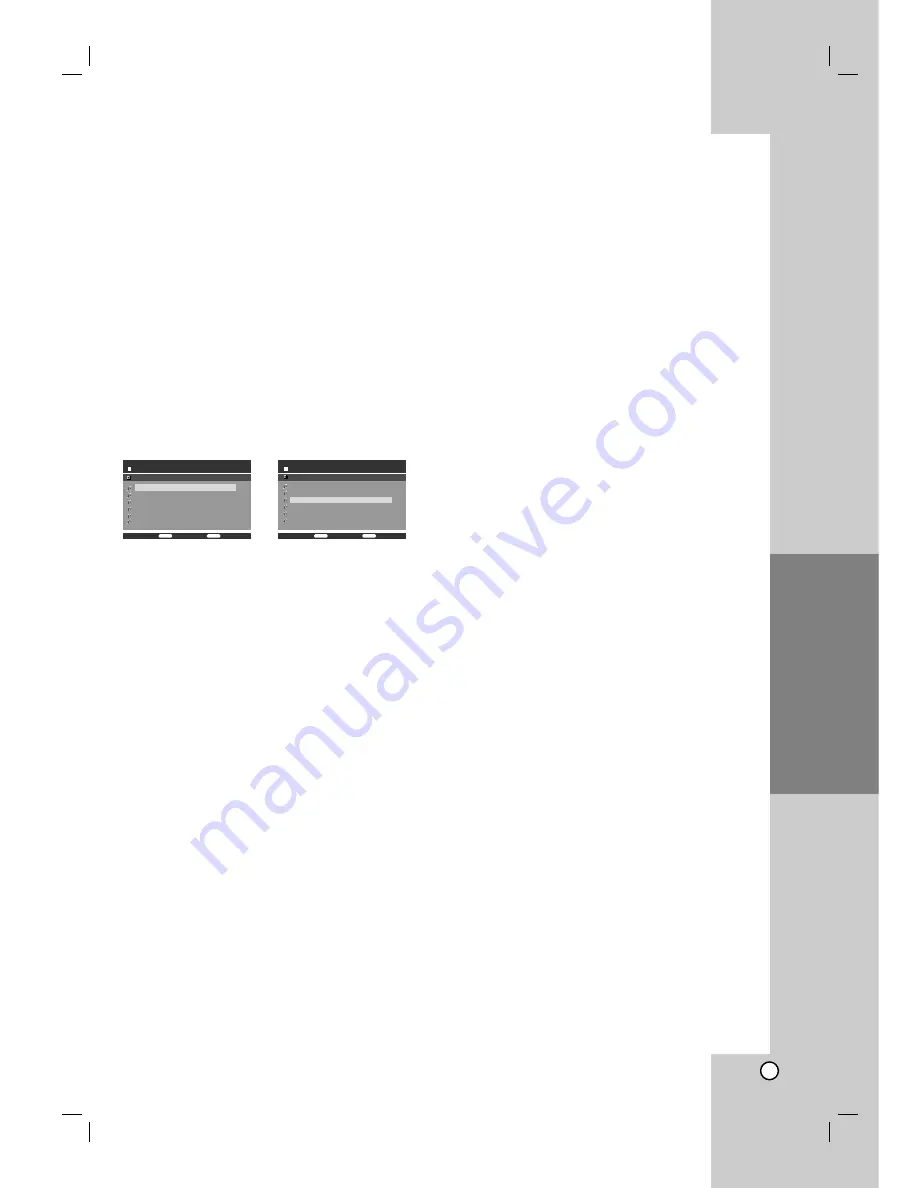
17
Programmed Playback
The program function enables you to store your
favorite tracks from any disc in the player memory.
A program can contain 30 tracks (Audio CD,
MP3/WMA).
1. Insert a disc. (Audio CD, MP3 or WMA.)
2. Press
v
/
V
to select the desired file.
3. Press PROGRAM during playback or in the stop
mode.
Repeat press PROGRAM to place additional
tracks on the program list.
4. Press DISPLAY. Program List menu appear.
Press
v
/
V
to select the track you want to start
playing.
Press DVD MENU to move to the next page.
Press TITLE to move to the previous page.
Audio CD Menu
MP3/WMA Menu
5. Press PLAY or ENTER to start.
6. To resume normal playback from programmed
playback.
Press DISPLAY then select a track of list and then
press PLAY or ENTER.
Erasing a Track from program list
1. Use
v
/
V
to select the track that you wish to
erase from the program list.
2. Press CLEAR. Repeat to erase additional tracks
on the list.
For details on each operation item, refer to
relevant page.
Operation
TRACK 02
TRACK 03
TRACK 01
TRACK 04
TRACK 05
TRACK 06
Normal
CD
001 / 022
00:00 /00:00
DISPLAY
Return
Delete
CLEAR
Program List
Music 02
Music 03
Music 04
Music 05
Music 06
Normal
003 / 036
00:00 /00:00
Return
Program List
Delete
DISPLAY
CLEAR
Music 01
Summary of Contents for NDV-28
Page 23: ...P NO 3834RD0096Y ...