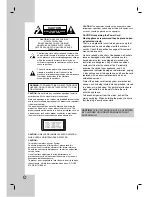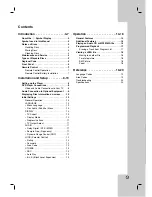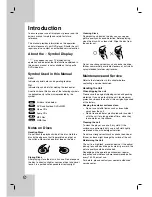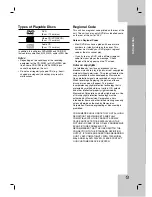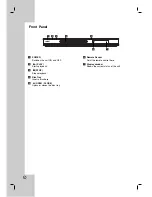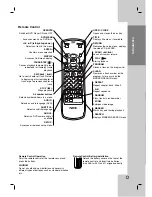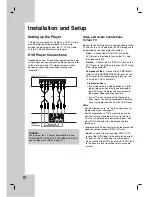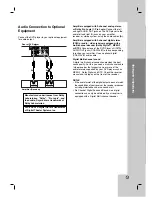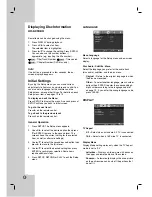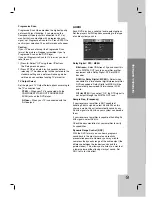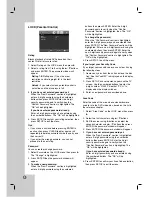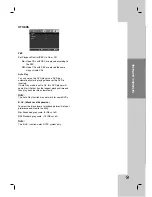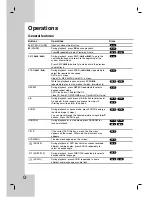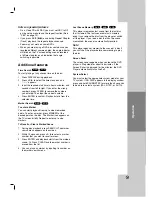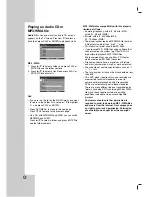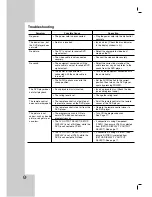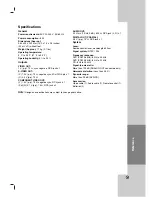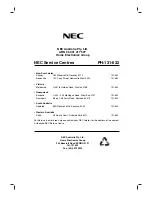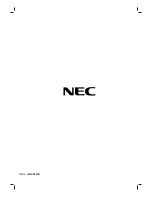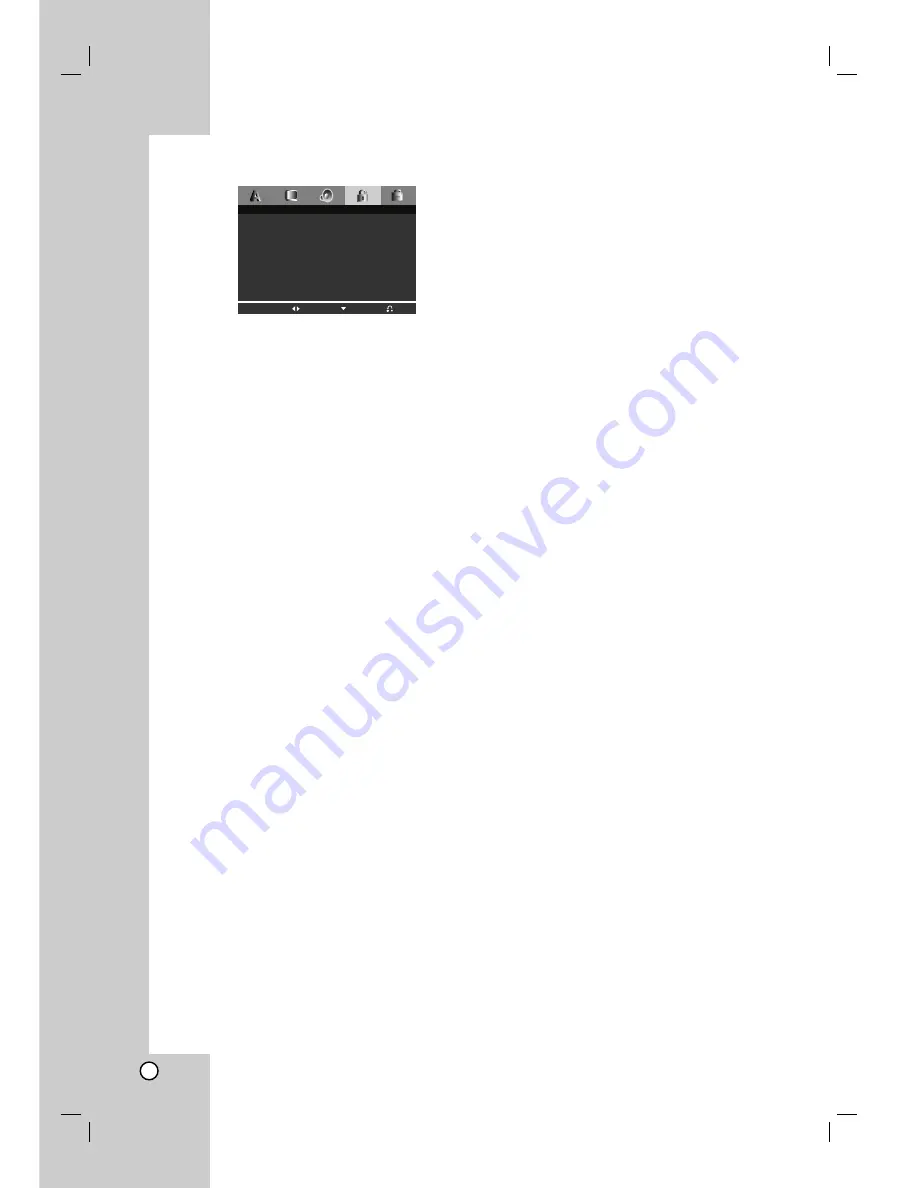
12
LOCK (Parental Control)
Rating
Blocks playback of rated DVDs based on their
content. Not all discs are rated.
1. Select Rating on the LOCK menu then press
B
.
2. Select a rating from 1 to 8 using the
v
/
V
buttons
and press ENTER. The password window will
appear.
Rating 1-8:
Rating one (1) has the most
restrictions and rating eight (8) is the least
restrictive.
Unlock:
If you select unlock, parental control is
not active and the disc plays in full.
3.
If you have not entered password yet:
When the “New Password” section is highlighted,
enter a 4-digit password using the numbered
buttons then press ENTER. Enter the 4-digit
security password again to verify when the
“Confirm Password” section is highlighted. The
“OK” will be highlighted.
If you have entered password already:
Enter a 4-digit password you have entered using
the numbered buttons. The “OK” will be highlighted.
4. Press ENTER to confirm your rating selection, then
press SETUP to exit the menu.
Tips:
• If you make a mistake before pressing ENTER in
each section, press CLEAR to enter again or
b
repeatedly to delete password numbers one by one
then correct it.
• If you enter the wrong password, you can not
proceed to the next step.
Password
You can create or change password.
1. Select Password on the LOCK menu then press
B
.
The “Change” is highlighted
2. Press ENTER then the password window will
appear.
3.
To make a new password:
When the “New Password” section is highlighted,
enter a 4-digit password using the numbered
buttons then press ENTER. Enter the 4-digit
password again to verify when the “Confirm
Password” section is highlighted, then. The “OK”
will be highlighted.
To change the password:
When the “Old Password” section is highlighted,
enter the 4-digit password you have created then
press ENTER. The“New Password” section will be
highlighted. Enter a new 4-digit password using the
numbered buttons then press ENTER. Enter the
new 4-digit security password again to verify when
the “Confirm Password” section is highlighted. The
“OK” will be highlighted.
4. Press SETUP to exit the menu.
If you forget your Security Code
If you forget your security code you can clear it using
the following steps:
1. Remove any disc from the unit and close the disc
tray. See that “nodISC” is displayed on the display
window.
2. Press SETUP and setup menu apears on the TV
screen. Use the numbered buttons to enter the
6-digit number “210499”.See that “P-CLr” is
displayed on the display window.
3. Enter a new password as described above.
Area Code
Enter the code of the area whose standards were
used to rate the DVD video disc, based on the list in
the reference chapter.
1. Select “Area Code” on the LOCK menu then press
B
.
2. Select the first character using
v
/
V
buttons.
3. Shift the cursor using
B
button and select the
second character using
v
/
V
buttons then press
ENTER, the password window will appear
4. Press ENTER, the password window will appear.
5.
If you have not entered password yet:
When the “New Password” section is highlighted,
enter a 4-digit password using the numbered
buttons then press ENTER. Enter the 4-digit
security password again to verify when the
“Confirm Password” section is highlighted. The
“OK” will be highlighted.
If you have entered password already:
Enter a 4-digit password you have entered using
the numbered buttons. The “OK” will be
highlighted.
6. Press ENTER to confirm your Area Code selection,
then press SETUP to exit the menu.
Rating
Unlock
P L
Password
NEW
Area code
LOCK
Move
Select
Exit
Summary of Contents for NDV-28
Page 23: ...P NO 3834RD0096Y ...