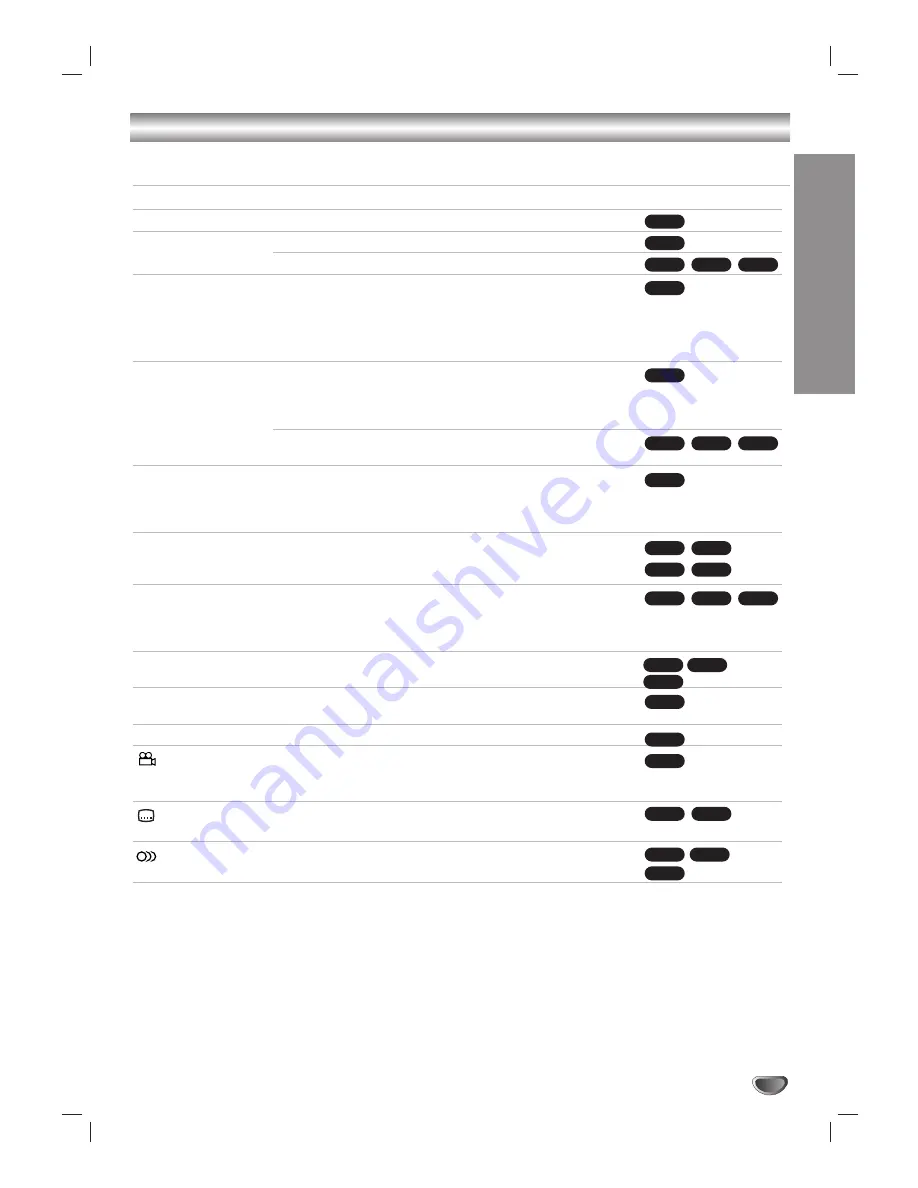
Operation
27
Buttons
Operations
Z
(OPEN / CLOSE)
Opens or closes the disc tray.
X
(PAUSE)
During playback, press
X
to pause playback.
Press
X
repeatedly to play Frame-by-Frame.
.
/
>
During playback, press
.
or
>
to go to the next chap-
ter/track or to return to the beginning of the current
chapter/track.
Press
.
twice briefly to step back to the previous
chapter/track.
m
/
M
During playback, press
m
or
M
repeatedly to select the
required scan speed.
DVD, DivX disc; 4 steps
Video CD, MP3, WMA, Audio CD ; 3 steps
While the playback is paused, press
M
repeatedly to play in
slow motion (4 steps, forward only).
REPEAT
During playback, press REPEAT repeatedly to select a
desired repeat mode.
DVD Video discs: Chapter/Title/Off
Video CD, Audio CD, DivX/MP3/WMA discs: Track/All/Off
A-B
During playback, each press of A-B button to select point A
and point B and repeats a sequence from point A (Starting
point) to point B (End point). Press CLEAR to exit.
ZOOM
During playback or pause mode, press ZOOM to enlarge the
video image (4 steps).
You can move through the zoomed picture using
b B v V
buttons. Press CLEAR to exit.
RANDOM
During playback or in stop mode, press RANDOM for random
playback.
TITLE
If the current DVD title has a menu, the title menu appears on
the screen. Otherwise, the disc menu may appears.
DISC MENU
The disc menu appears on the screen.
(ANGLE)
During playback of DVD disc contains scenes recorded differ-
ent camera angles, press ANGLE repeatedly to select a
desired angle.
(SUBTITLE)
During playback, press SUBTITLE repeatedly to select a
desired subtitle language.
(AUDIO)
During playback, press AUDIO repeatedly to hear a different
audio language or audio track.
Discs
VCD
DivX
DVD
DivX
DVD
DVD
DVD
DVD
WMA
MP3
ACD
DIVX
VCD
DVD
ACD
DivX
VCD
DVD
ALL
DivX
VCD
DVD
ALL
ALL
DivX
VCD
DVD
ALL
ALL
General Playback features - DVD Part
Summary of Contents for NDT-43
Page 38: ...P NO 3834RV0045H ...












































