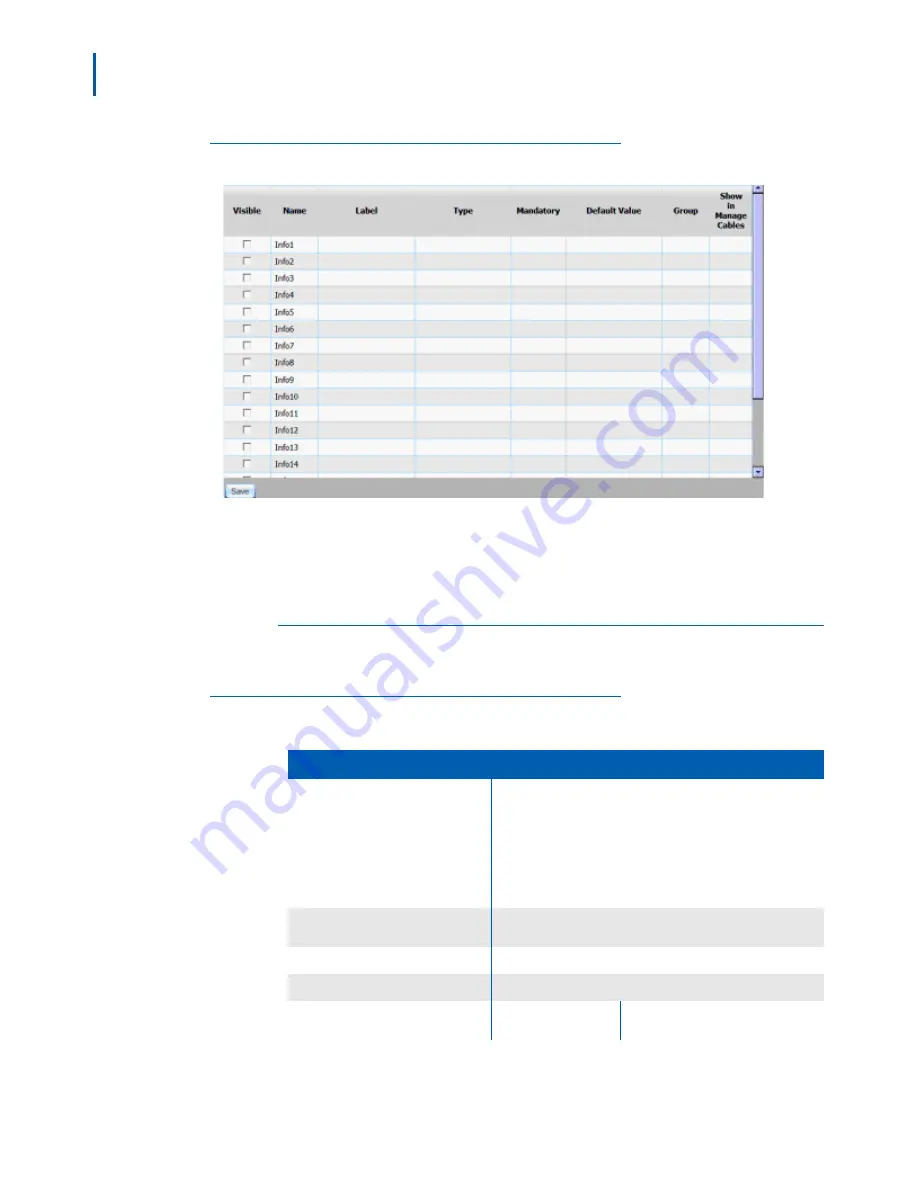
3-2 User Defined Fields
Expense Management Cable Managment Module User Guide - Revision 1
Figure 3-1
User Defined Info Fields Grid
Step 3
For each field you wish to define, complete the datafill as described in
Table 3-1, “User Defined Fields - Datafill” on page 2
.
Step 4
Click
Save
to save changes.
User Defined Field Descriptions
Table 3-1
provides the User Defined Fields and a brief description.
Table 3-1
User Defined Fields - Datafill
Field
Description
Visible
To use an info field you must make it
visible
by checking this
check box. Visible fields have appropriate data entry boxes in
the Cable dialog box and may be shown in the cables’ grid.
Uncheck this check box to make the field
invisible
. The
system behaves as if the field doesn’t exist, but any
information already stored in the field is not discarded. When
this field is made visible again, information is available.
Name
The name of the field in the database. You cannot change this
name.
Label
The field’s label in the user interface.
Type
Select the desired type from the drop-down menu.
Text
Text fields can hold up to 50
characters of free text.
Summary of Contents for NDA-31135
Page 6: ...iv Figures Expense Management Cable Managment Module User Guide Revision 1 ...
Page 8: ...vi Tables Expense Management Cable Managment Module User Guide Revision 1 ...
Page 16: ...2 6 Getting Started Expense Management Cable Managment Module User Guide Revision 1 ...
Page 20: ...3 4 User Defined Fields Expense Management Cable Managment Module User Guide Revision 1 ...
Page 38: ...Expense Management Cable Managment Module User Guide NEC NEC Corporation NDA 31153 Revision 1 ...






























