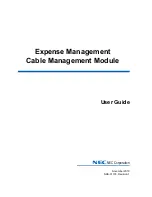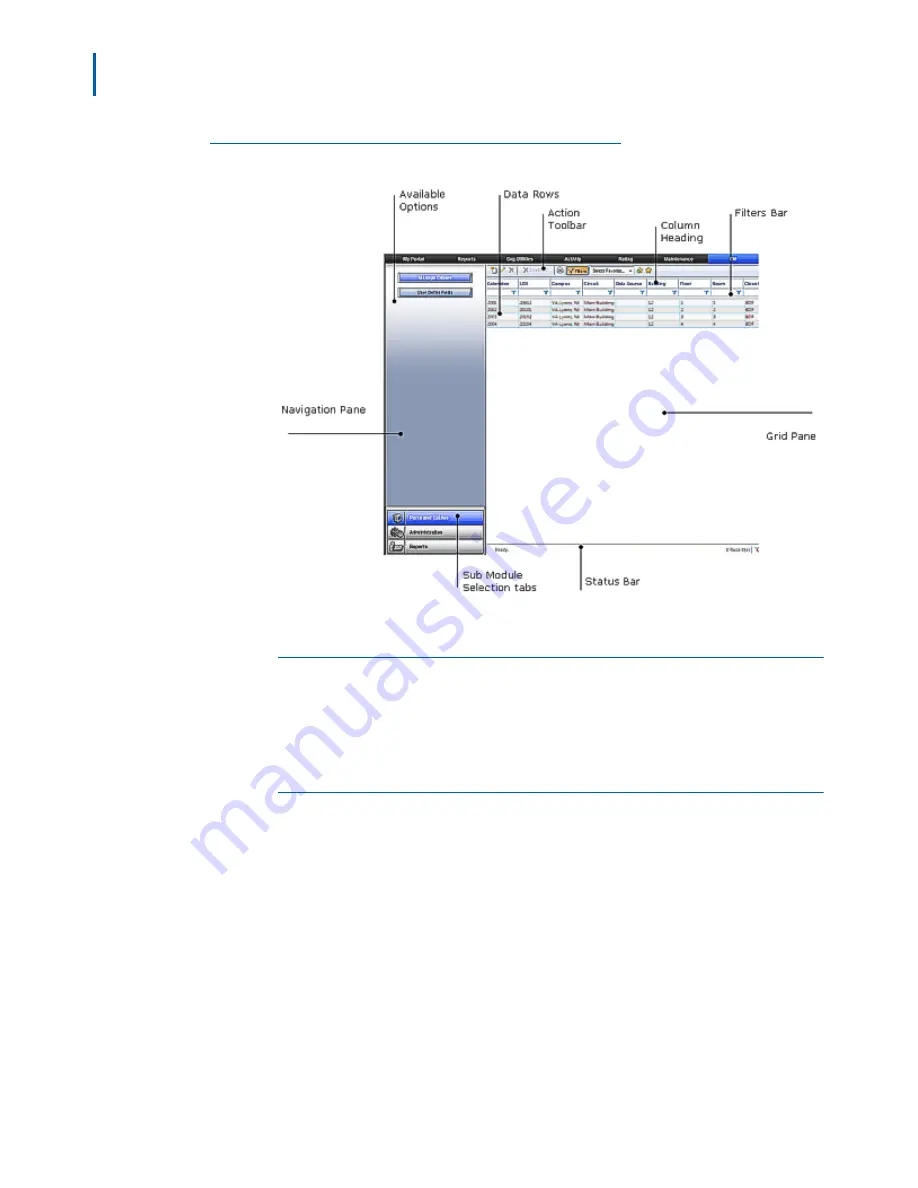
2-2 Getting Started
Expense Management Cable Managment Module User Guide - Revision 1
Figure 2-2
Cable Management Main Window Panes
Navigation Pane
At the bottom of the navigation pane, you will find the sub-module
selection tabs. The upper part of the navigation pane displays the
options available for the selected sub-module.
Grid Pane
The grid pane on the right hand side of the window displays data and
toolbars appropriate to the option selected. For the
Ports and Cables
sub-module, this area contains the cables' grid which is composed of the
following parts:
• Action toolbar - contains the currently available tools and action
• Column Heading bar - each column represents one data field of the
current cable
• Filters bar - where you define filters
• Data rows - each row represents one data record
• Status Bar - displays current status, paging information, and some
additional action buttons
Summary of Contents for NDA-31135
Page 6: ...iv Figures Expense Management Cable Managment Module User Guide Revision 1 ...
Page 8: ...vi Tables Expense Management Cable Managment Module User Guide Revision 1 ...
Page 16: ...2 6 Getting Started Expense Management Cable Managment Module User Guide Revision 1 ...
Page 20: ...3 4 User Defined Fields Expense Management Cable Managment Module User Guide Revision 1 ...
Page 38: ...Expense Management Cable Managment Module User Guide NEC NEC Corporation NDA 31153 Revision 1 ...