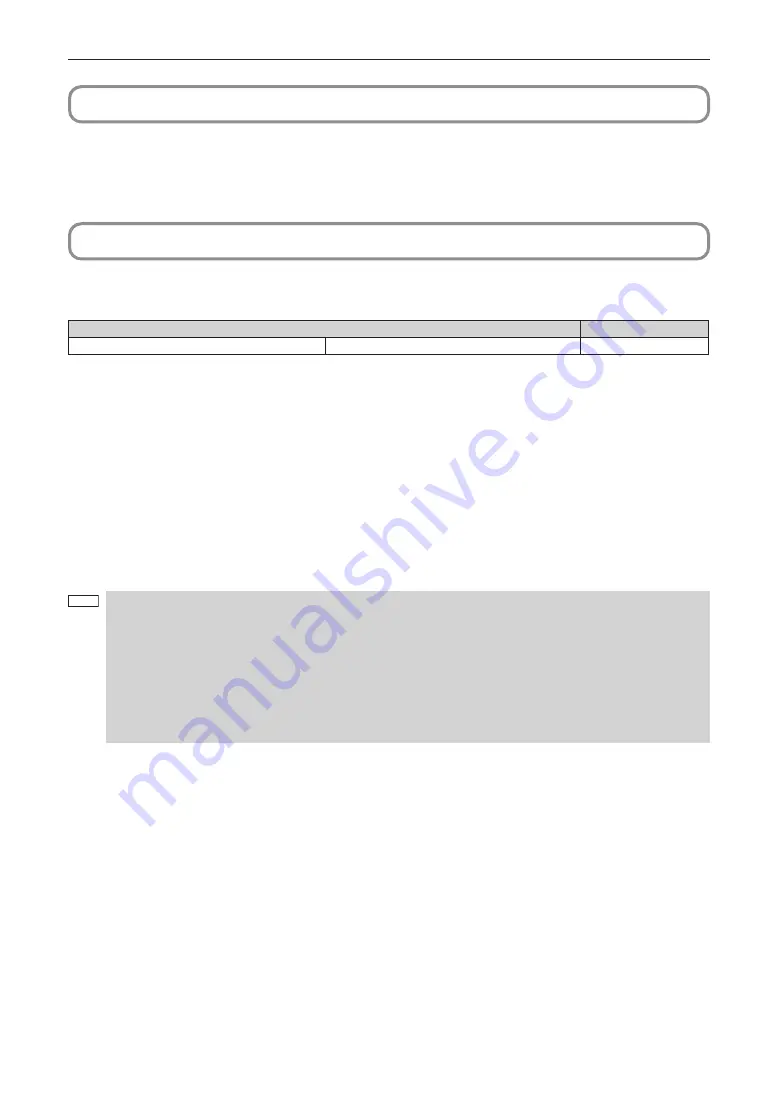
44
Setting Up Your Projector
2-6. Mounting the Lamp
Refer to the projector User’s Manual for details on how to remove and attach the lamp. It is recommended that the lamps be
replaced such that the difference between the lamp usage times is less than 2,000 hours because the brightness and color tone
balance between the left and right sides of the screen will be lost if the difference between the lamp usage times exceeds 2,000
hours.
2-7. Mounting the Option Board
This section describes the procedure of mounting the option board. The following option board can be mounted to the slot of the
projector.
Name
Slot
IMB
NP-90MS02
*
Preparation:
Phillips head screwdriver (No.2) and cover key (attached goods).
• Step 1
Remove Side Cover from the Projector (See page 28)
• Step 2
Mount the Option Board to the Projector (See this page)
• Step 3
Mount the Cover to the Projector (See page 28)
• Step 4
Restore the Tamper Error (See page 49)
Setting up the Projector (See page 46)
NOTE
•
If you remove the side cover, a tamper event is detected by the tamper detection circuit. When you start the projec-
tor after attaching the cover, the following error message is displayed on the LCD screen of the projector main unit.
- “IMB: Service Door Tamper”
•
If you remove the blocking panel or option board from a slot, a tamper event is detected by the tamper detection
circuit. When you start the projector after attaching the cover, the following error message is displayed on the LCD
screen of the projector main unit. Since the marriage is also cleared at the same time, re-marriage is necessary.
- “IMB: Physical Marriage Tamper”, “IMB: Marriage NOT Active”
•
Encrypted contents cannot be displayed while an error message is being displayed. Refer to “3-2. Recovering from
Tamper Errors” (page 49) for details on how to clear the error message.
















































