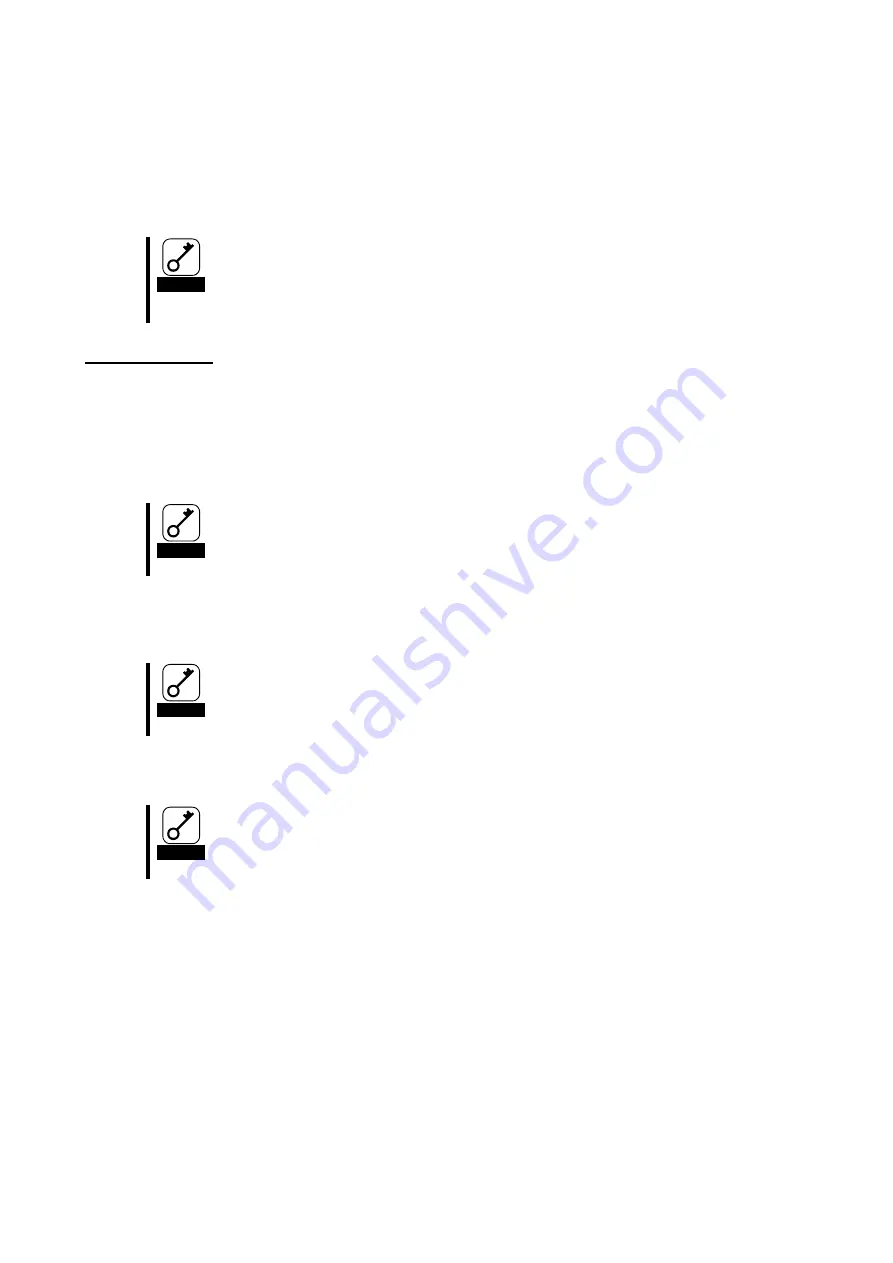
- 40 -
Appendix Boot from Fibre Channel device
You can install and start up an operating system on the connected Fibre Channel device from this product.
You need to change this product’s BIOS settings to this. Follow the instructions below to make correct
settings.
Important
If you do not install an operating system on the connected Fibre Channel device
from this product, do not change the BIOS settings.
There are certain combinations of supported OSes and Fibre Channel devices.
Do not try installation of other combinations than supported ones. Contact your
sales agent for combinations of supported OSes and Fibre Channel devices.
Preparations
Do the followings as preparations for CPU Blade where this product is attached and the Fibre
Channel device where the OS is installed.
<the CPU Blade>
Confirm that no built-in disk is connected to CPU Blade system which will be started from the
Fibre Channel device.
Important
If a built-in disk is connected, the system may not start or you may encounter other
errors because of device detection sequence.
<Fibre Channel device>
Configure in advance a disk area of LUN 0 on the Fibre Channel device where the OS will be
installed so that this product can detect it.
Important
The LUN (Logical Unit Number) where the OS will be installed should be”0.”
Connect the Fibre Channel connector with the Fibre Channel device’s connector where the OS
will be installed.
Important
Connect only the Fibre Channel device where the OS will be installed to prevent
changing the BIOS settings in a wrong way.








































