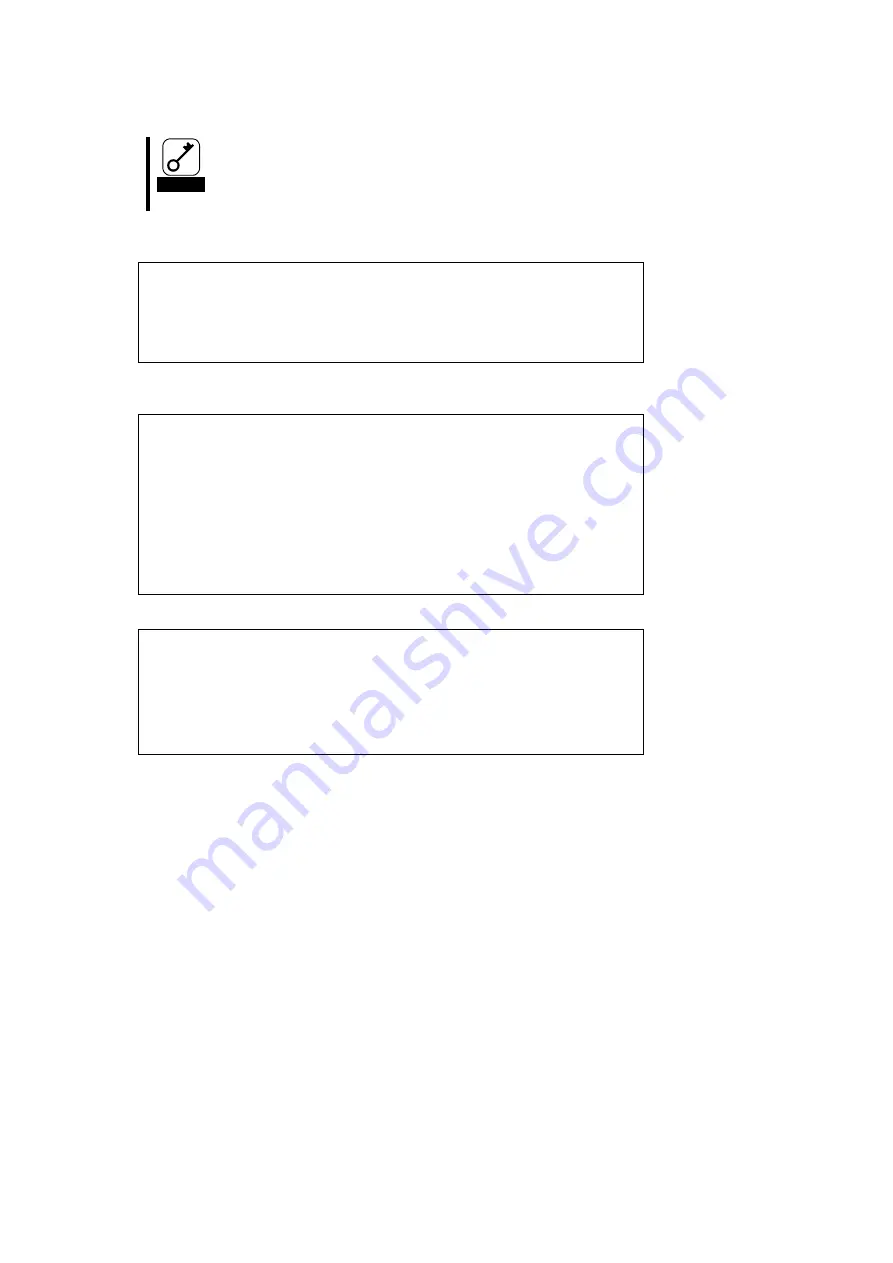
- 43 -
7> Select a Boot device.
Important
Make sure to select LUN 0 device for the Boot device.
When you have selected a device, you see a window to enter a starting number for the device’s
LUNs like:
DID:011100 WWPN:21000000 4C123456
Enter two digits of starting LUN (Hex):_
<Esc> to Previous Menu
8> Enter “00” (indicating LUN0) for the LUN starting number. Then, a window to select an LUN for the
device is displayed.
Adapter 01: S_ID:000001 PCI Bus, Device, Function (30,00,00)
ALPA:EF Select ID:00 WWPN:21000000 4C123456
01. LUN:00 NEC iStorage 1000 1400
02. LUN:01 NEC iStorage 1000 1400
Enter a Selection:_
B#W: Boot number via WWPN. B#D: Boot number via DID
Enter <x> to Exit <Esc> to Previous Menu
9> Enter “01” (LUN00). Then, you see a window to select how to boot this device.
DID:011100 WWPN:21000000 4C123456 LUN:00
1. Boot this device via WWPN
2. Boot this device via DID
<Esc> to Previous Menu
Enter a Selection: _



















