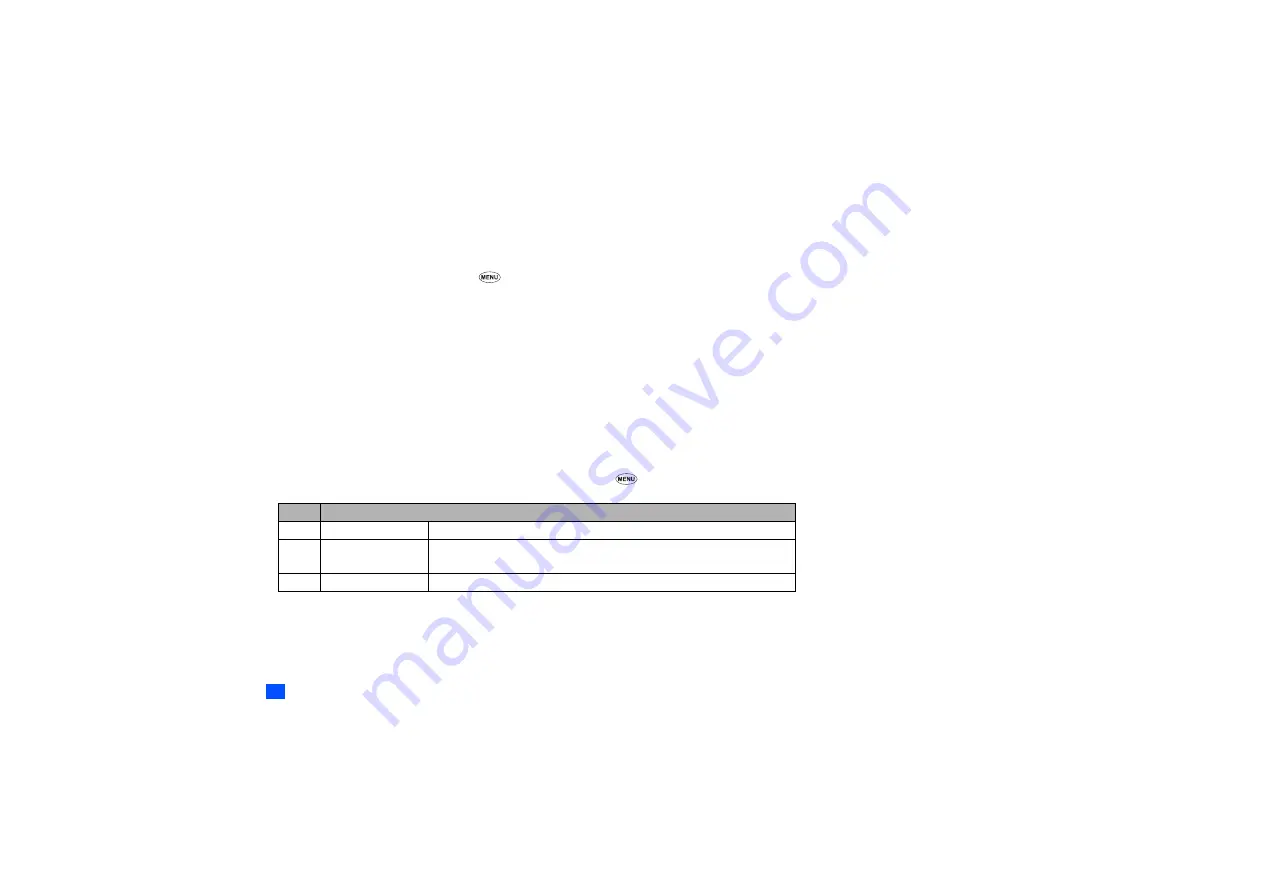
14
The roaming facility enables you to use your phone in many parts of the world and pay all charges through your normal service provider. Your network operator usually
has agreements with named networks in other countries so that automatic roaming can take place with these named networks. The phone also allows you to set network
preferences of your own.
When dialling, you will need to add the international access codes if required. So, storing all numbers with the codes (such as +44 for the UK) is helpful (see page 13).
2
Before leaving your home country, you should select any preferences such as bar calls or call diversion.
☛
With the standby screen displayed, press
1
and
8
to display the Network screen before performing the following procedures.
Setting Automatic or Manual network selection
☛
With the Network screen displayed, press
1
to display the Search type screen.
☛
Press
1
to select the automatic mode or
2
to select the manual mode.
,
Before you manually select a network, ensure it is covered under the agreement you have with your service provider.
New search
☛
With the Network screen displayed, press
2
to search the available networks. The Network list screen will be displayed.
☛
Use the
▲
and
▼
keys to highlight the desired network. Then, press
Softkey 1
to connect to it.
Viewing/editing network list
,
Before editing your network list, please consult with your service provider.
☛
With the Network screen displayed, press
3
to read the network list in the SIM memory.
☛
Use the
▲
and
▼
keys to highlight the required network, and then press
.
☛
Press the appropriate key for the required function.
Selecting the frequency band
You have to select the frequency band to suit the location.
☛
With the Network screen displayed, press
4
.
☛
Press the appropriate key for the required frequency band.
2
Frequency bands must be adjusted to suit the location when roaming (Europe, US, etc.), for the phone to work properly.
No.
SIM list Options menu
1
Add
Adds a new network to the list.
2
Move
Moves the highlighted network within the list.
☛
Use the
▲
and
▼
keys to move the network, and then press
Softkey 1.
3
Remove
Deletes the highlighted network.
















































