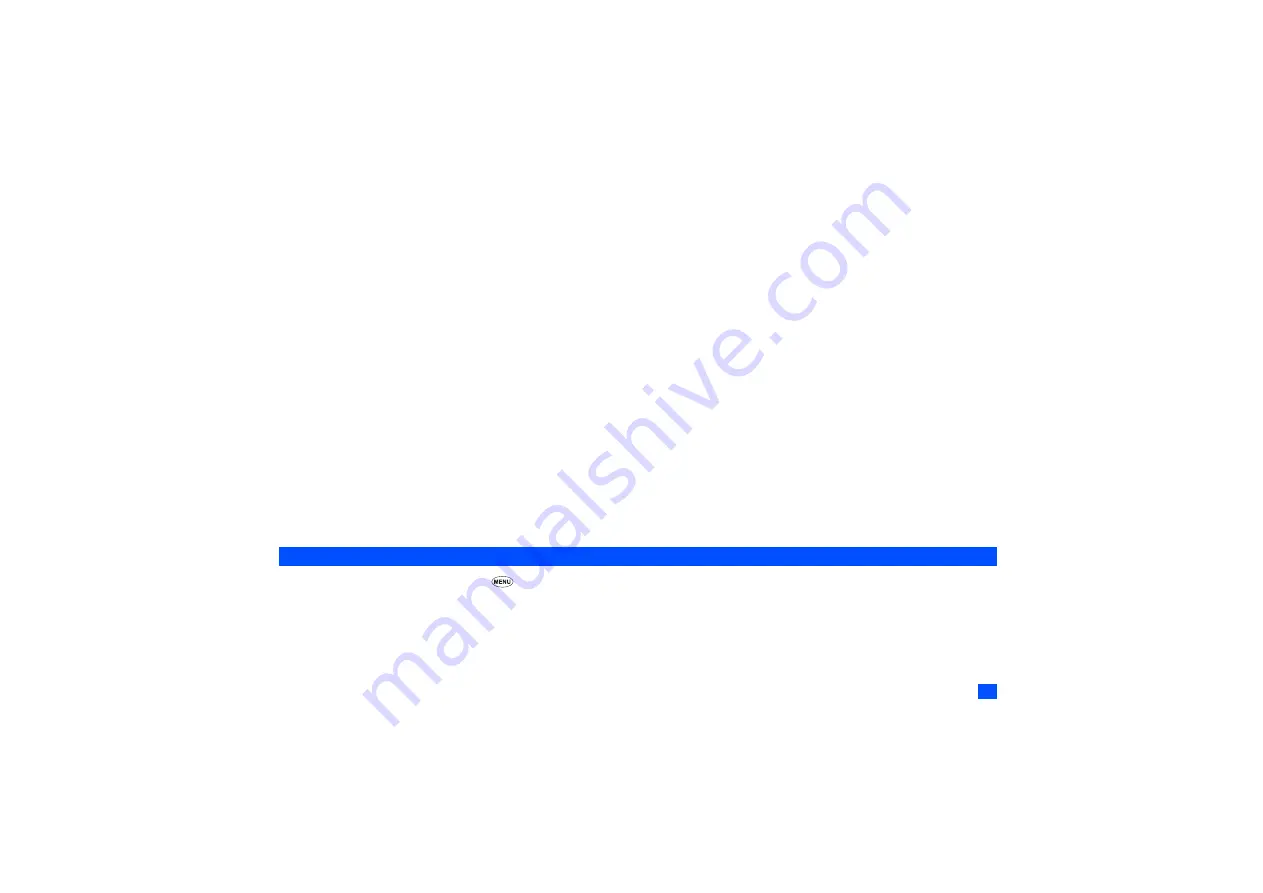
43
Clock selection
You can choose the type of clock to be displayed on the 2nd-LCD display.
☛
With the 2nd-LCD screen displayed, press
3
to display the clock selection screen.
☛
Press
1
,
2
,
3
or
4
to select the clock of your choice, or press
5
to not display clock.
Event display
This option allows you to display the icons and symbols indicating the status of your phone (such as calling and incoming call display) on the 2nd-LCD.
☛
With the 2nd-LCD screen displayed, press
4
to display the event display setting screen.
☛
Press
1
to activate or
2
to deactivate the event display on 2nd-LCD.
Incoming call No.
The Incoming call No. option allows you to display the caller’s phone number or the name (if you have stored it in the phonebook) on the 2nd-LCD screen.
☛
With the 2nd-LCD screen displayed, press
5
to display the Incoming call No. screen.
☛
Press
1
to activate or
2
to deactivated the incoming call number display.
Direction
☛
With the 2nd-LCD screen displayed, press
6
to display the Display direction screen.
☛
Press the appropriate key for the desired direction of the 2nd-LCD.
Contrast
☛
With the 2nd-LCD screen displayed, press
7
to display the 2nd-LCD Contrast screen. A colour contrast gauge will be displayed on the 2nd-LCD.
☛
Checking the 2nd-LCD, use the
▲
or
Side up
key to increase or the
▼
or
Side down
key to decrease the contrast by one level until the screen is at desired
contrast.
☛
Press
Softkey 1
to save the contrast changes.
Power saving
☛
With the standby screen displayed, press
1
and
5
to display the Power saving screen.
☛
Press the appropriate key for the required setting level.
•
Press
1
to set the Level 1 power save settings (minimum power save setting) for LCD brightness and key backlight.
•
Press
2
to set the Level 2 power save settings for LCD brightness and key backlight.
•
Press
3
to set the Level 3 power save settings (maximum power save setting) for LCD brightness and key backlight.
2
If the selected mode is Car or the camera view finder screen is displayed, the backlight will always be turned on.
2
The backlight will be turned off after a given amount of time with no operation.






























