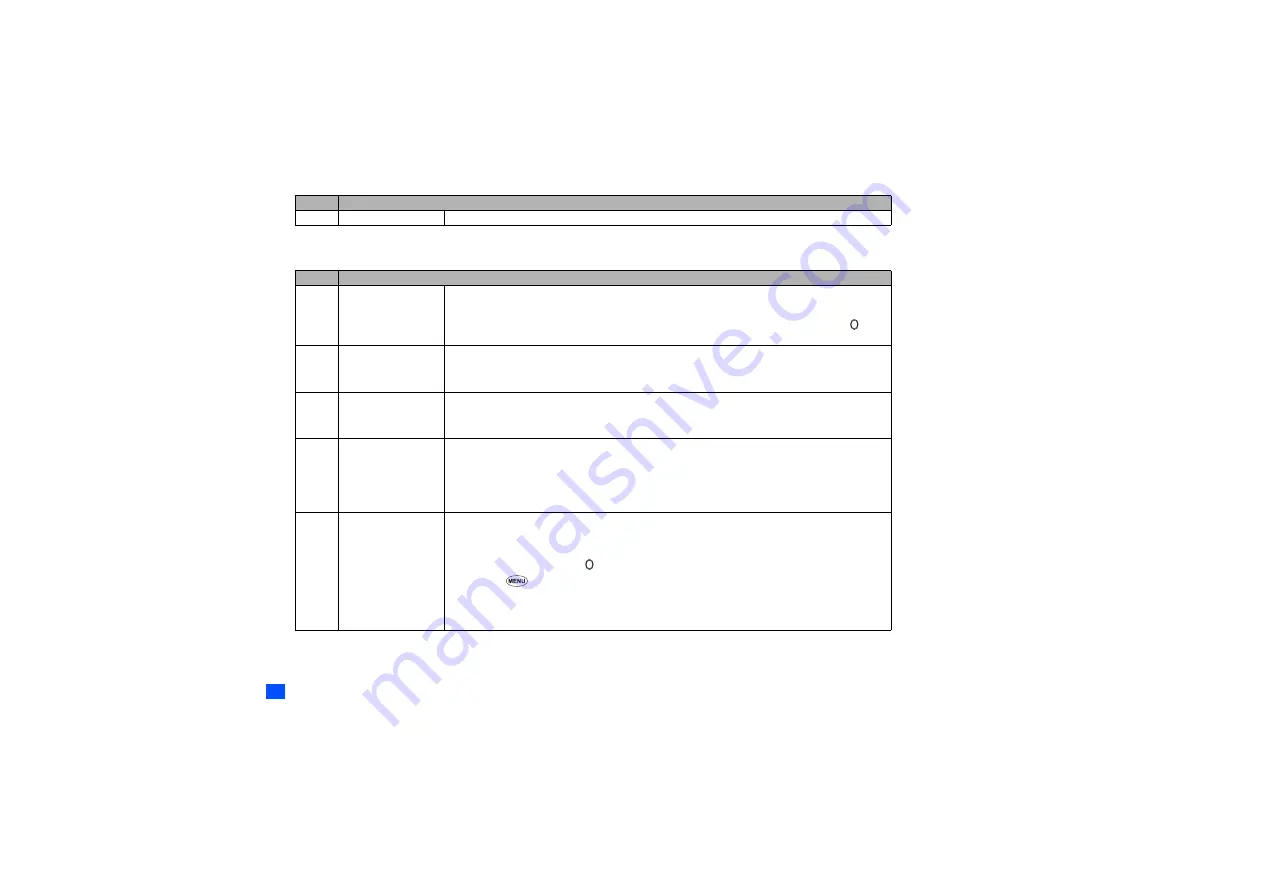
60
2
Depending on the selected field, some options may be displayed in gray and not be available.
Message edit Options menu
–
Duration
Sets the duration for the current object.
No.
Message edit Options menu
1
Text colour
Selects the colour of text and background.
☛
With the Message edit Options menu screen displayed, press
1
.
☛
Use the
▲ ▼
and
keys to select the text and background colour, and then press . A
✔
will be displayed on the selected colour. Then, press
Softkey 1.
2
Text format
Selects the font size (small, normal or large) and font style (bold, italics, underline or strikethrough).
☛
With the Message edit Options menu screen displayed, press
2
.
☛
Press the appropriate key for the required option.
3
Text alignment
Sets the text alignment (left, centred or right).
☛
With the Message edit Options menu screen displayed, press
3
.
☛
Press the appropriate key for the required option.
4
Paste
Pastes the text which has been copied onto the clipboard in the Highlight mode.
☛
With the Message edit Options menu screen displayed, press
4
. The text on the clipboard will
be pasted.
2
This function is active when the text to be pasted has been selected in the Highlight mode. You
cannot use it when it is grayed out.
5
Highlight mode
Activates the Highlight mode.
☛
With the Message edit Options menu screen displayed, press
5
.
☛
Place the cursor at the beginning or the end of the text and use the and keys to highlight
the text, and then press .
☛
Press
to display the Highlight mode Options menu screen and press the appropriate key
for the required option (see “Highlight mode Options menu” on page 61).
2
Press
Softkey 1
in the Highlight mode to toggle between on and off. Press
CLR
to back to the
normal mode.
No.
Message composer Options menu
(Continued)
▼
▼
▼
▼






























