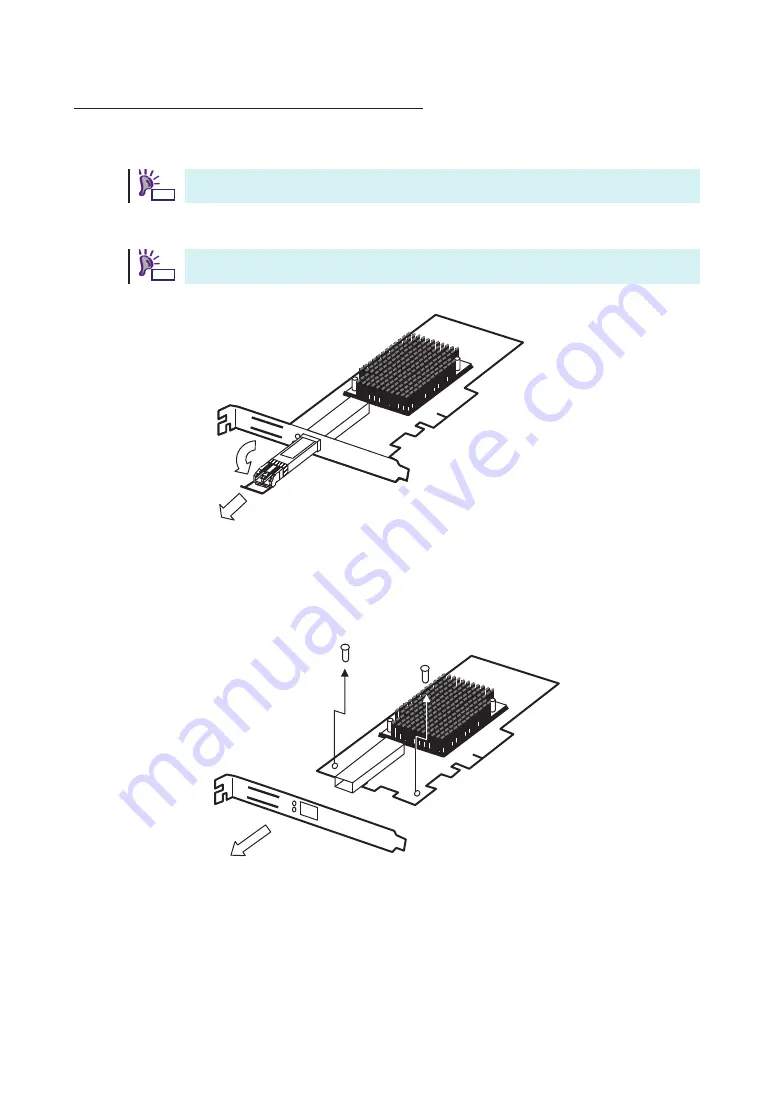
4-1. Selection and Installation of Bracket
A standard bracket is installed on this product. When fixing this product to a PCI slot optimized for
the low profile type, replace the bracket with the attached low profile one. The procedure is as
follows.
Exchange of a bracket uses the minus screwdriver suitable for the size of a screw.
Ძ
.
Remove the SFP+ module temporarily.
Remove the dust cover and pull down the lever of the SFP+ module to release the
lock, and then pull the SFP+ module to remove.
Წ
.
Remove the two screws and remove the bracket from this product.
(1)
(2)
(1)
(2)
䣖䣫䣲䣵
䣖䣫䣲䣵
Summary of Contents for N8190-159
Page 3: ......
Page 4: ......
Page 5: ......
Page 6: ......
Page 11: ......
Page 15: ......
Page 19: ......
Page 20: ......
Page 21: ......
Page 22: ......
Page 23: ......
Page 24: ......
Page 25: ......
Page 26: ......
Page 27: ......
Page 28: ......
Page 29: ......
Page 30: ......
Page 31: ......
Page 32: ......
Page 33: ......
Page 34: ......
Page 35: ......
Page 36: ......
Page 37: ......
Page 38: ......
Page 39: ......
Page 40: ......
Page 41: ......
Page 42: ......
Page 43: ......
Page 44: ......
Page 45: ......
Page 46: ......
Page 47: ......
Page 51: ......
Page 52: ......















































