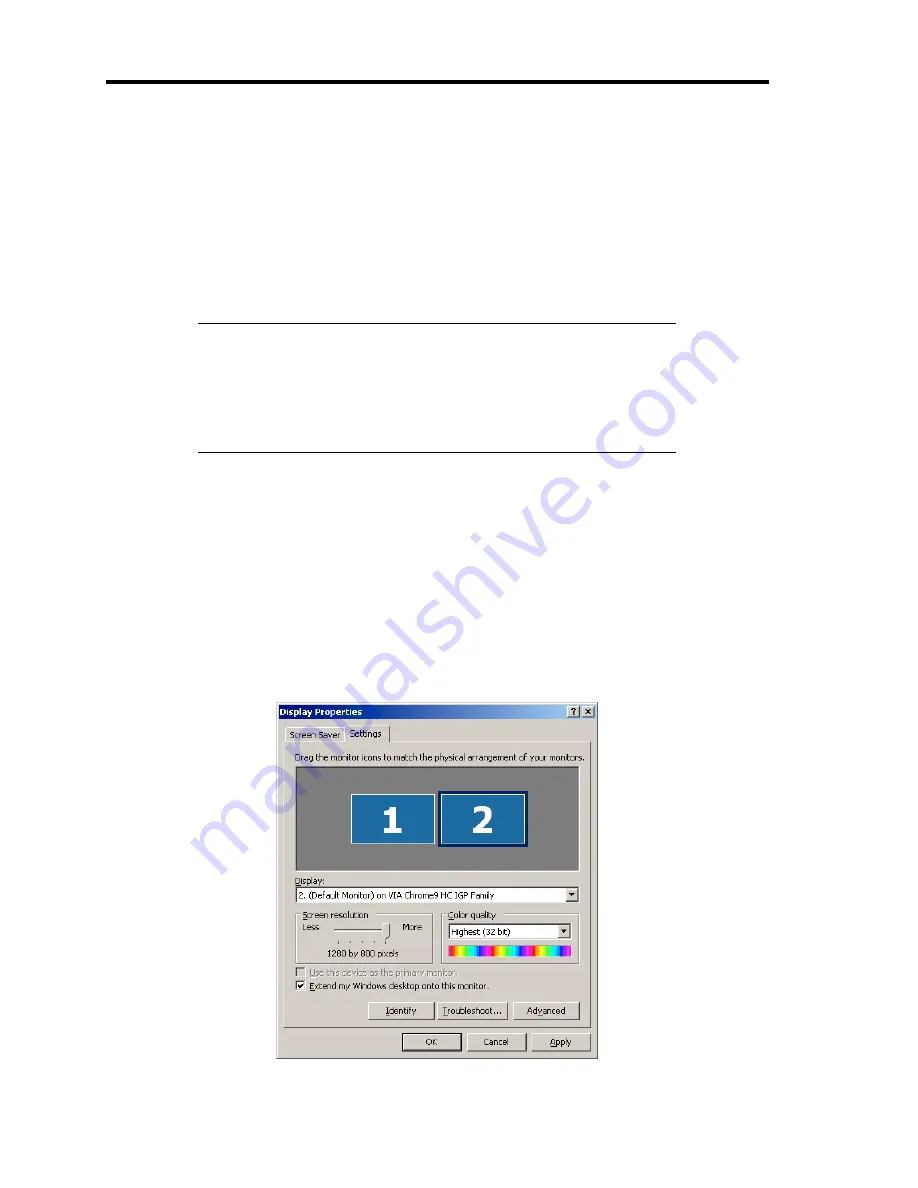
92 Using Advanced Features
Using Dual Display in Connection of US40a to Virtual PC
This section describes how to use dual display in connection of US40a to a virtual PC as a
reference.
US40a can use dual display in its connection to a virtual PC with remote desktop. However, since
the virtual PC desktop appears over both displays of US40a and the external device, the display
performance is inferior to that of two same size displays if placed side by side. Before using the dual
display, evaluate its operational performance.
IMPORTANT:
If the secondary display resolution is different form the primary
display one, the dual display is disabled for the remote desktop.
If the primary and secondary displays are not exactly placed side by
side as shown in [Settings] in the [Display Properties], the dual
display is disabled.
To use a virtual PC in the dual display mode, connect US40a to the virtual PC in the following
steps:
1.
Connect the secondary display to US40a.
2.
Select [Start]
→
[Control Panel]
→
[Display] to open the [Display Properties] dialog box.
3.
Select the secondary display on the [Settings] tab and check [Extend my Windows
desktop onto this monitor.].
4.
Set the resolution of the secondary display to be the same as that of the primary display.
5.
Place the primary and secondary displays side by side as shown below.
Display Properties
Summary of Contents for N8120-011F
Page 1: ...US40a N8120 011F User s Guide 2nd Edition March 2009 856 122300 111 01 ...
Page 21: ...Chapter 1 About US40a This chapter tells you how to install connect and shutdown US40a ...
Page 133: ...Chapter 4 Administrator Features This chapter describes the administrator features of US40a ...
Page 145: ...Administrator Features 125 NOTE Continued Found New Hardware Wizard Found New Hardware Wizard ...
















































