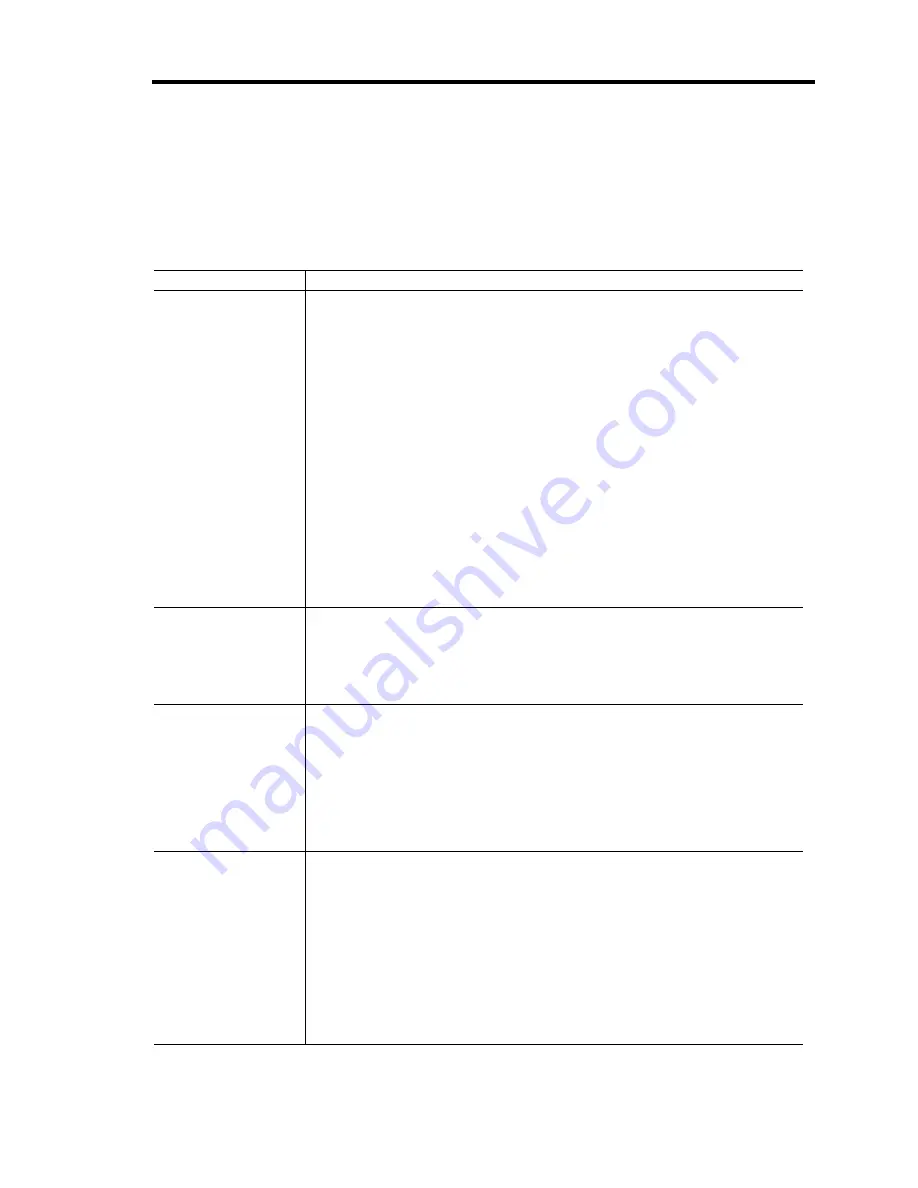
General Description 2-25
Summary of Software Security Features
The table below lists the software security features and describes what protection each offers. In
general, to enable or set the features listed here, you must run the BIOS Setup and go to the Security
Subsystem Group, menu. The table also refers to the Setup utility.
Software Security Features
Feature
Description
Secure mode
How to enter secure mode:
•
Setting and enabling passwords automatically places the system in
secure mode.
•
If you set a hot-key combination (through Setup), you can secure the
system simply by pressing the key combination. This means you do not
have to wait for the inactivity time-out period.
When the system is in secure mode:
The server can boot and run the operating system, but mouse and
keyboard input is not accepted until the user password is entered.
At boot time, if a CD is detected in the CD-ROM drive or a diskette in drive
A, the system prompts for a password. When the password is entered, the
server boots from CD or diskette and disables the secure mode.
If there is no CD in the CD-ROM drive or diskette in drive A, the server
boots from drive C and automatically goes into secure mode. All enabled
secure mode features go into effect at boot time.
To leave secure mode: Enter the correct password(s).
Disable writing to
diskette
In secure mode, the server will not boot from or write to a diskette unless a
password is entered.
To write protect access to diskette whether the server is in secure mode or
not, use the Setup main menu, Floppy Options, and specify Floppy Access
as read only.
Set a time out period
so that keyboard
and mouse input are
not accepted.
Also, screen can be
blanked, and writes
to diskette can be
inhibited
Specify and enable an inactivity time out period of from 1 to 120 minutes.
If no keyboard or mouse action occurs for the specified period, attempted
keyboard and mouse input will not be accepted.
The monitor display will go blank, and the diskette drive will be write
protected (if these security features are enabled through Setup).
To resume activity: Enter the correct password(s).
Control access to
using the BIOS
Setup: set
supervisor password
To control access to setting or changing the system configuration, set a
supervisor password and enable it through Setup.
If both the supervisor and user passwords are enabled, either can be used
to boot the server or enable the keyboard and/or mouse, but only the
supervisor password will allow Setup to be changed.
To disable a password, change it to a blank entry in the Change Password
menu of the Supervisor Password Option menu found in the Security
Subsystem Group.
To clear the password if you cannot access Setup, change the Clear
Password jumper (see Chapter 4).
Summary of Contents for N8100-958F
Page 12: ...iv This page is intentionally left blank...
Page 34: ...1 16 Notes on Using Your Server This page is intentionally left blank...
Page 136: ...4 38 Configuring Your Server This page is intentionally left blank...
Page 182: ...5 46 Installing the Operating System with Express Setup This page is intentionally left blank...
Page 206: ...6 24 Installing and Using Utilities This page is intentionally left blank...
Page 218: ...7 12 Maintenance This page is intentionally left blank...
Page 316: ...C 2 IRQ This page is intentionally left blank...
Page 346: ...F 4 Product Configuration Record Table This page is intentionally left blank...






























