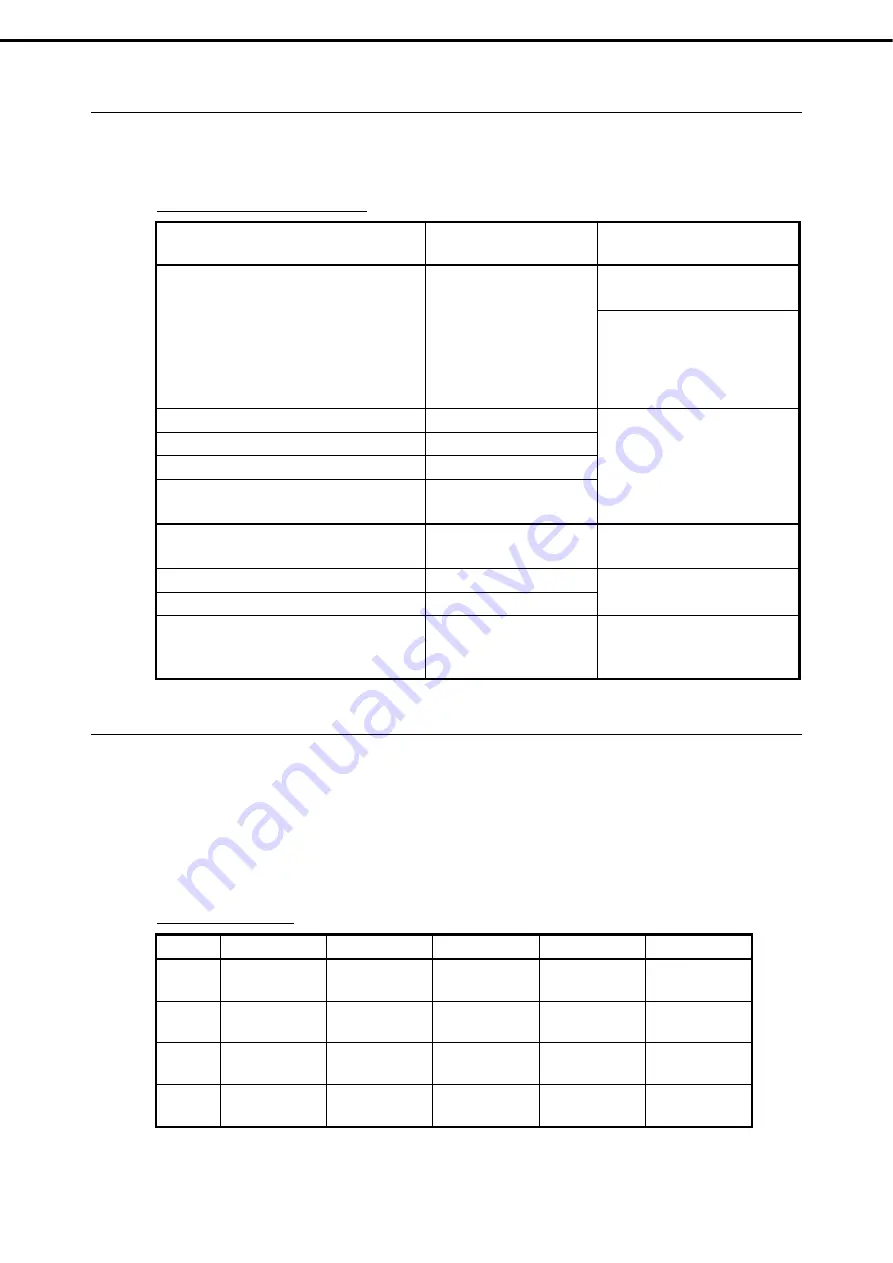
1. Installing Internal Optional Devices
Express5800/T110g-E User’s Guide
51
Chapter 2 Preparations
Maximum supported memory size
1.8.1
The maximum available memory size on the server depends on the architecture (x86 architecture) and OS
specs.
A list of maximum memory sizes
OS
The maximum memory size
supported on each OS
The maximum memory size
supported on the server
Windows Server 2008 Standard
4 GB
4 GB (using HW-DEP feature)
* Default factory settings
About 3.5 GB (not using HW-DEP
feature)
Note:
Execute Disable Bit (XD
Bit)
is set to
Disabled
in
BIOS SETUP.
Windows Server 2008 R2 Standard (x64)
32 GB
32 GB
Windows Server 2008 Enterprise
64 GB
Windows Server 2008 R2 Enterprise
2 TB
Windows Server 2012 Standard
Windows Server 2012 Datacenter
4 TB
Red Hat Enterprise Linux 5 (x86)
Red Hat Enterprise Linux 6 (x86)
16 GB
16 GB
Red Hat Enterprise Linux 5 (EM64T)
1 TB
32 GB
Red Hat Enterprise Linux 6 (x86_64)
3 TB
VMware ESXi 5.1
2 TB
32 GB
Up to 1 TB of the main memory is
available to each virtual machine.
Installation order
1.8.2
Install DIMMs one by one in order of increasing memory size into slots in the order of DIMM#1, DIMM#2,
DIMM#3, and DIMM#4. If you want to run the server in 2Way Interleave mode, observe the following
installation rules:
Install DIMMs in pairs
The two DIMMs installed together must be of the same specifications and memory size.
Install the pairs as DIMM#1 and DIMM#2, or DIMM#3 and DIMM#4. The installation order between the
pairs does not matter.
Installation examples
Example
2Way Interleave
DIMM#1
DIMM#2
DIMM#3
DIMM#4
1 Available 2 GB DIMM
(Standard)
2 GB DIMM
Not installed
Not installed
2 Available 2 GB DIMM
(Standard)
2 GB DIMM
2 GB DIMM
2 GB DIMM
3 Not
available
2 GB DIMM
(Standard)
2 GB DIMM
2 GB DIMM
Not installed
4 Not
available
2 GB DIMM
(Standard)
2 GB DIMM
Not installed
2 GB DIMM
















































