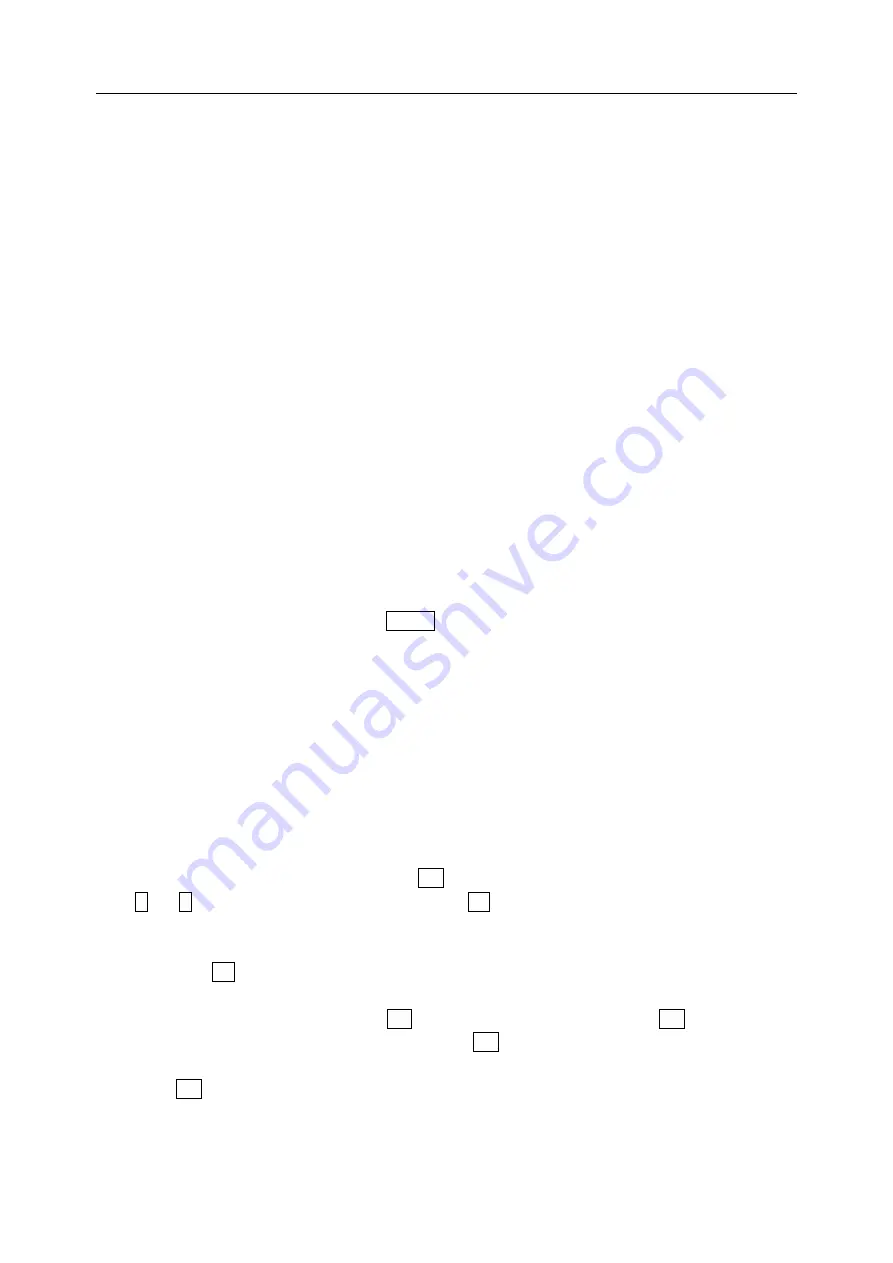
User Manual for NEC N5105
第
页
56
9
Phone book
9.1 Phone book
This chapter describes various kinds of functions of phone book. In main menu, press the direction key to
choose the phone book for setting the functions of the phone book (if setting a secret password, the password
must be inputted for looking over the contents in the phone book. Please refer to section 4.4.3 for the detailed
setting about the password).
9.1.1 Find
With the phonebook screen displayed, select
Find
and select the following search types:
Select
Name
and input a key word to search from all recorded names.
Select
Number
and input a phone number or a part of a phone number to search from all recorded phone
number.
You can select a search type according to what information you required. For example, you can select
Number
and enter “1390” to search phone numbers containing
“1390”. A result list will be displayed. If no matching record can be found, the screen will display “No
match”.
9.1.2 Create
After entering into the phone book, activate
Option
key and choose the
Create
option. You must confirm
the save type firstly. There are two selections: save to SIM card and save to mobile phone. If “full memory ”
appears, which means the mobile phone’s memory has no enough space to save the record, you must clean
up the memory to vacate the space.
If you choose “save to mobile phone”, in the new record window, you may choose to input grouping, name,
mobile telephone, home telephone, office telephone , email, address and major part photo.
When inputting such text as name, email, enter into the input window for character. Please refer to the
section 4.2 for operation of compiling character.
If you want to choose the grouping, please press
OK
key to enter into the grouping window for choosing.
Press
U
and
D
key to choose the grouping and then press
Ok
key to confirm the chosen content.
When inputting the mobile phone number, office telephone and home telephone, enter into the input window
for number. Press
Ok
key for confirmation.
。
Mini Stamp: Select Mini Stamp, press
OK
to enter Mini Stamp album, press
OK
to view, press
navigation keys to see the previous/ next slide. Press
Set
to set the present picture as this contact.
When press
OK
key after finishing the input, the mobile phone will prompt ” save successful”.
If you choose “save to SIM card”, you can save only one telephone number for one name.






























