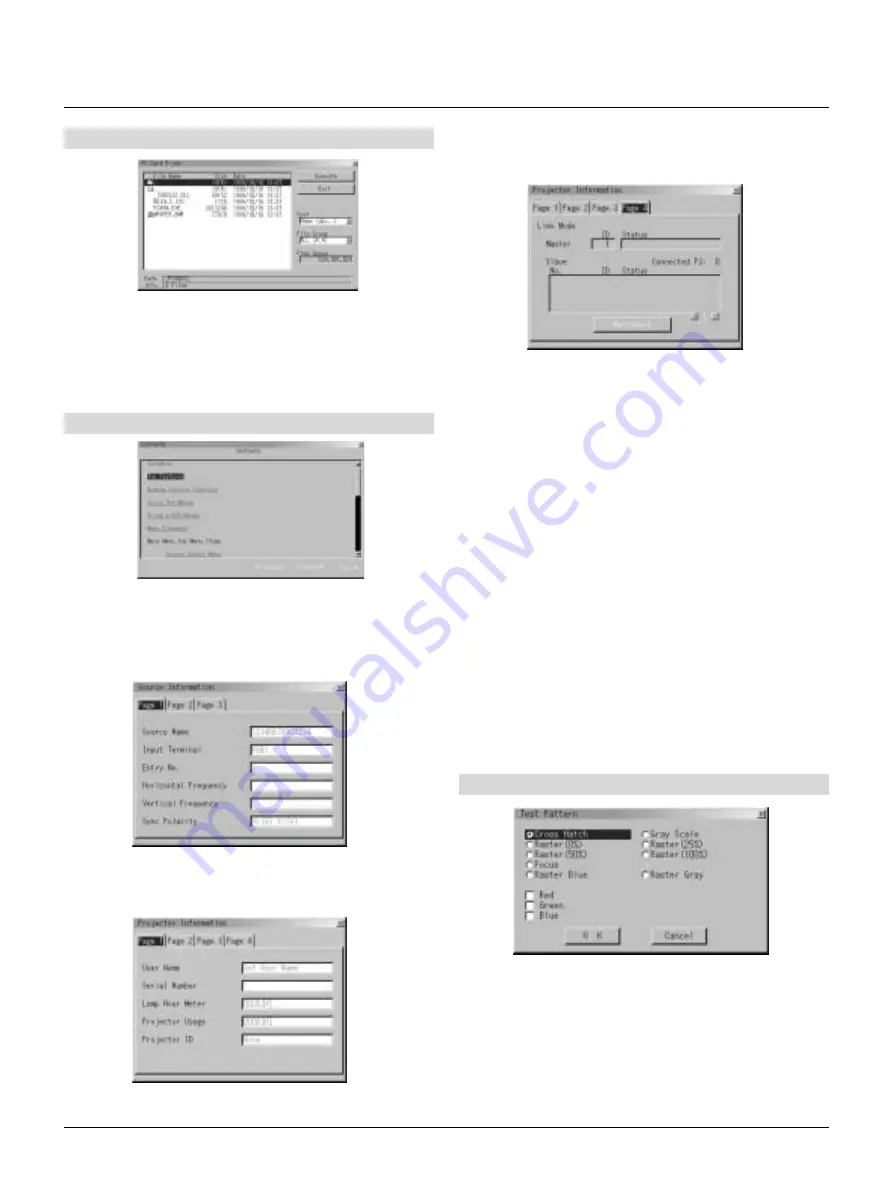
E – 41
PC Card Files
Displays a list of all the files stored in the PC card so that you can
select a file you want to display. You can also sort files by file name or
date, or display the file.
Although a list of all the files in the PC card is displayed, you can
view files in text, HTML, JPEG and BMP format only.
Selecting “Execute” displays the file you selected.
Help
Contents
Provides online help menus. An undelined link means that you can
move to an adjustment item directly.
Selecting the underlined link and pressing ENTER moves to the corre-
sponding adjustment item.
Source Information
Displays the status of the current signal. This dialog box has three
pages.
Displays the information for your projector such as lamp usage, serial
number and version number etc..
Projector Information
Test Pattern
Nine test patterns can be selected. You can turn on or off red, green, or
blue respectively.
Displaying Current Status of Link Mode
When selecting the tab "Page 4 ", you will get the following dialog
box.
Master ID
: Indicates the Master projector
Status
: Indicates the status of the master projector
Connected PJ
: Indicates number of connected slave pro-
jectors
Slave No.
: Indicates serial number of the slave projec-
tor
ID
: Indicates ID of a slave projector
Status
: Indicates the status of the slave projector
Page buttons
: Turns pages. One screen displays informa-
tion of 3 projectors only. Information of a
maximum of 16 projectors can be displayed
using these page buttons.
Reconnect button
: Confirms connection of all linked projec-
tors
Status items
Running
: The projector is now working
Cooling Lamp
: The fan is now cooling the lamp
Standby
: The projector is in stand-by
Communication Error : A communication error has occurred
Connecting...
: The projector is now verifying for connec-
tion
Error Standby
: An error caused the projector to enter the
stand-by mode






































