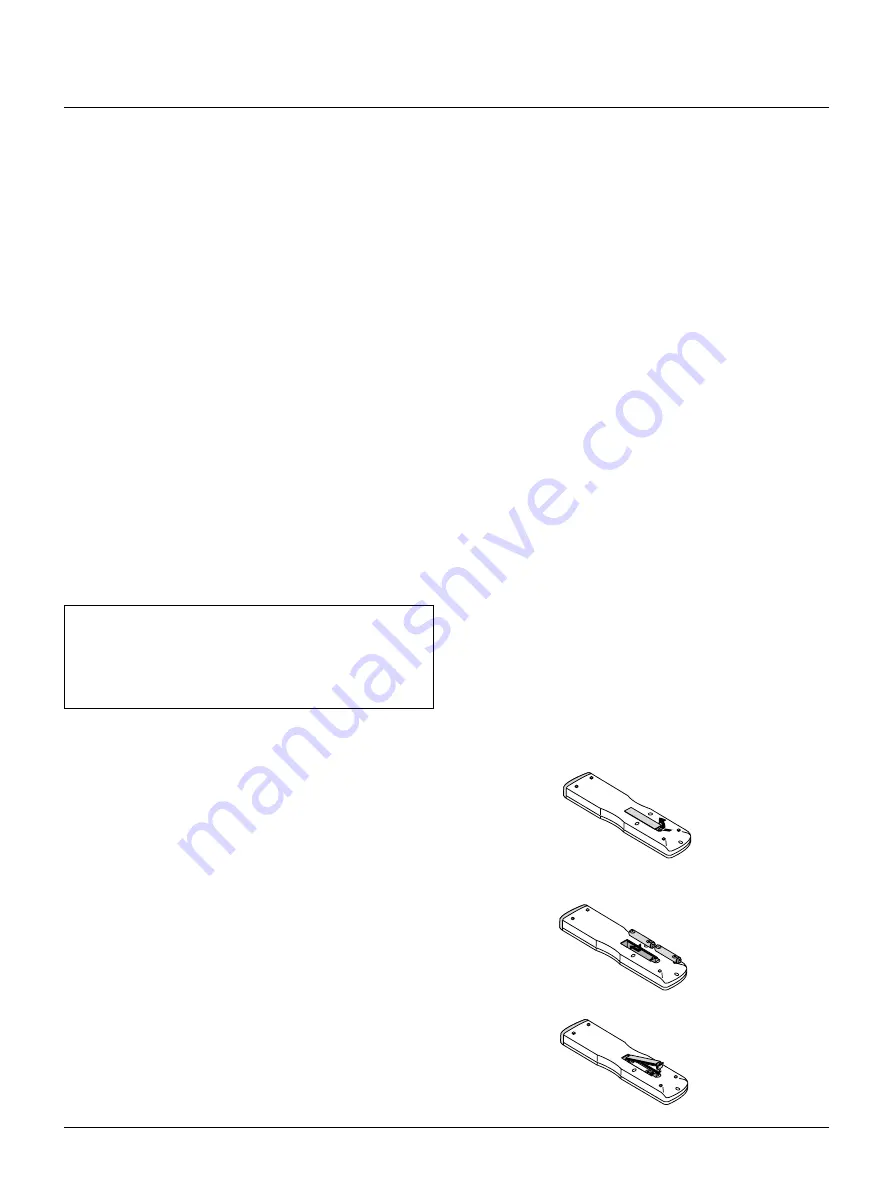
E – 13
12 INFO
Displays the "Source Information" or "Projector Information" win-
dow. This button toggles between these two windows.
13 TEST
Press to display the test pattern. Pressing this button sequentially
selects nine test patterns.
14 HELP
Provides online help.
15 PIXEL
Displays the Pixel Adjust screen to adjust the clock and phase.
16 AUTO
Press to adjust Position-H/V and Pixel Clock/Phase for an optimal
picture.
17 POSITION
Press to display the Blanking screen; press again to display the
Position screen.
While pressing and holding CTL, pressing this button displays the
Lens Shift adjustment screen.
18 MUTE SOUND
(available only when using with the ISS -6020 or IPS4000)
Turns off the sound for a short period of time. Press again to re-
store the sound.
19 MUTE OSD
Press to turn off the on-screen display. Press again to restore the
on-screen display.
NOTE: You can also turn off the on-screen display by pressing and
holding CTL and then pressing MUTE OSD; doing this again re-
stores it. In this case any adjustment will still change the projector's
memory settings. This mode is available even when an input is
switched to another or the power is turned off using the POWER
OFF button on the remote control.
20 MUTE PICTURE
Press to turn off the picture for a short period of time. Press again
to restore the picture. Pressing and holding CTL, then pressing this
button shuts off the light completely.
21 KEYSTONE (R)
Press to display the Keystone Correction screen.
22 AMPLITUDE (G)
Service personnel only.
23 ENTRY LIST (B)
Press to display the Entry List screen.
24 FOCUS (+/–)
While pressing and holding CTL, pressing this button allows you
to adjust the lens focus.
25 MAGNIFY/ZOOM (+/–)
Magnify the size of a target portion.
While pressing and holding CTL, pressing this button allows you
to zoom the lens in and out.
26 CTL
Used in conjunction with other buttons, similar to a shift key on a
computer.
27 Infrared Transmitter
Direct the remote control toward the remote sensor on the projec-
tor cabinet.
28 Remote Jack
Connect your remote control cable here for wired operation.
Remote Control Precautions
• Use the remote control within a distance of about 7m (23feet) and
at an angle of 30˚ above, below, to the left and to the right of the
remote control sensor located at the front of the main unit.
• The remote control system may not function when direct sunlight
or strong illumination strikes the remote control sensor of the main
unit, or when there is an obstacle in the path.
• When remote control buttons are pressed and held, main unit func-
tion keys may not operate.
• Do not subject to strong shock.
• Do not allow water or other liquid to splash on the remote control.
If the remote control gets wet, wipe it dry immediately.
• Avoid exposure to heat and steam.
• Remove the batteries from the remote control when the remote con-
trol is not going to be used for a long period.
You cannot operate the projector using the remote control if:
• the remote ID is not set to [00].
• the remote ID is not the same as the projector ID.
See page E-28 for setting remote ID and page E-40 for setting projec-
tor ID.
Remote Control Battery Installation
Installing the Remote Control Batteries
When it comes time to replace the batteries, two "AAA" type will be
required.
1. Press and open the cover.
2. Align and insert the batteries according to the (+) and (-) indica-
tions inside the case.
3. Replace the cover.




























