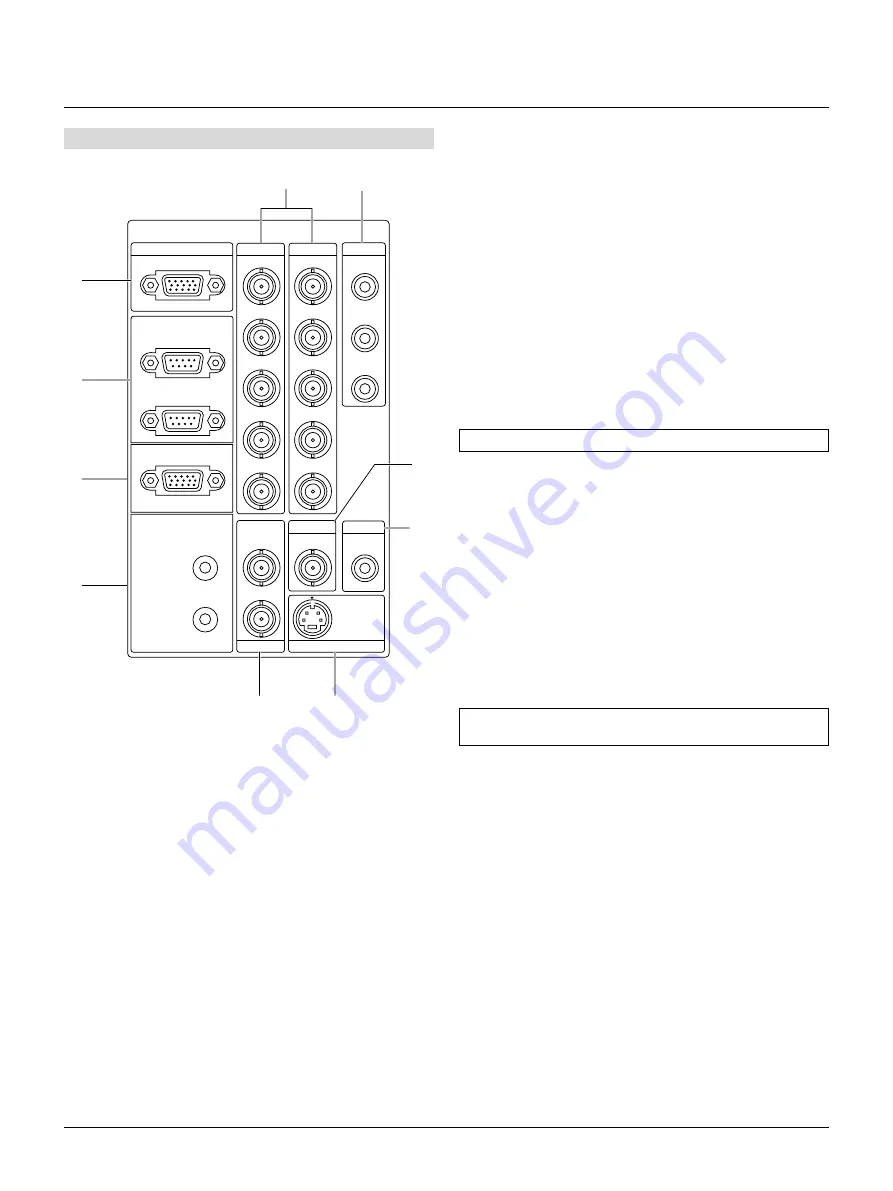
E – 10
Terminal Panel
1
INPUT3
RGB
R/Cr
G/Y
B/Cb
H/HV
V
R/Cr
Cr
Y
G/Y
B/Cb
Cb
H/HV
V
OPTION
IN
OUT
REMOTE1
REMOTE2
INPUT7
INPUT8
INPUT5
S-VIDEO1
Y
C
S-VIDEO2
VIDEO1
VIDEO2
INPUT6
IN
OUT
INPUT2
INPUT1
INPUT4
2
3
4
9
10
5
6
7
8
1 INPUT 3 RGB Connector (Mini D-Sub 15 pin)
Connect your PC or other analog RGB equipment such as a high-
definition document camera.
2 Option Connector (Mini D-Sub 9 pin)
For system expansion such as PC-control.
IN:
connect to the external equipment such as PC.
OUT: for daisy-chaining multiple projectors and operating them
with the same external equipment. To do so, connect to a
second projector' s IN terminal to relay the input at the IN
terminal of the first projector until all the projectors are con-
nected.
3 REMOTE 1 Connector (Mini D-Sub 15 pin)
This terminal allows external control of the projector from either
the Switcher or from an external control. When the
Switcher is used, connect to the REMOTE 1 terminal on the back
of the Switcher.
NOTE: This projector is compatible with the ISS-6020 Switcher.
4 REMOTE 2 Jacks
IN:
wired remote control input.
OUT: for daisy-chaining multiple projectors and operating them
with the same remote control. To do so, connect to a second
projector' s IN terminal to relay the input at the IN terminal
of the first projector until all the projectors are connected.
5 INPUT 1 and INPUT 2 Terminals (BNC)
Connect R,G,B,H (Horizontal sync) and V (Vertical sync) outputs
of the external equipment such as the Switcher. If using a compo-
nent with a combined sync (SYNC) output, connect it to the H/V
terminal.
Also connect component video outputs (Y/Cb/Cr) of the external
equipment such as DVD player.
NOTE: The INPUT 2 terminal does not support SW1 Level and
SW2 Level modes for the ISS-6020 switcher.
6 INPUT 4 Cr/Y/Cb Terminal (RCA)
Connect component video outputs (Y/Cb/Cr) of the external equip-
ment such as DVD player.
NOTE: This terminal accepts component signal only.
7 INPUT 5 VIDEO 1 Terminal (BNC)
Connect to the BNC video output of the external equipment such
as a VCR or laser disk player.
8 INPUT 6 VIDEO 2 Terminal (RCA)
Connect to the RCA video output of the external equipment such
as a VCR or laser disk player.
9 INPUT 7 S-VIDEO 1 Terminal (BNC)
Connect to the Y/C separate BNC video outputs of the external
equipment such as a VCR or laser disk player.











































