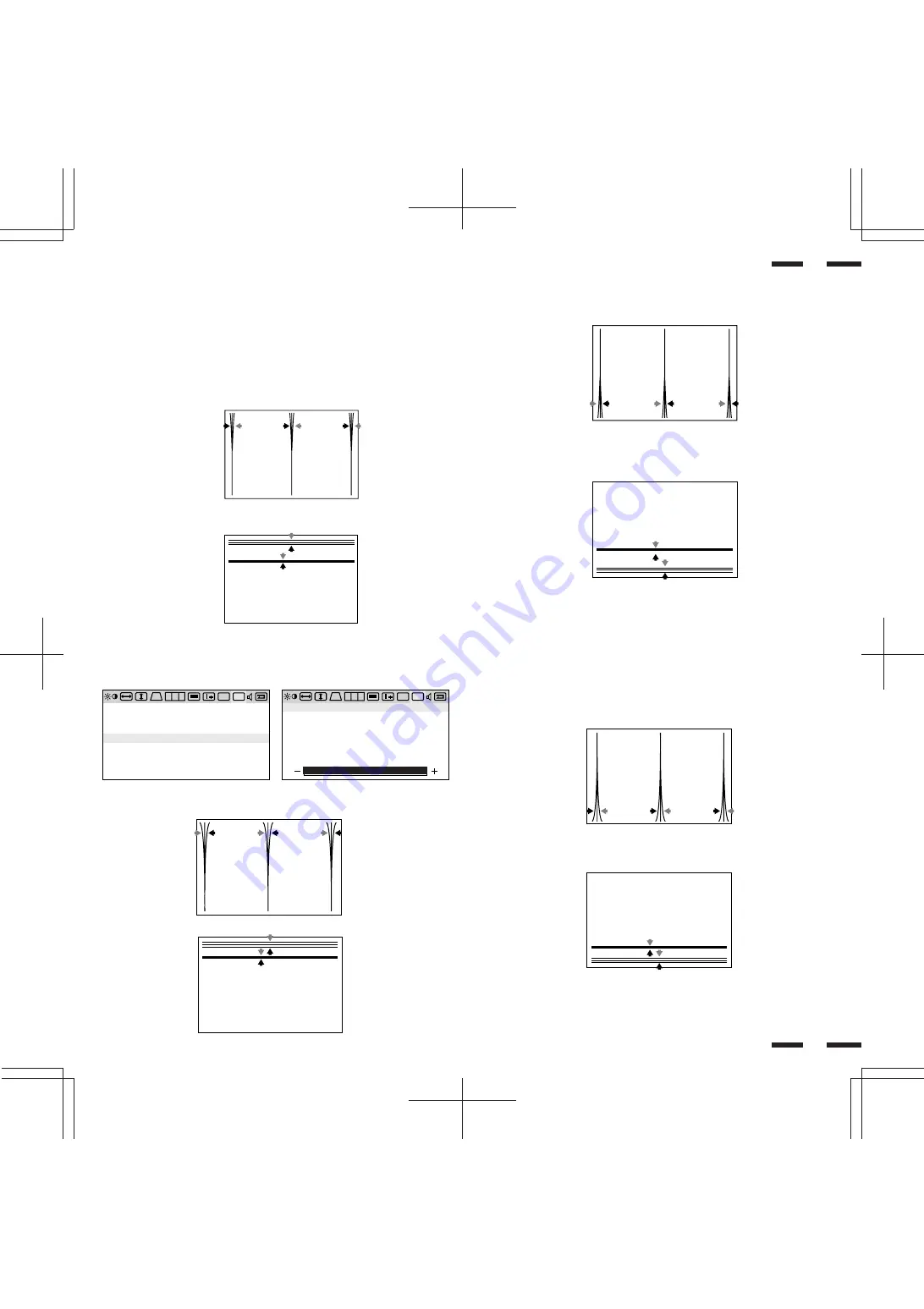
25
Pressing the PROCEED key proceeds to the following adjustments
TOP HORIZONTAL2
: Corrects the vertical lines on the top of the screen(edge).
BOTTOM HORIZONTAL2
: Corrects the vertical lines on the bottom of the
screen(edge).
TOP VERTICAL2
: Corrects the horizontal lines on the top of the screen(edge).
BOTTOM VERTICAL2
: Corrects the horizontal lines on the bottom of the
screen(edge).
R G B
DV
CV
R G B
DV
DV
CV
CV
T O P H O R I Z O N T A L 2
T O P V E R T I C A L 2
B O T T O M H O R I Z O N T A L 2
B O T T O M V E R T I C A L 2
H . C O N V E R G E N C E
V . C O N V E R G E N C E
A R E A C O N V E R G E N C E 1
A R E A C O N V E R G E N C E 2
P R E S S ' P R O C E E D ' F O R
C O N V E R G E N C E 1 S E T T I N G S
39
40
BOTTOM HORIZONTAL1
: Corrects the vertical lines on the lower half of the
screen. The closer to the bottom, the greater you get
correction value.
BOTTOM VERTICAL1
: Corrects the horizontal lines on the lower half of the
screen. The closer to the bottom, the greater you get
correction value.
TOP HORIZONTAL1
: Corrects the vertical lines on the upper half of the screen.
The closer to the top, the greater you get correction value.
TOP VERTICAL1
: Corrects the horizontal lines on the upper half of the screen. The
closer to the top, the greater you get correction value.
Pressing the PROCEED key proceeds to the following adjustments.
AREA CONVERGENCE2
: You can enter the four-selection mode with the
PROCEED key. Now you can use the up or down key
to select one of the four modes. Adjust the selected
item with the + or - key.
: TOP HORIZONTAL2, TOP VERTICAL2, BOTTOM
HORIZONTAL2, and BOTTOM VERTICAL2.
















































