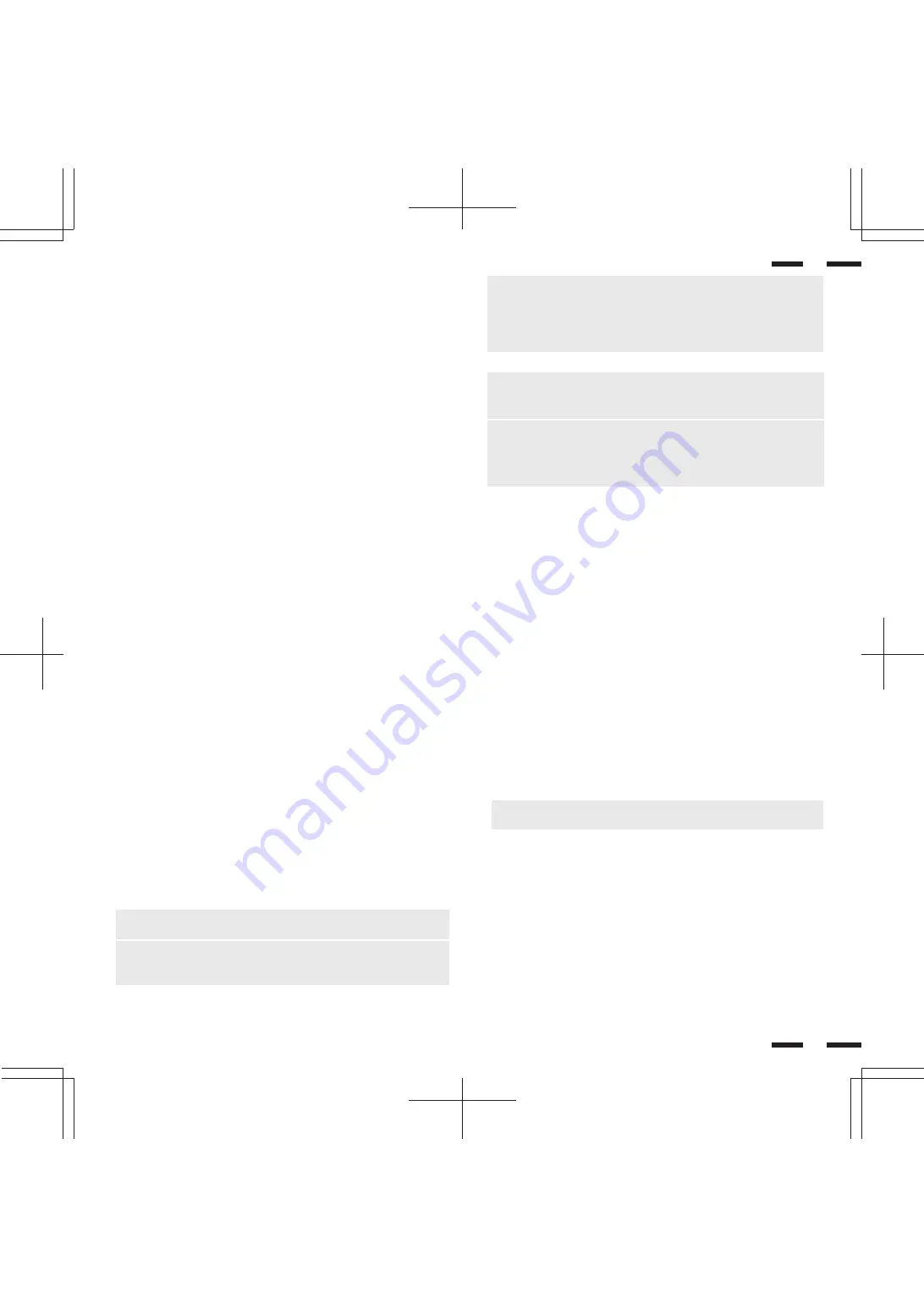
16
22
21
Connecting Your PC or Macintosh Computer
Connecting your PC or Macintosh computer to your MultiSync XP29 Xtra/
XM29 Xtra will enable you to display your computer's screen image. All of
these following display standards are supported:
VGA 640 x 480 for graphics, VGA 640 x 400 for graphics, VGA 640 x 350 for
graphics, VGA 720 x 400 for text, VGA 720 x 350 for text, SuperVGA 800 x
600, and XGA 1024 x 768, 1280x1024 standards above 60 Hz such as Sun,
Silicon Graphics, HP, workstation standards; Macintosh at 640 x 480, 832 x
624, 1024 x 768, and 1152 x870(XP29 Xtra only).
To connect to a PC, Macintosh or computer equipped with a XGA/SuperVGA/
VGA adapter or compatible graphics adapter, simply:
1. Turn off the power to your monitor and computer.
2. If your PC does not support XGA/Super VGA/VGA you will need to install
an XGA/SuperVGA/VGA graphics board. Consult your computer's owner's
manual for your XGA/SuperVGA/VGA configuration. If you need to install a
new board, see the manual that comes with your new graphics board for
installation instructions.
3. Use the signal cable that’s supplied to connect your PC or Macintosh com-
puter to the RGB1 input terminal. For older Macintosh, use the supplied pin
adapter to connect to your Mac’s video port.
NOTE: The new Macintosh computer such as G3 will have the 15-pin HD
connector.
The XP29 Xtra/XM29 Xtra’s “Plug and Play” data will be downloaded to
the Macintosh.
Therefore, the pin adapter will not be necessary.
4. Turn on the monitor and the computer.
NOTE: Refer to your computer's owner's manual for more information
about your computer's video output requirements and any special identifi-
cation or configuring your monitor's image and monitor may require.
NOTE: With Sync on Green signals, images may not display properly.
If this happens, input the signals to “RGB” and at “DV Control Group - RGB
SOURCE SELECT”, select No. 2 = RGB.
(For details on “DV Control Group”, refer to page 37.)
Connecting Your VCR or Laser Disc Player
Using a common RCA cable and RCA audio cables (not provided) to connect
your VCR or laser disc player to your MultiSync XP29 Xtra/XM29 Xtra monitor.
To make these connections, simply:
1. Turn off the power to your monitor and VCR or laser disc player.
2. Connect one end of your RCA video cable to the video output connector on
the back of your VCR or laser disc player, connect the other end to the
VIDEO 1 or 2 input terminal(BNC-type) of the monitor. NOTE: You will need
an RCA to BNC adaptor (not included) to convert to the XP29 Xtra/XM29
Xtra monitor. Use standard RCA audio patch cords to connect the audio
from your VCR or laser disc player to your monitor (if your VCR or laser disc
player has this capability). Be careful to keep your right and left channel
connections correct for stereo sound.
3. Turn on the monitor and the VCR or laser disc player.
NOTE: Refer to your VCR or laser disc player owner's manual for more
information about your equipment's video output requirements.
NOTE: S-VIDEO IN terminals will take preference over VIDEO IN termi-
nals when a component is connected to each terminal and VIDEO 1 or 2
selected.
Connecting Your Document Camera
You can connect your MultiSync XP29 Xtra/XM29 Xtra monitor to a document
camera. To do so, simply:
1. Turn off the power to your monitor and document camera.
2. Use a standard video cable to connect your document camera to the
VIDEO 1 or 2 input terminal(BNC-type) of the monitor.
3. Turn on the monitor and the document camera.
NOTE: Refer to your document camera's owner's manual for more
information about your camera's video output requirements .
Connecting Your NEC IPS4000 Image Processor
You can connect an NEC IPS4000 Image Processor to the monitor to improve
the quality of your video images. To do so:
1. Turn off the power to your monitor and scan converter.
2. Use a cable (RGB HV 5 conductor BNC/BNC) supplied with the scan
converter to connect the RGB 2 inputs of the monitor.
3. Turn on the monitor and the scan converter.
Connecting Your DTV Tuner or DVD Player
Using the RGB 2 terminal will enable you to display a component signal from
your DTV tuner or DVD player with component output.
1. Turn off the power to your monitor and your DTV tuner or DVD player.
2. Use the optional component video cable between the RGB 2 (YP
B
P
R
/
YC
B
C
R
) terminal of your monitor and the output of your DTV tuner or DVD
player.
3. Turn on the monitor and your DTV tuner or DVD player.






























