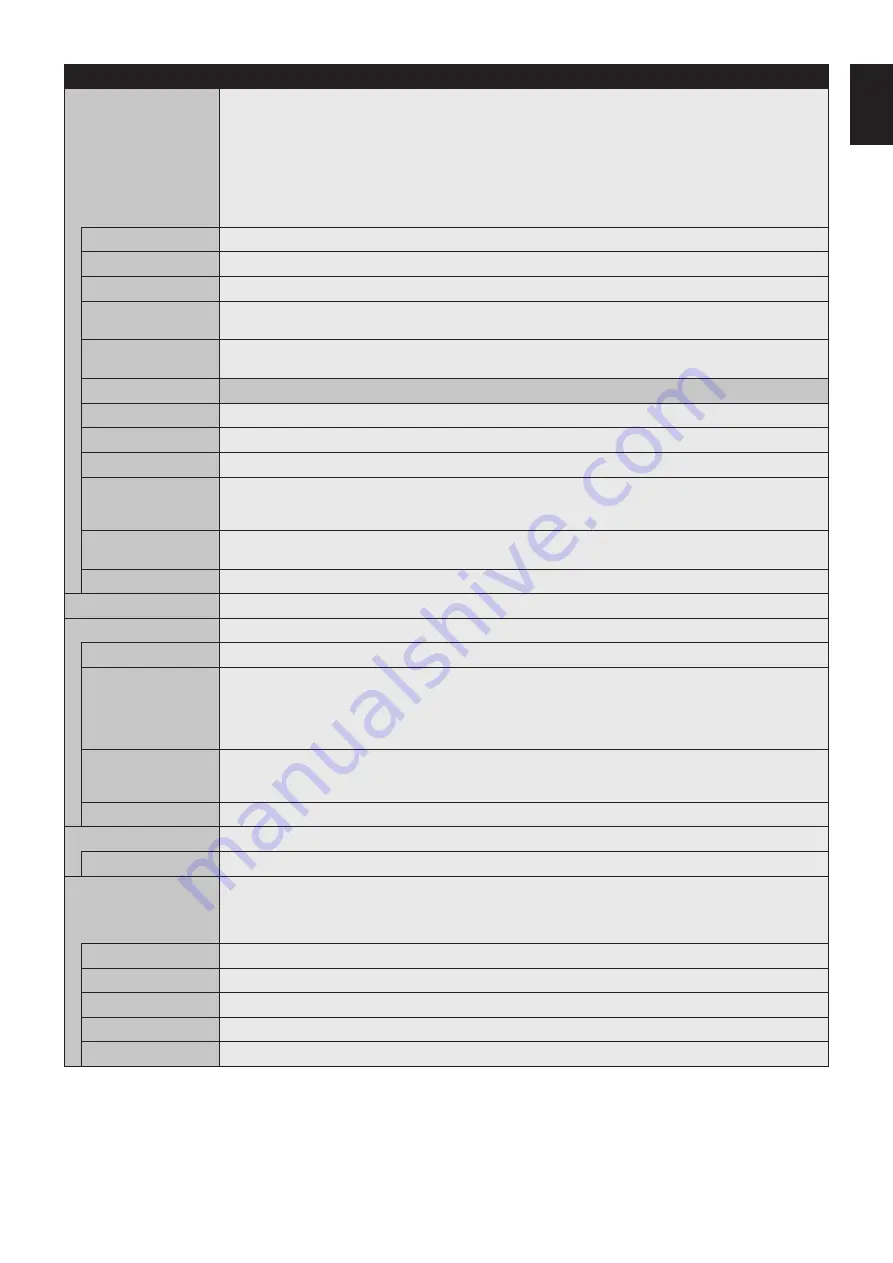
English-35
English
SCHEDULE
SCHEDULE SETTINGS
Creates a working schedule for the monitor.
Press the
pq
, +, - buttons to navigate and change the schedule settings. Press the SET/ZOOM on the remote
or Input change buttons on the monitor to select settings.
NOTE: Please set [DAY & TIME] before configuring the [SCHEDULE SETTINGS].
When the [SCHEDULE SETTINGS] window is closed, any schedules that you set are saved.
If schedules are set for the same time, higher [SETTINGS] numbers are given the priority.
If [OFF TIMER] is [ON], [SCHEDULE SETTINGS] is not available.
When you select an invalid input signal or picture mode, it will display in red. While the [SCHEDULE SETTINGS]
window is open, schedules are not operated. Also, see
SETTINGS
Set [ON] to activate the schedule. Maximum 30 schedules are set.
POWER
Setting for the monitor power. Please set [ON] or [OFF] for each schedule.
TIME
Set the schedule operation time. If there is no specific time for the schedule set [--].
INPUT
Set the input signal for the schedule. To keep the input signal that is active when the schedule starts set [--].
When you set [INPUT], please select [ON] at [POWER].
PIC. MODE
Set the picture mode for the schedule. To keep the picture mode that is active when the schedule starts set [--].
When you set [PIC. MODE], please select [ON] at [POWER].
Select one item from below (only one item is available).
DATE
Select this setting if the schedule is for one day schedule or irregular schedules.
EVERY DAY
Select this setting if the schedule is repeating every day.
EVERY WEEK
Select this setting if the schedule is repeating every week.
WEEKDAY
Select this setting if the schedule is on a weekday.
This item is set by the [WEEKEND] and the [HOLIDAY] settings. A day, which is not selected at [WEEKEND] and
[HOLIDAY] settings is set as a weekday.
WEEKEND
Select this setting if the schedule is on a weekend.
Schedule operates on the date that is set at [WEEKEND SETTINGS].
HOLIDAY
Schedule operates on the date that is set at [HOLIDAY SETTINGS].
SCHEDULE LIST
List of working schedules. Displays up to 30 schedules.
HOLIDAY SETTINGS
No.
Creates holiday schedule for the monitor.
YEAR
MONTH
DAY
WEEK
Set [YEAR] and [MONTH].
Select [DAY] or [WEEK].
DAY: Set a day.
WEEK: Set a week and the day of the week.
If you set [--] at [MONTH] or [YEAR], every month or year of the day you select is set as a holiday.
END DAY
Set the end of holiday date. If you schedule beyond a year, please separate the schedule per year.
NOTE: If [DAY] is not set, [END DAY] is not available. If your holiday setting includes [--] for year or month,
[END DAY] is not available.
SET/DELETE
Sets or deletes a schedule.
WEEKEND SETTING
WEEKEND
Set the day of the week.
DATE & TIME
Sets the date, time, and daylight savings region. Date & time must be set in order for the [SCHEDULE] function
to operate.
NOTE: If the monitor’s main power has been turned off for two weeks, the [DATE & TIME] setting goes back to
the default setting and the clock function stops working.
YEAR
Sets the year for the real-time clock.
MONTH
Sets the month for the real-time clock.
DAY
Sets the day for the real-time clock.
TIME
Sets the time for the real-time clock.
CURRENT DATE TIME Shows the current date and time.
















































