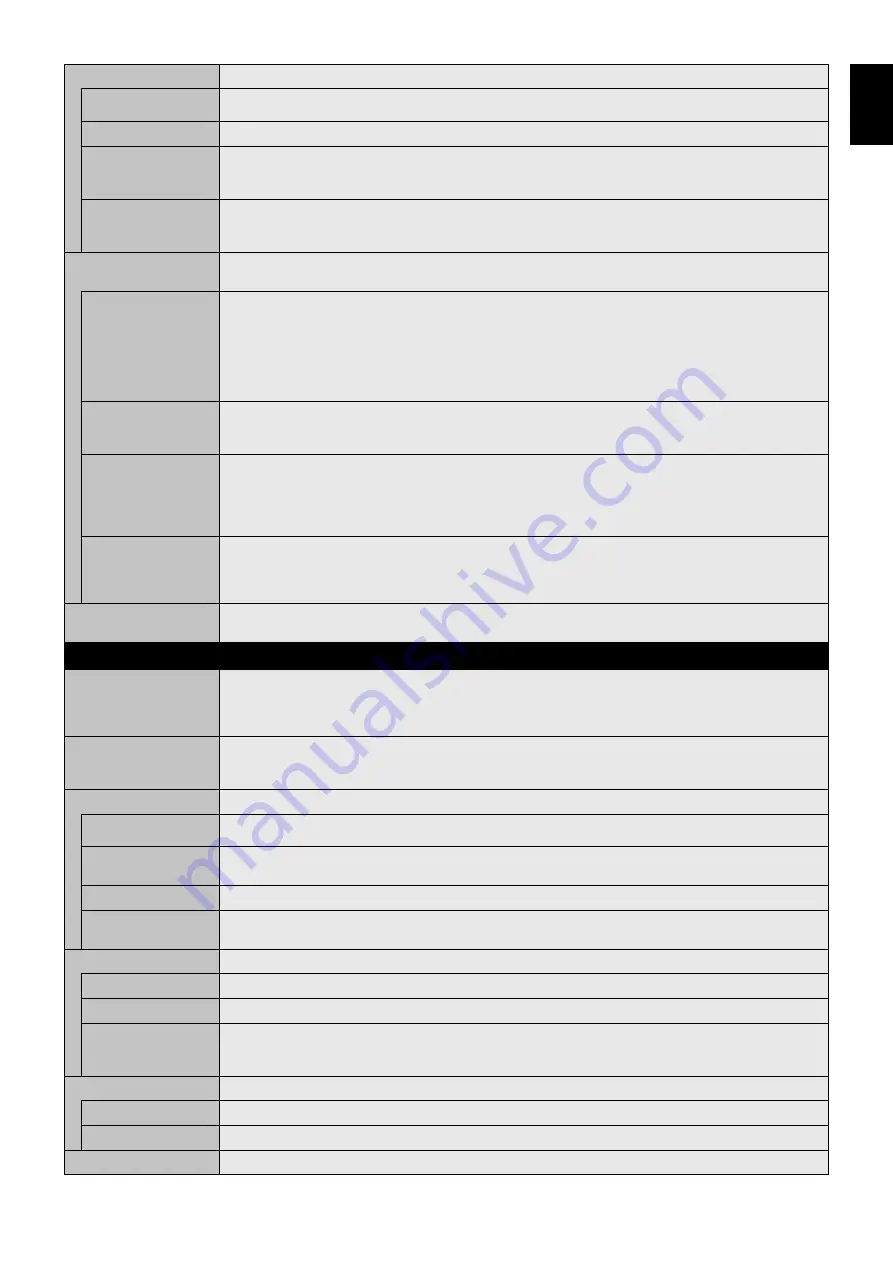
English-43
English
USB
TOUCH POWER
(Not available)
EXTERNAL CONTROL
When ON is set, the monitor is controlled by a device installed particular software which is connected to USB2.
PC SOURCE
Select a device connected to USB1 which controls the monitor. If a control device is specifi c, select EXTERNAL
PC or OPTION.
OPTION is only available when slot 2 type PC option is connected to the monitor.
USB POWER
Selects a power relation of USB CM1 (2A).
Set ON to supply the power to the USB CM1 (2A).
NOTE: Power consumption depends on which USB devices are connected to the monitor.
CEC*
This function enables you to control the HDMI CEC compliant device connected via HDMI connector.
*: CEC is an abbreviation of Consumer Electronics Control.
CEC
When ON is set, please set items below.
NOTE: If ON is selected, the below functions are activated.
When the connected HDMI CEC device receives play command, the monitor synchronously turns on then
changes the input signal to HDMI. If the monitor has been turned on, when connected HDMI CEC device
received a play command, input signal is switched to HDMI.
The connected HDMI CEC devices are controlled by the wireless remote control supplied with the monitor.
Depending on the connected device, sometimes the device does not work properly.
AUTO TURN OFF
When the monitor goes to standby via remote control or the power button on the monitor, connected HDMI CEC
device go to standby synchronously.
NOTE: If the connected HDMI CEC device is recording, the device does not go into standby.
AUDIO RECEIVER
Activates HDMI CEC audio amplifi er. If YES is set, outputs the sounds of the connected HDMI CEC device from
the connected HDMI CEC audio amplifi er. If YES is set, the internal speaker or the external speaker connected to
the monitor is set to mute.
NOTE: When a HDMI CEC audio amplifi er is connected, set to YES.
Please set to NO if there is no connecting HDMI CEC audio device to the monitor.
SEARCH DEVICE
Searches the HDMI CEC device connected to the monitor. When search is success, the connected HDMI CEC
device’s type and registered device name are shown. When search has been completed or failed, the SEARCH
DEVICE is set to NO automatically. To retry the SEARCH DEVICE, set it to YES again. After detected HDMI CEC
devices, you can switch the device input by selecting the device.
RESET
Resets all the settings within the CONTROL menu back to factory setting except for LAN, CHANGE
PASSWORD, SECURITY, PING and INTELLI. WIRELESS DATA.
OPTION
OPTION POWER
Allows the monitor to supply power to an Option board slot during power save mode or standby mode.
NOTE: To activate Power management function with no signal input from the inserted slot 2 type option, please
set OPTION POWER to AUTO or ON.
IF OPTION POWER is set to OFF, power supply to the connected option stops.
AUDIO*
1
Selects the sound input signal according to the slot2 type option specifi cations. To activate DIGITAL, select
OPTION for input signal and OPTION for AUDIO INPUT.
NOTE: DIGITAL is activated only when OPTION is selected for input signal and OPTION for AUDIO INPUT.
INTERNAL PC*
1
The function is available for a slot 2 type PC.
OFF WARNING
(Not adjustable)
AUTO OFF
Monitor power is automatically OFF when the internal PC is OFF or the monitor is in power save mode.
NOTE: If you select OFF, the monitor power is not automatically ON when the internal PC is ON.
START UP PC
When ON is selected, the internal PC will start.
FORCE QUIT
When ON is selected, a forced shutdown of the internal PC will be carried out.
Please use this function only when the operating system cannot be shut down manually.
SLOT2 CH SETTING
Selects signal type according to the slot 2 type option specifi cations.
AUTO
Sets the signal type automatically.
1CH
Fills the screen entirely with the signal which is selected in SLOT2 CH SELECT.
2CH
The DisplayPort signal is displayed on the left half of the screen, the TMDS signal is displayed on the right
half. If the internal PC does not support either one of the signal types, the existing signal will automatically be
displayed on the full screen.
SLOT2 CH SELECT
This function is available only when SLOT2 CH SETTING is 1CH.
DisplayPort
Shows the DisplayPort signal from a slot 2 type PC option on the full screen.
TMDS
Shows the TMDS signal from a slot 2 type PC option on the full screen.
RESET
Resets the AUDIO setting back to the factory setting within the OPTION menu.
*1: This function depends on which option board you are using. When changing the setting, turn the monitor’s main power switch off and on again.
















































