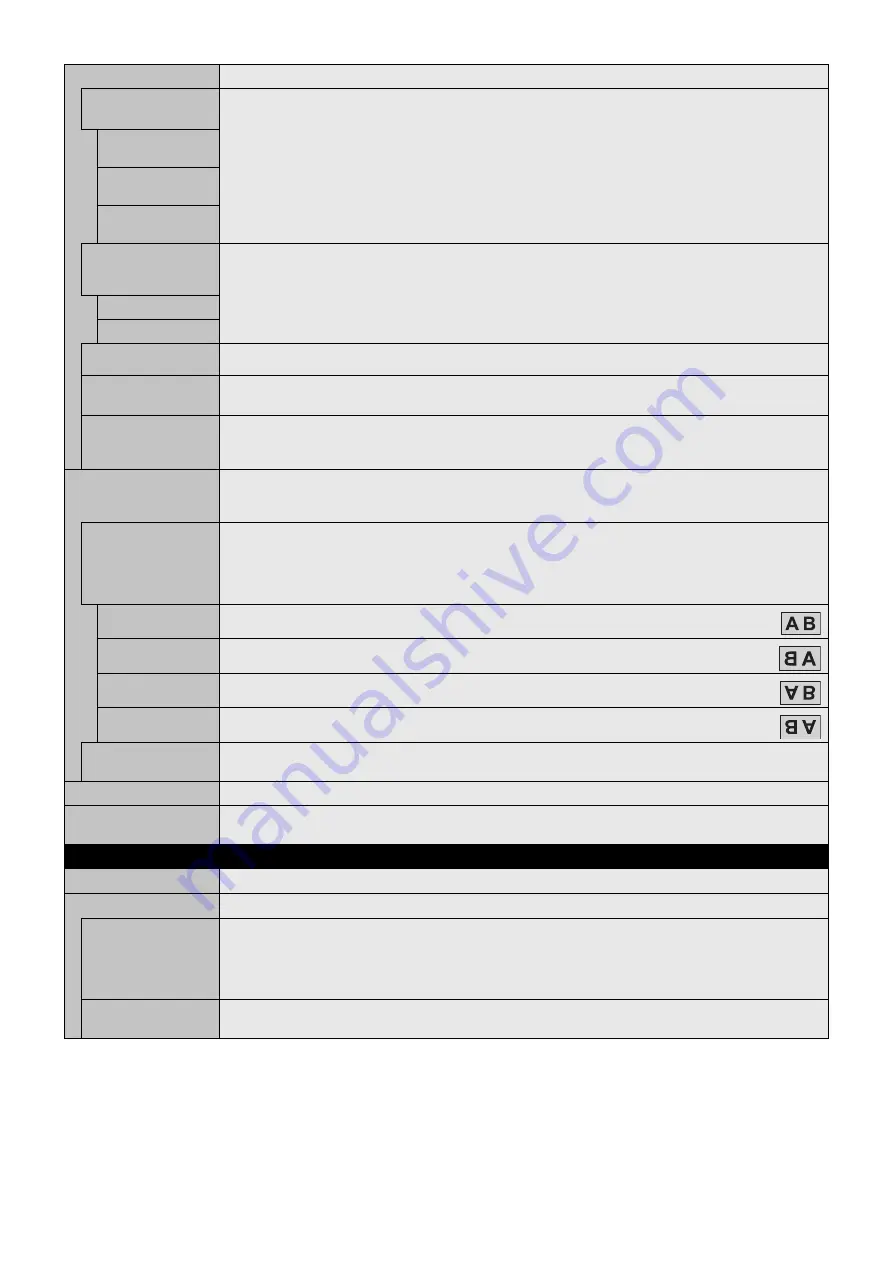
English-34
ADVANCED
OVER SCAN
HDMI1, HDMI2, VGA (YPbPr), VIDEO, MP,
OPTION*
1
inputs only
Some video formats may require different scanning modes in order to best display the image.
ON
Image size is larger than what can be displayed. The image edge will appear cropped.
Approximately 95% of the image will be shown on the screen.
OFF
Image size stays within the display area. The whole image is displayed on the screen.
NOTE: When you use a computer with HDMI out, please set “OFF”.
AUTO
Image size is set automatically.
NOTE: This function is not available if input signal is VGA (YPbPr), VIDEO or MP.
DEINTERLACE
Selects the IP (Interlace to Progressive) conversion function.
NOTE: IMAGE FLIP is not available. When SUPER is selected in INPUT CHANGE and displayed, this function
cannot be changed.
ON
Converts interlaced signals to progressive. This is the default setting.
OFF
Disables IP conversion. This setting is best suited for motion pictures, but increases the risk of image retention.
NOISE REDUCTION
VIDEO input only
Adjusts the amount of noise reduction. Press + or - to adjust.
TELECINE
HDMI1, HDMI2, VIDEO, VGA (YPbPr),
MP inputs only
Automatically senses the sources frame rate for optimal picture quality.
NOTE: Set DEINTERLACE ON if TELECINE is AUTO.
ADAPTIVE
CONTRAST*
2
HDMI1, HDMI2, VIDEO, VGA (YPbPr),
MP inputs only
Sets the level of adjustment for dynamic contrast.
If HIGH is set, the image is displayed clearly but it makes brightness unstable due to the wide gap of contrast
variation.
ROTATION
Shows the inverse image right-left, up-down or rotation.
Press + or - to select.
NOTE: This function is not available when MOTION in SCREEN SAVER is “ON”.
IMAGE FLIP
NOTE: When the ASPECT is set to DYNAMIC, the image will be changed to FULL image before ROTATE starts,
then ROTATE will start to work.
When selecting IMAGE FLIP (except for NONE), the following functions are disabled: MULTI PICTURE MODE,
TEXT TICKER, STILL, POINT ZOOM and TILE MATRIX.
When the input signal is interlaced, the image may be disturbed.
NONE
Normal mode.
H FLIP
The image inverts right-left.
V FLIP
The image inverts up-down.
180° ROTATE
The image rotates 180 degrees.
OSD FLIP
Determines the OSD display direction.
If “ON” is selected, the OSD will be inverted depending on the image status.
SPECTRAVIEW ENGINE
Select “ON” to activate SPECTRAVIEW ENGINE (see page 28).
RESET
Resets all “PICTURE” settings back to factory settings except for SPECTRAVIEW ENGINE and PICTURE
MODE.
AUDIO
VOLUME
Increase or decrease output volume level.
BALANCE
BALANCE
Select STEREO or MONO for the audio output.
If you select STEREO, adjust the L/R volume balance.
Press the + button to move the stereo sound image to right.
Press the - button to move the stereo sound image to left.
NOTE: BALANCE is not available if MONO is set at STEREO/MONO.
SURROUND
Artifi cial surround sound.
NOTE: LINE OUT is disabled when this function is set to “ON”.
*1: This function depends on which option board you are using.
*2: If SPECTRAVIEW ENGINE is ON, this function is grayed out.















































