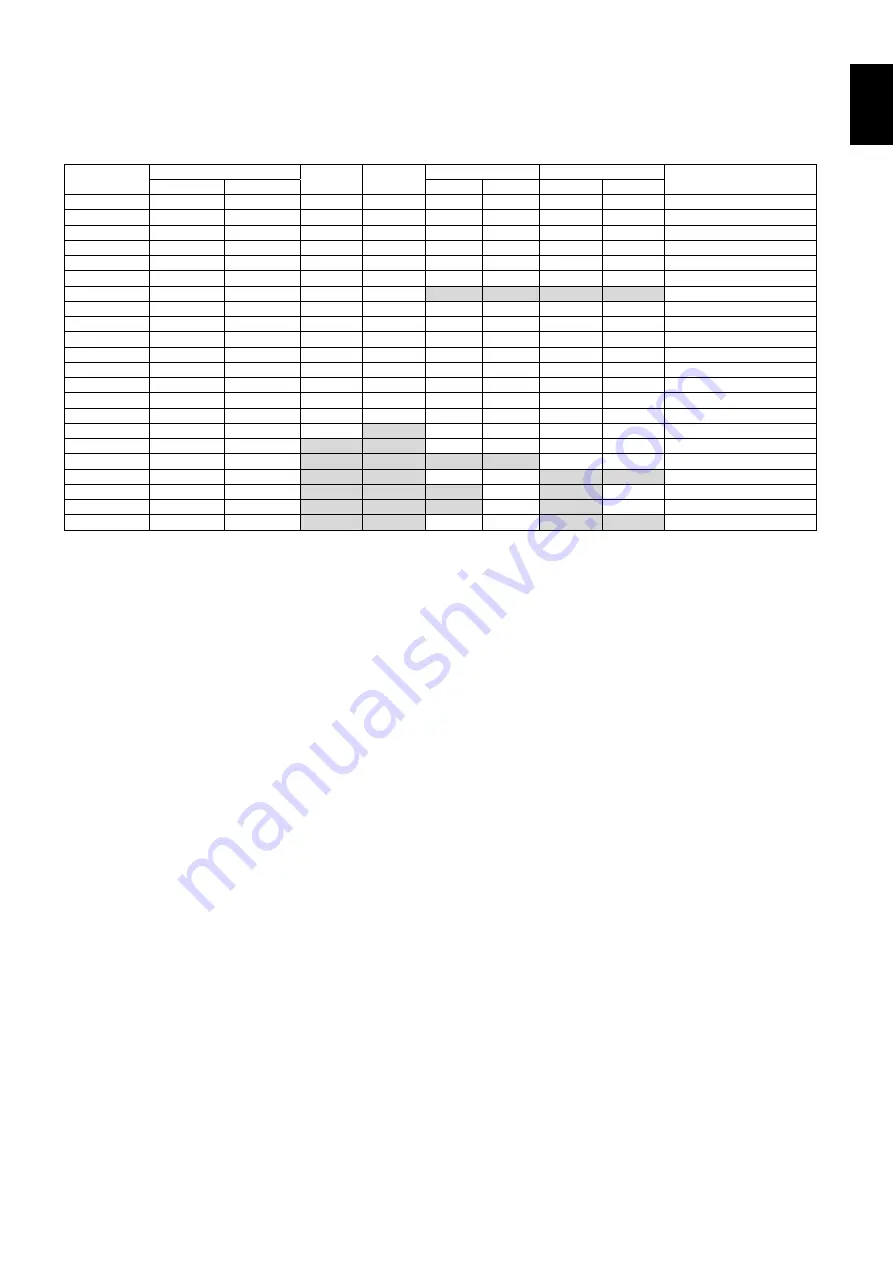
English-17
English
Connecting a Personal Computer
Connecting your computer to your LCD monitor will enable you to reproduce your computer’s video signal output.
Some display cards may not be able to support the required resolution for proper image reproduction.
Your LCD monitor shows proper image by adjusting the factory preset timing signal automatically.
<Typical factory preset signal timing>
Resolution
Scanning frequency
VGA
DVI
HDMI
DisplayPort
Remarks
Horizontal
Vertical
MODE1
MODE2
1.1a
1.2
640 x 480
31.5 kHz
60 Hz
Yes
Yes
Yes
Yes
Yes
Yes
800 x 600
37.9 kHz
60 Hz
Yes
Yes
Yes
Yes
Yes
Yes
1024 x 768
48.4 kHz
60 Hz
Yes
Yes
Yes
Yes
Yes
Yes
1280 x 720
45.0 kHz
60 Hz
Yes
Yes
Yes
Yes
Yes
Yes
1280 x 768
47.8 kHz
60 Hz
Yes
Yes
Yes
Yes
Yes
Yes
1280 x 800
49.7 kHz
60 Hz
Yes
Yes
Yes
Yes
Yes
Yes
1280 x 960
60.0 kHz
60 Hz
Yes
Yes
No
No
No
No
1280 x 1024
64 kHz
60 Hz
Yes
Yes
Yes
Yes
Yes
Yes
1360 x 768
47.7 kHz
60 Hz
Yes
Yes
Yes
Yes
Yes
Yes
1366 x 768
47.7 kHz
60 Hz
Yes
Yes
Yes
Yes
Yes
Yes
1400 x 1050
65.3 kHz
60 Hz
Yes
Yes
Yes
Yes
Yes
Yes
1440 x 900
55.9 kHz
60 Hz
Yes
Yes
Yes
Yes
Yes
Yes
1600 x 1200
75.0 kHz
60 Hz
Yes
Yes
Yes
Yes
Yes
Yes
Compressed image
1680 x 1050
65.3 kHz
60 Hz
Yes
Yes
Yes
Yes
Yes
Yes
1920 x 1080
67.5 kHz
60 Hz
Yes
Yes
Yes
Yes
Yes
Yes
Recommended resolution
1920 x 1200
74.6 kHz
60 Hz
Yes
No
Yes
Yes
Yes
Yes
Compressed image
1920 x 2160
133.3 kHz
60 Hz
No
No
Yes
Yes
Yes
Yes
Compressed image
3840 x 2160
65.7 kHz
30 Hz
No
No
No
No
Yes
Yes
Compressed image
3840 x 2160
67.5 kHz
30 Hz
No
No
Yes
Yes
No
No
Compressed image
3840 x 2160
133.3 kHz
60 Hz
No
No
No
Yes
No
Yes*
Compressed image
3840 x 2160
135.0 kHz
60 Hz
No
No
No
Yes
No
Yes*
Compressed image
4096 x 2160
54.0 kHz
24 Hz
No
No
Yes
Yes
No
No
Compressed image
*: Only HBR2 is set.
• If you use with a Apple Macintosh
®
series computer device, set “Mirroring” to off on your device.
Refer to your Apple Macintosh
®
series computer user’s manual for more information about your computer’s video output
requirements and any special identifi cation or confi guration your monitor’s image and monitor may require.
•
Input TMDS signals conforming to DVI standards.
•
To maintain the image reproduction quality, use a cable that conforms to DVI standards.
Connecting a Player or Computer with HDMI
• Please use an HDMI cable with HDMI logo.
• It may take a moment for the signal to appear.
• Some display cards or drivers may not display an image correctly.
• When you use a computer with HDMI, please set OVER SCAN to “AUTO” or “OFF” (see page 34).
• Please check display card when image is compressed with 1920 x 1080.
• To output HDMI audio, set [HDMI1] or [HDMI2] at AUDIO INPUT in OSD or choose [HDMI1] or [HDMI2] by remote control
AUDIO INPUT button.
• If the input resolution is 3840 x 2160 (60 Hz), please set MODE2 at HDMI in TERMINAL SETTINGS (See page 37).
• If the monitor’s main power is turned on after a connected computer to the monitor is turned on, sometimes images are not
displayed. In this case, please turn off the computer then turn it on again.
Connecting a Computer with DisplayPort
•
Please use DisplayPort cable with DisplayPort compliance logo.
•
To use the DisplayPort out connector, please refer to Video out (See page 61).
•
It may take a moment for the signal to appear.
•
When connecting a DisplayPort cable to a component with a signal conversion adapter, an image may not appear.
•
Select DisplayPort cables feature a locking function. When removing this cable, hold down the top button to release the lock.
•
To output DisplayPort audio, set [DisplayPort1] or [DisplayPort2] at AUDIO INPUT in OSD or choose [DisplayPort1] or
[DisplayPort2] by remote control AUDIO INPUT button.
•
To display individual images at each connected monitors with the DisplayPort out connector, please set DisplayPort1.2 and
MST at DisplayPort in the TERMINAL SETTINGS (See page 37).
•
If the monitor’s main power is turned on after a connected computer to the monitor is turned on, sometimes images are not
displayed. In this case, please turn off the computer then turn it on again.
















































