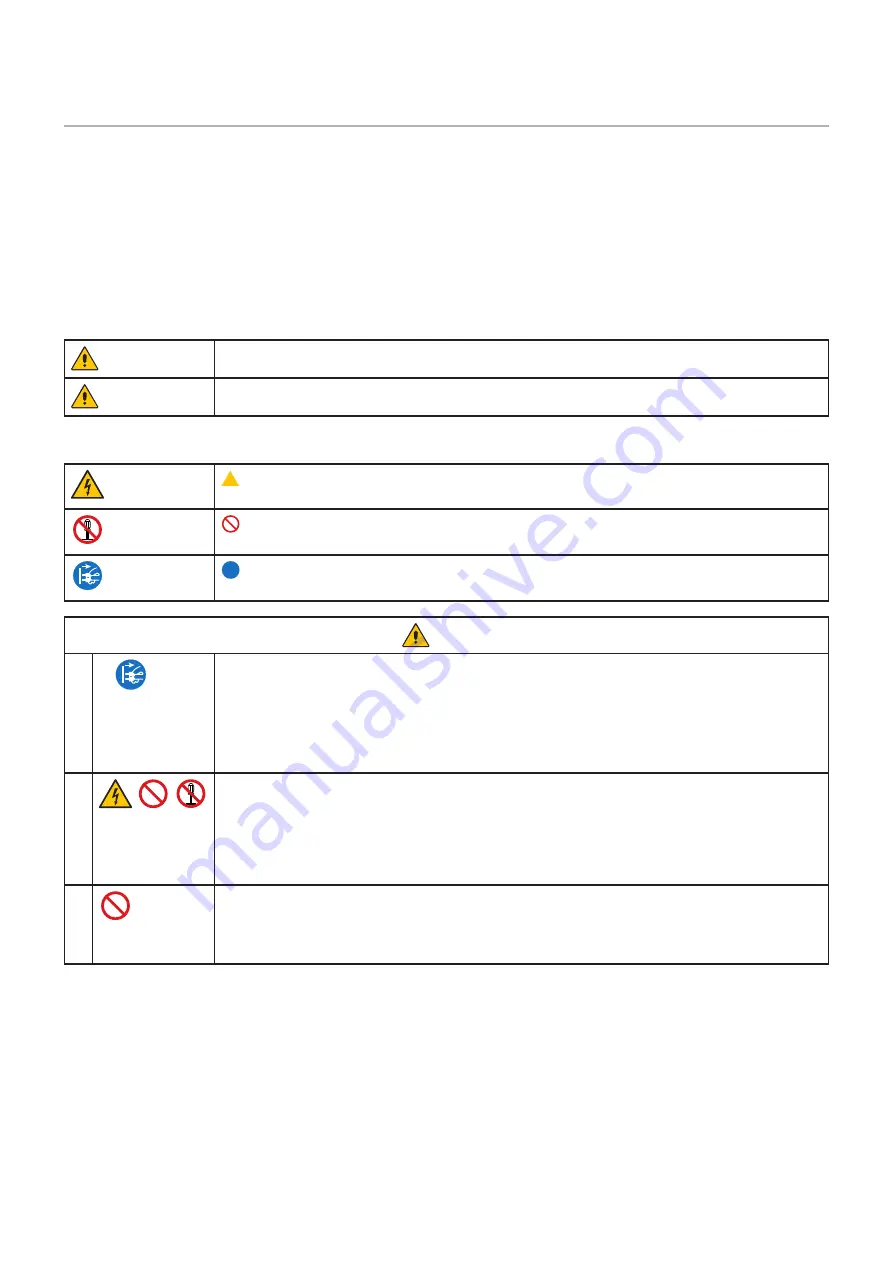
English−2
Important Information
Safety Precautions and Maintenance
FOR OPTIMUM PERFORMANCE, PLEASE NOTE
THE FOLLOWING WHEN SETTING UP AND
USING THE LCD COLOR MONITOR:
About the Symbols
To ensure safe and proper use of the product, this manual uses a number of symbols to prevent injury to you and others as well
as damage to property. The symbols and their meanings are described below. Be sure to understand them thoroughly before
reading this manual.
WARNING
Failing to heed this symbol and handling the product incorrectly could result in accidents leading to
major injury or death.
CAUTION
Failing to heed this symbol and handling the product incorrectly could result in personal injury or
damage to surrounding property.
Examples of symbols
Indicates a warning or caution.
This symbol indicates you should be careful of electric shocks.
Indicates a prohibited action.
This symbol indicates something that must be prohibited.
Indicates a mandatory action.
This symbol indicates that the power cord should be unplugged from the power outlet.
WARNING
1
UNPLUG THE
POWER CORD
Unplug the power cord if the product malfunctions.
Should the product emit smoke or strange odors or sounds, or if the product has been dropped or
the cabinet broken, turn off the product’s power, then unplug the power cord from the power outlet.
Failure to do so could not only lead to fire or electric shock, it could also result in vision impairment.
Contact your dealer for repairs.
Never try to repair the product on your own. Doing so is dangerous.
2
Do not open or remove the product’s cabinet.
Do not disassemble the product.
There are high voltage areas in the product. Opening or removing product covers and modifying the
product may expose you to electric shock, fire, or other risks.
Refer all servicing to qualified service personnel.
3
Do not use the product if it has structural damage.
If you notice any structural damage such as cracks or unnatural wobbling, please refer servicing
to qualified service personnel. If the product is used in this condition, the product may fall or cause
personal injury.







































