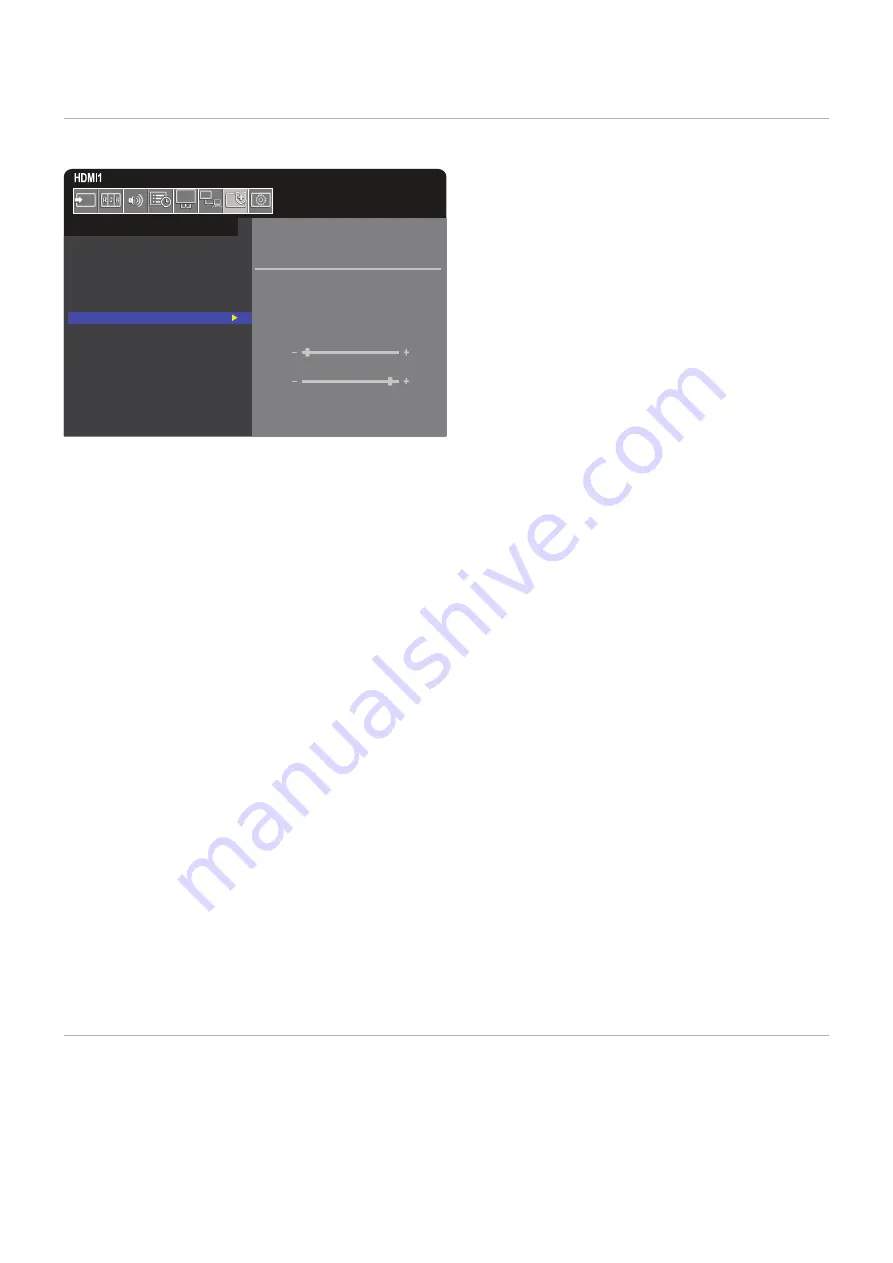
English−49
Locking the Control Panel Buttons
The [KEY] in the [LOCK SETTINGS] prevent the monitor from being controlled using the buttons on the monitor Control Panel.
Enabling the [KEY] does not lock the buttons on the remote control.
SELECT
KEY
MODE CUSTOM LOCK
POWER
UNLOCK
/ LOCK
VOLUME
UNLOCK
/ LOCK
MIN VOL
10
MAX VOL
80
INPUT
UNLOCK
/ LOCK
ACTIVATE /
DEACTIVATE
PROTECT:
POWER SAVE SETTINGS
THERMAL MANAGEMENT
SCREEN SAVER
POWER ON DELAY
SECURITY SETTINGS
LOCK SETTINGS
ALERT MAIL
RESET
1. Using the remote control, navigate to [PROTECT] then to [LOCK SETTINGS].
2. Under the [SELECT] option, press the
,
buttons to change the setting to [KEY].
3. Under [MODE] choose the lock mode you want to enable.
• [ALL LOCK] – all key buttons are locked.
• [CUSTOM LOCK] – all key buttons are locked except for the following buttons that can be individually set to be locked or
unlocked.
• [POWER] – select [UNLOCK] to be able to use the
⏻
button when the keys are locked.
• [VOLUME] – select [UNLOCK] to be able to control the volume with the + and – buttons when the keys are locked.
Select [LOCK] to prevent volume adjustment.
When activating the volume lock, the monitor volume will immediately change to the [MIN VOL] value.
• [MIN VOL] and [MAX VOL] – the [+] and [–] volume keys are unlocked and the volume can only be adjusted within
the [MIN] and [MAX] set.
The [VOLUME] must be set to [UNLOCK] for this setting to operate.
• [INPUT] – select [UNLOCK] to be able to change the inputs using the INPUT/SET button.
4. Select [ACTIVATE] to activate all settings.
Unlocking the Monitor Button Panel Controls
Key Buttons – to return to normal operation press the
and
buttons on the monitor control panel simultaneously, for at least
four seconds, to deactivate the key lock settings.
OSD Menu – to return to normal operation, use the remote control to navigate to [PROTECT] then to [LOCK SETTINGS]. Under
the [SELECT] option, press the
,
buttons to change the setting to [KEY]. Under [MODE] choose [UNLOCK] and then select
[ACTIVATE].
Locking the IR Remote Buttons and the Control Panel Buttons
Select [PROTECT]
➙
[LOCK SETTINGS]
➙
[SELECT]
➙
[KEY & IR] from the OSD menu.
For the subsequent setting procedure, buttons for which the lock is enabled, and unlocking method, refer to
“Locking the Control Panel Buttons”
.






























