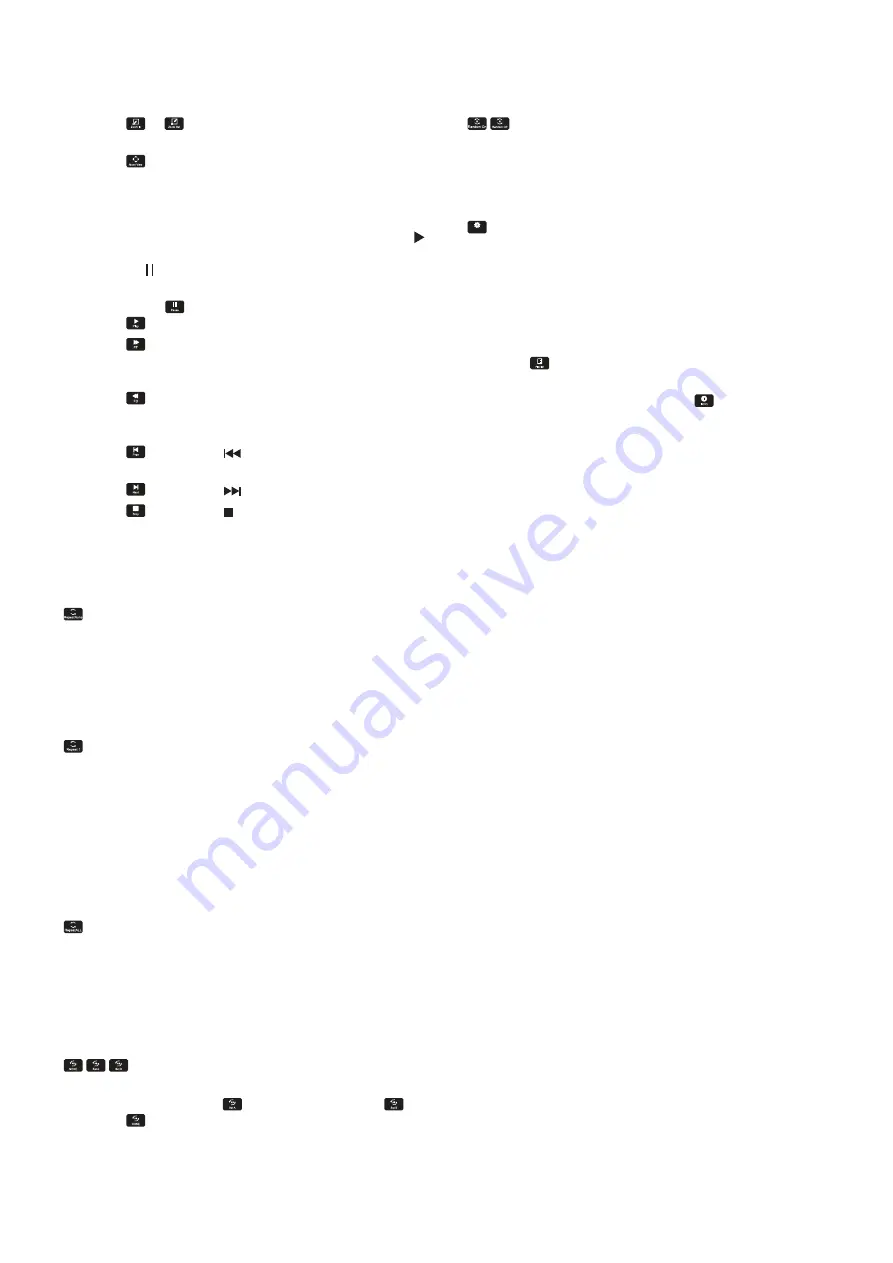
English−41
Zoom Function
• Select
or
to switch the image size.
8, 4, 2, 1, 1/2, 1/4.
• Select
to scroll the enlarged image.
Video and Music Operations
• Select files using the
,
, –, + buttons and press the
button to start the playback.
Press the button to pause the playback.
• To pause the playback using the on-screen operation
menu, select
.
Select
to resume the playback.
• Select
to start fast forward.
FF2X, FF4X, FF8X, FF16X, FF32X
(The sound is not output).
• Select
to start fast backward.
FF2X, FF4X, FF8X, FF16X, FF32X
(The sound is not output).
• Select
or press the
button to return to the
previous file.
• Select
or press the
button to go to the next file.
• Select
or press the button to stop the playback.
Repeat Play
The following modes are available to loop files for repeat
play.
- Repeat off
• No selected files.
- All files in the folder are played once, in the sorted
order.
• One or more selected files.
- Any files you checked are played once, in the sorted
order.
- Repeat one file
• No selected files.
- A file is playing: the current file plays on a loop.
- No file is playing: the highlighted file in the folder plays
on a loop.
• One or more selected files.
- The highlight is on a checked file: the highlighted file
plays on a loop.
- The highlight is not on a checked file: the first checked
file in the sorted order plays on a loop.
- Repeat all files
• No selected files.
- All files in the folder are played on a loop, in the sorted
order.
• One or more selected files.
- The selected files are played on a loop, in the sorted
order.
(Only for video)
• Plays a section of a video in a loop.
Set the start point with
and the stop point with
.
Select
to stop the loop playing.
Random Play
- Random Play
• Shuffles files to repeat play in a random order instead of
the file sorted order.
Slide Show
Slide Show
• Set the amount of time to show the image.
Short: 5 sec.
Medium: 10 sec.
Long: 15 sec.
Other Functions
• Select
to view the playlist of files.
You can also select the files to play from the list.
• While a file is being played, select
to show
information on the file being played.
NOTEN:
• When turning off the power or exiting the Media
Player menu, the playlist selection will reset.
When you next use the Media Player, you will
need to select the playlist’s file again.
• To play files automatically when turning
on the power, select the content to play
in [Media Player] under [INPUT SIGNAL
SETTINGS] (see
• Only use USB mass storage class device types.
There is no support for any other kind of USB
device.
• We cannot guarantee to support all commercially
available USB mass storage devices.
• Do not use a USB hub.
• Do not use a multi-partition USB storage device.
• Supports power USB Type-A connector (DC 5 V,
max. 2 A). For USB devices over 2 A, use an
external AC power adaptor.
• NTFS (New Technology File System) is the
recommended file system for the USB storage
device.
• When connecting the monitor to a computer,
with a USB device formatted as FAT16 or FAT32,
a message prompting you to the scan the USB
device may appear. If that occurs, scan the USB
device.






























