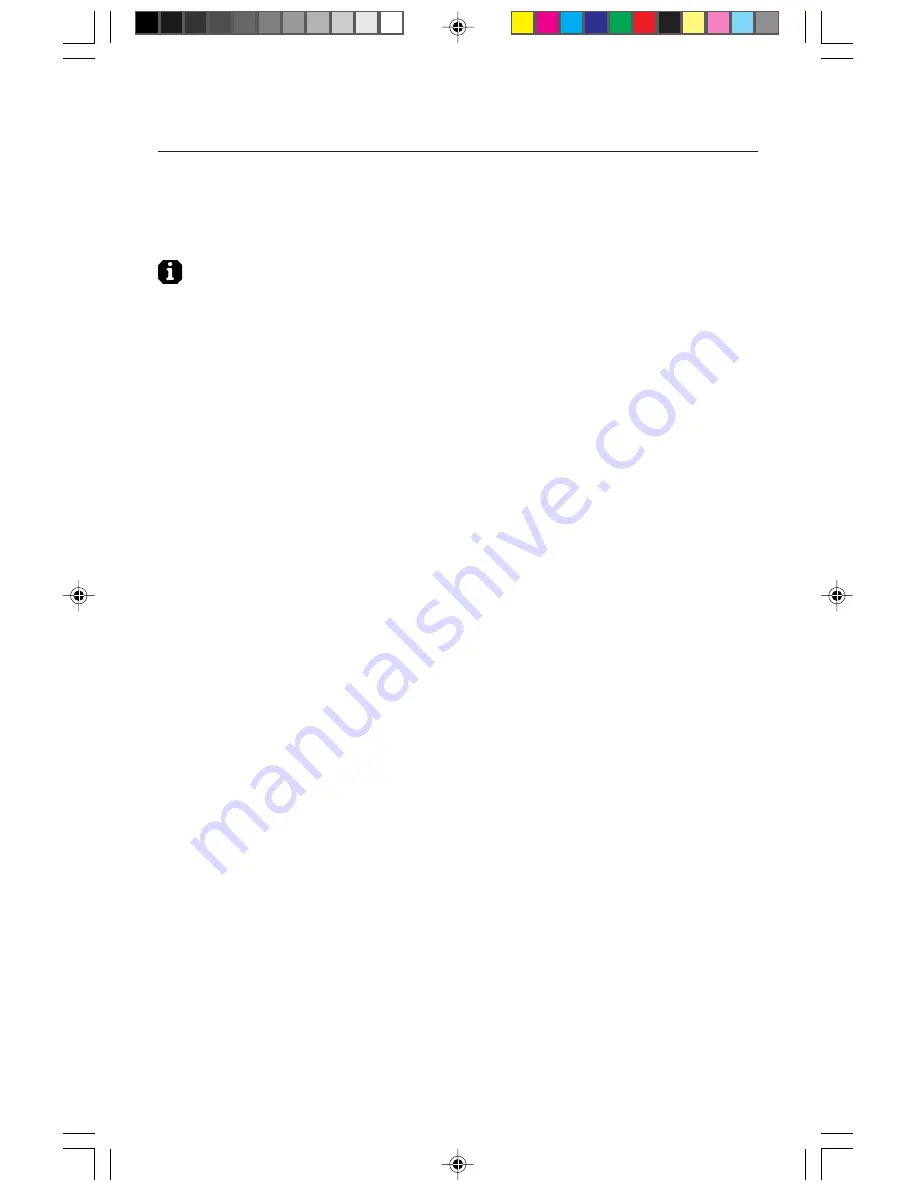
7
Controls
Factory Preset:
Selecting Factory Preset allows you to reset all OSM settings back
to the factory settings. A warning statement will appear to confirm that you do
want to reset ALL settings. Individual settings can be reset by highlighting the
control to be reset and pressing the
RESET
button.
Information
Provides you with additional information which includes the following:
Fitness Tips:
The Fitness Tips provide you with helpful reminders to periodically
rest your eyes. You may select how frequently the reminders are displayed based
upon your individual needs. Select an interval from 15, 30, 45, 60, 90, 120
minutes for the tips to appear. When the tips appear, follow the advice of the tips
and press
EXIT
to clear.
For additional information on setting up a healthy work environment, see page 9.
Display Mode:
Indicates the current mode and frequency setting of the monitor.
78133441
6/24/98, 7:50 AM
9






































