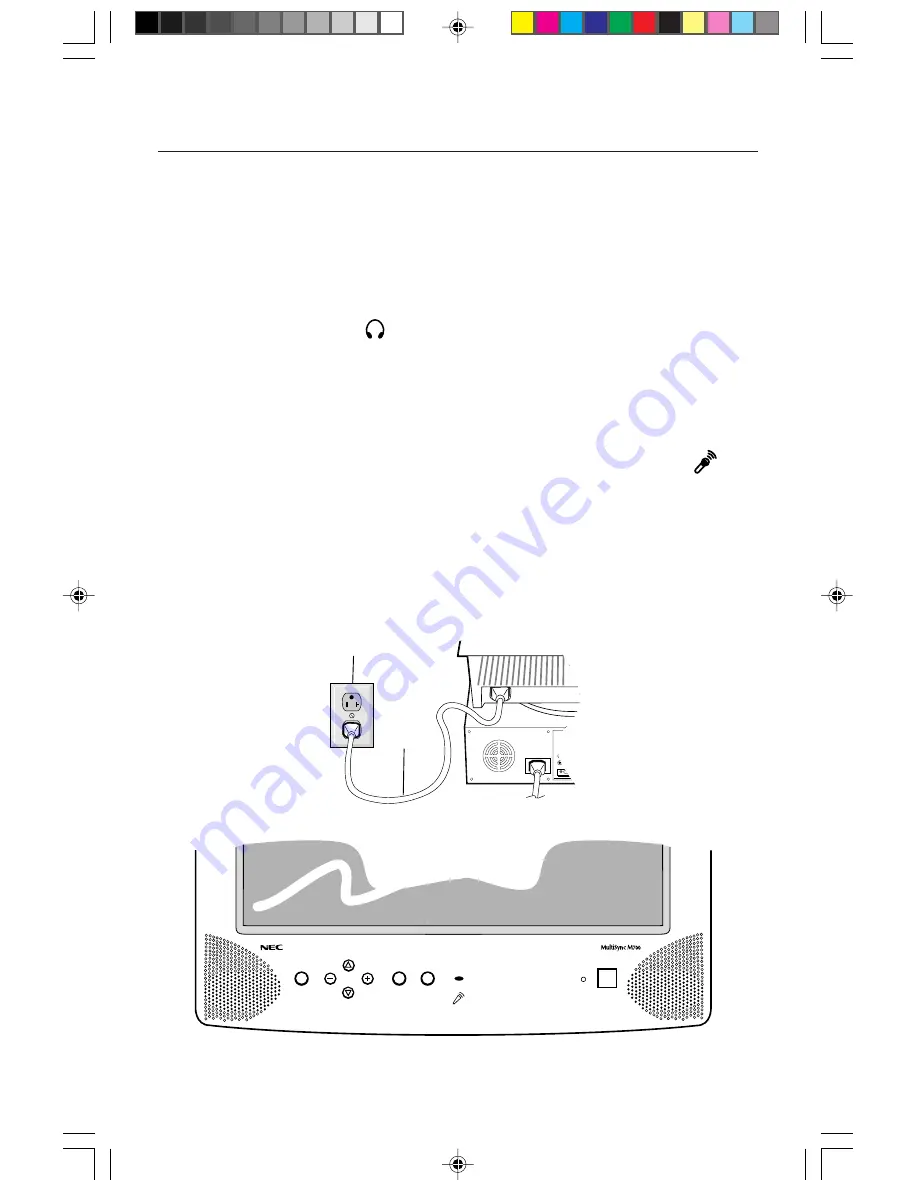
Power
Cord
Power Outlet
RESET
MUTE
PROCEED
EXIT
CONTROL
4. Locate the audio output connection on the component(s) which will serve as the
source(s) for the built-in speakers. (The component(s) could be your system, CD-
ROM, sound card, etc.).
5. Once you have determined the source, identify the connector present from the
source and connect the stereo input cable.
Headphone
Headphones may be connected to the “Headphones” output on the left of the
monitor’s bezel marked “ ”. While the headphones are connected, the
sound from the speakers will be disabled. Headphones can be purchased from
your local electronics store.
Microphone
Connect
stereo male mini jack cable to the microphone (MIC IN) input on the
rear of your system. (Figure A.1, B.1)
NOTE: There is a microphone hole on the
front
of the monitor marked “ ”.
This is the location of the built-in microphone. This is not to be used for
the input for the mini jack cable. (Figure D.1)
6. Connect one end of the power cable to the MultiSync M Series monitor and
the other end to the power outlet. (Figure C.1)
7. Turn on your MultiSync monitor and computer.
NOTE: If you have any problems, please refer to the
Troubleshooting
section of
this User’s Manual.
Quick Start
3
Figure D.1
Figure C.1
78133441
6/24/98, 7:50 AM
5






































