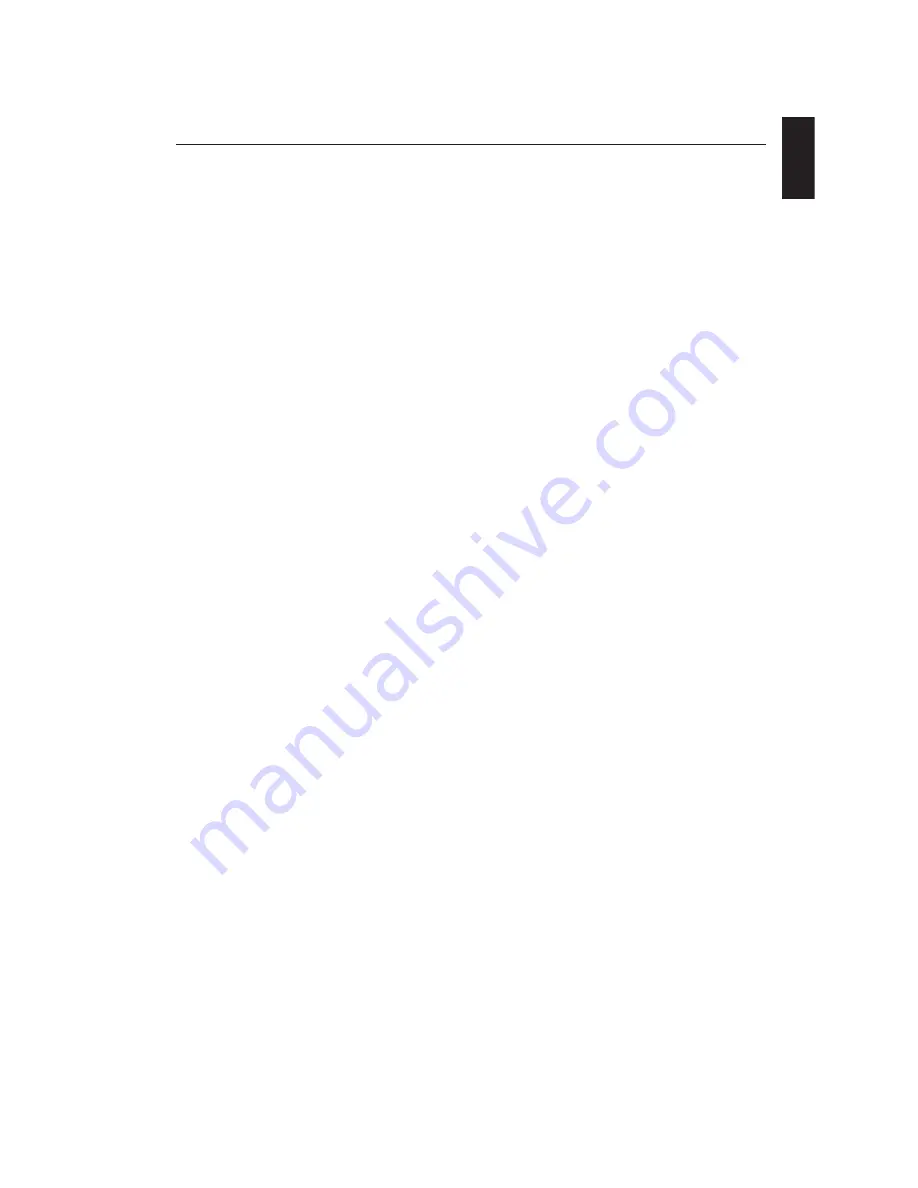
1-13
English
English-11
Features
DVI-D:
The digital-only subset of DVI ratified by the Digital Display Working Group (DDWG) for digital connections between
computers and displays. As a digital-only connector, analog support is not provided off a DVI-D connector. As a DVI-based
digital only connection, only a simple adapter is necessary for compatibility between DVI-D and other DVI-based digital
connectors such as DFP and P&D.
DFP (Digital Flat Panel):
An all-digital interface for flat panel monitors which is signal compatible with DVI. As a DVI-based
digital only connection, only a simple adapter is necessary for compatibility between DFP and other DVI-based digital
connectors such as DVI and P&D.
P&D (Plug and Display):
The VESA standard for digital flat panel monitor interfaces. It is more robust than DFP since it
allows for other options off a signal connector (options like USB, analog video and IEEE-1394-995). The VESA committee has
recognized that DFP is a subset of P&D. As a DVI-based connector (for the digital input pins), only a simple adapter is
necessary for compatibility between P&D and other DVI-based digital connector such as DVI and DFP.
Reduced Footprint:
Provides the ideal solution for environments requiring superior image quality but with size and weight
limitations.
Colour Control Systems:
Allows you to adjust the colours on your screen and customize the colour accuracy of your monitor
to a variety of standards.
OSM (On-Screen Manager) Controls:
Allow you to quickly and easily adjust all elements of your screen image via simple to
use on-screen menus.
ErgoDesign Features:
Enhanced human ergonomics to improve the working environment, protect the health of the user and
save money. Examples include OSM controls for quick and easy image adjustments, tilt base for preferred angle of vision and
small footprint.
Anti-Glare/Low Reflection Panel:
Glare and reflection from the screen are greatly reduced while the BLACK level is retained
resulting in improved clarity of displayed images.
Plug and Play:
The Microsoft
®
solution with the Windows
®
95/98/2000/Me/XP operating system facilitates setup and
installation by allowing the monitor to send its capabilities (such as screen size and resolutions supported) directly to your
computer, automatically optimizing display performance.
IPM (Intelligent Power Manager) System:
Provides innovative power-saving methods that allow the monitor to shift to a
lower power consumption level when on but not in use, saving two-thirds of your monitor energy costs, reducing emissions
and lowering the air conditioning costs of the workplace.
Wide Viewing Angle Technology:
Allows the user to be able to see the monitor from any angle (176 degrees). Provides full
176° viewing angles either up, down, left or right.
NaViSet:
Is a ground-breaking software family, developed by NEC Display Solutions Europe GmbH, providing intuitive access
to all monitor setting controls and remote diagnosis via the Windows interface, based upon the VESA standard, DDC/CI. Using
a standard DVI signal cable, NaViSet can either benefit single users or, with NaViSet Administrator, can reduce the Total Cost
of Ownership through remote network-wide maintenance, diagnosis and asset-reporting.
Wide colour gamut
greater than 100% NTSC and AdobeRGB due to LED light source.
Luminance is increased due to LED light source.
Variable white point system
from the backlight itself results in a broader range between colour steps with no loss of
luminance when the white point changes (no loss of luminance between 5000K and 9300K).
Built in colour feedback system
for the LED enables quick start-up and stable colour. LED stabilizes at delta Eab<1, the
target colour for the backlight itself. Colour feedback system also helps to maintain the colour over a long period of time.
White uniformity compensation
results in an even screen image.
Colour tracking
performs better; especially regarding the dark areas compared to CCFL backlight systems.
Advanced 6-color adjustment system
(RGBCMY Hue and Saturation) for professional use.
LED backlight
is “Mercury Free”.
Highly reliable cooling system
runs silent without the use of a cooling fan.
Colour calibrator support.


















