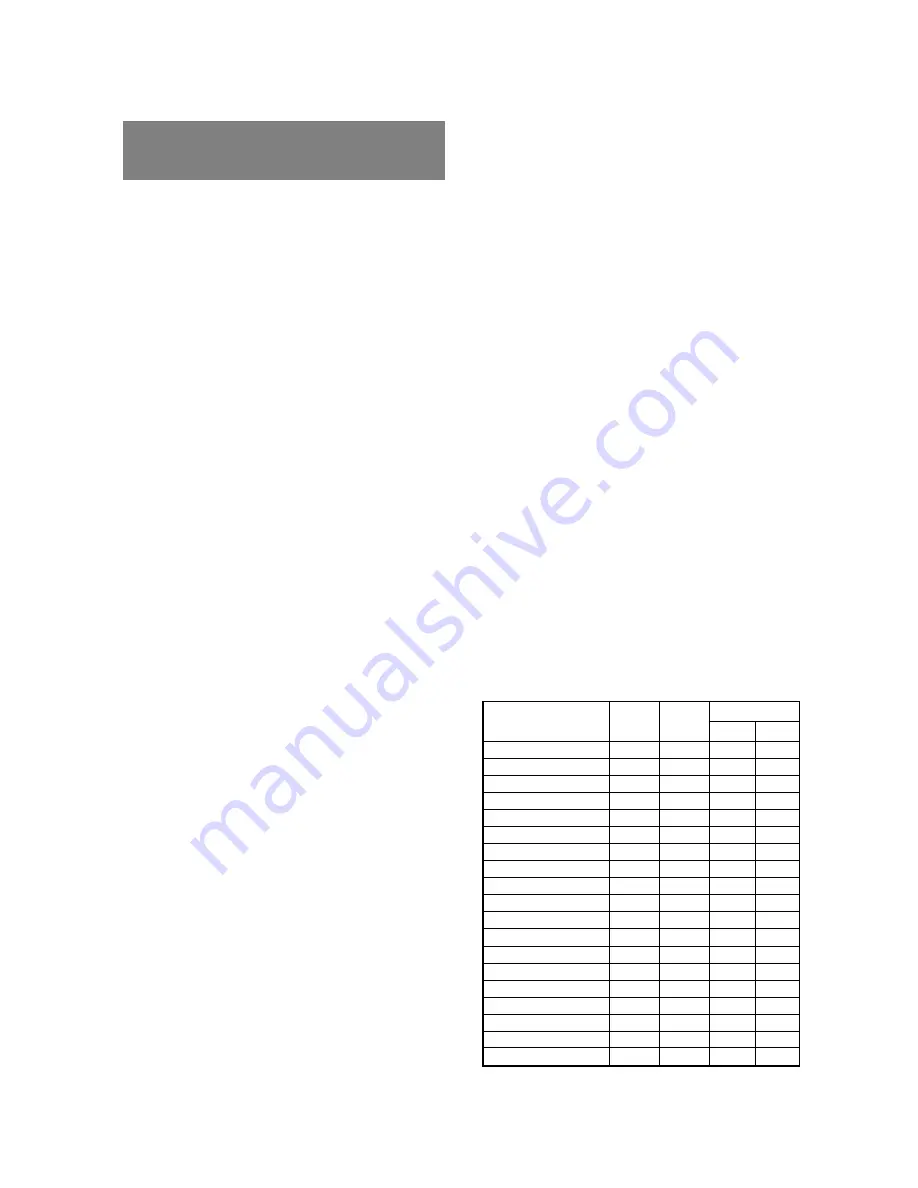
- 1-2 -
Congratulations on your purchase of the MultiSync
LCD1800
™
high resolution color LCD monitor.
This guide tells you how to connect, adjust and care for
your MultiSync LCD1800 monitor. This guide also pro-
vides technical specifications and instructions for trouble-
shooting any basic problems you may experience with
your monitor.
1.1
Features
The MultiSync LCD1800 is a 46cm/18.1", intelligent,
microprocessor-based LCD monitor compatible with most
analog RGB (Red, Green, Blue) display standards.
The monitor provides crisp text and vivid color graphics
with both PC and Macintosh platforms.
Dual Inputs
Offers dual inputs, allowing you to connect the monitor
to two systems. You can easily switch between com-
puters with a touch of a button on the front control
panel.
Reduced Footprint
Provides the ideal solution for environments requiring
superior image quality but with size and weight limita-
tions. The monitor’s small footprint and low weight
allow it to be moved or transported easily from one
location to another.
AccuColor
®
Control System
Allows you to adjust the colors on your screen and
customize the color accuracy of your monitor to a
variety of standards.
OSM
™
(On-Screen Manager) Controls
Allow you to quickly and easily adjust all elements of
your screen image via simple to use on-screen menus.
ErgoDesign
®
Features
Enhance human ergonomics to improve the working
environment, protect the health of the user and save
money. Examples include OSM controls for quick and
easy image adjustments, tilt/swivel base for preferred
angle of vision, small footprint and compliance with
MPRII guidelines for lower emissions.
Plug and Play
The Microsoft
®
solution with the Windows
®
operating
system facilitates setup and installation by allowing
the monitor to send its capabilities (such as screen
size and resolutions supported) directly to your com-
puter, automatically optimizing display performance.
IPM
™
(Intelligent Power Manager) System
Provides innovative power-saving methods that allow
the monitor to shift to a lower power consumption level
when on but not in use, saving two-thirds of your
monitor energy costs, reducing emissions and lower-
ing the air conditioning costs of the workplace.
Multiple Frequency Technology
Automatically adjusts monitor to the display card’s
scanning frequency, thus displaying the resolution
required.
FullScan
™
Capability
Allows you to use the entire screen area in most
resolutions, significantly expanding image size.
VESA Standard Mounting Interface
Allows users to connect their MultiSync monitor to any
VESA standard third party mounting arm or bracket.
Allows for the monitor to be mounted on a wall or an arm
using any third party compliant device.
XtraView
®
Allows the user to be able to see the monitor from any
angle (160 degrees). Provides full 160° viewing angles
either up, down, left or right.
1.2
Internal Preset Memory Capability
To minimize adjustment needs, the factory has preset
popular display standards into the monitor, as shown in
Table 1. If any of these display standards are detected, the
picture size and centering are automatically adjusted. All
of the factory presets may be overwritten by adjusting the
user controls. The monitor is capable of automatically
storing up to 7 additional display standards. The new
display information must differ from any of the existing
display standards by at least 1kHz for the horizontal scan
frequency or 1Hz for the vertical scan frequency or the sync
signal polarities must be different.
Table 1. Memory Buffer Factory Presets
Polarity
Resolution Fh(kHz) Fv (Hz)
H V
640 x
480 N.I.
35.0
66.7
-
-
832 x
624 N.I.
49.7
74.6
-
-
1152 x
870 N.I.
68.7
75.0
-
-
640 x
350 N.I.
31.4
70.0
+
-
640 x
480 N.I.
31.5
59.9
-
-
640 x
480 N.I.
37.5
75.0
-
-
640 x
480 N.I.
43.3
85.0
-
-
720 x
400 N.I.
31.5
70.0
-
+
800 x
600 N.I.
37.9
60.3
+
+
800 x
600 N.I.
48.1
72.2
+
+
800 x
600 N.I.
46.9
75.0
+
+
800 x
600 N.I.
53.7
85.0
+
+
1024 x
768 N.I.
48.4
60.0
-
-
1024 x
768 N.I.
56.5
70.1
-
-
1024 x
768 N.I.
58.1
72.1
-
-
1024 x
768 N.I.
60.2
75.0
+
+
1024 x
768 N.I.
68.7
85.0
+
+
1280 x 1024 N.I.
64.0
60.0
-
-
1280 x 1024 N.I.
80.0
75.0
+
+
1
1
INTRODUCTION



































