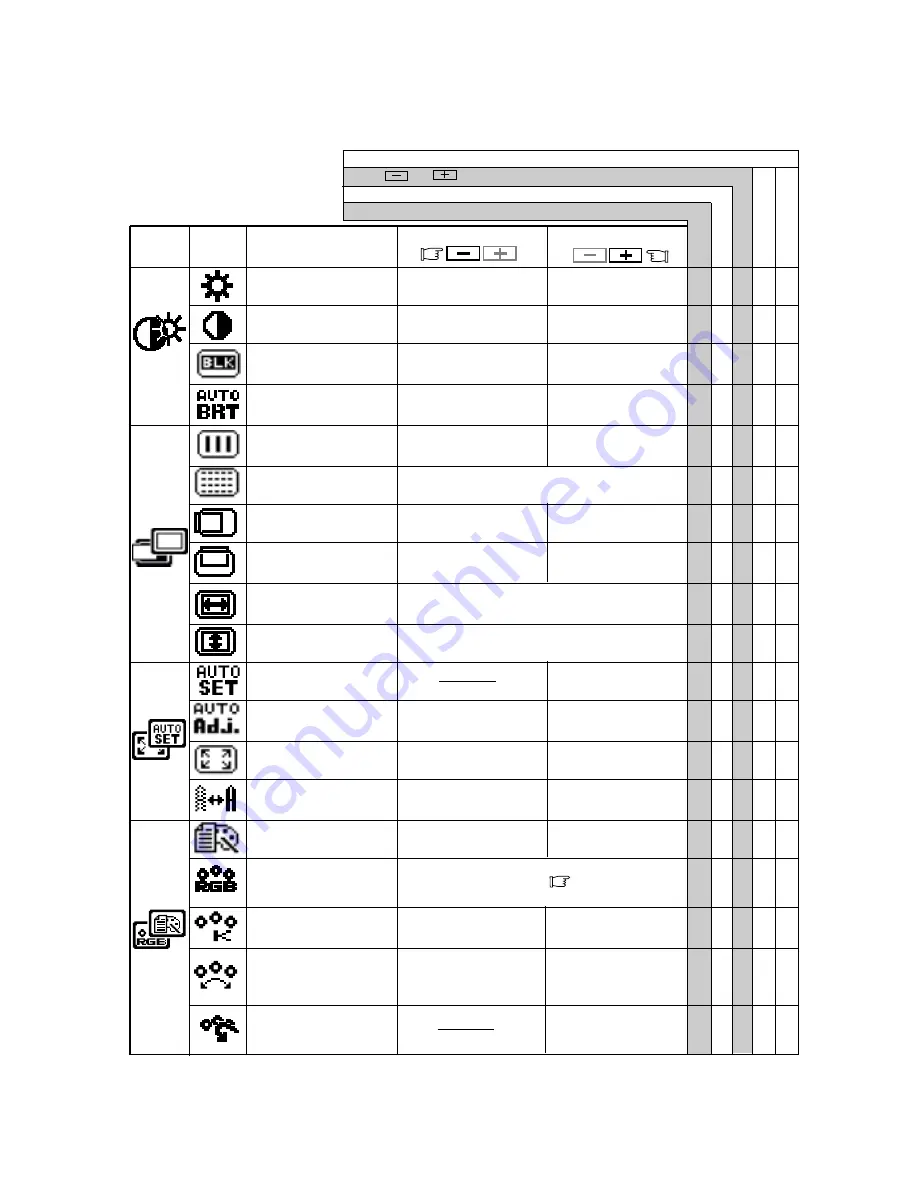
- 1-10 -
Press and buttons together, to restore to the factory preset level.
Press "ALL RESET" to restore to the factory preset level.
To be deep of black
color.
To be light of black
color.
To move the image to
the left.
To move the image
to the right.
To move the image
down.
To move the image
up.
To display by TEXT
mode.
To restore to the color tem-
perature and color control to
the factory preset.
To adjust the height of the image on the screen.
To adjust the width of the image on the screen.
Group
Icon
Press the Minus Button:
Press the Plus Button:
Item
Icon
Item
T o d e c r e a s e t h e
brightness.
T o i n c r e a s e t h e
brightness.
To decrease the con-
trast.
To increase the con-
trast.
To display by GRAPHIC
mode.
Set data by each timing.
Set data does not change by the changing of the signal timing.
To conduct Auto Setup.
To off the Auto Bright
Function.
To on the Auto Bright
Function.
To narrow the width of
the image on the screen
to the left.
To change the snow noise of the image.
To expand the width
of the image on the
screen to the right.
5.1
Adjustment Items
To decrease the color
temperature.
To increase the color
temperature.
To off the Auto Adjust-
ment Function.
To on the Auto Adjust-
ment Function.
Factory Presets
User Presets
Select the desired Color from sRGB, VIDEO
NATIVE and CUSTOM. ( P1-4)
(sRGB, VIDEO, NATIVE: Unadjustable.)
To decrease the
distinction.
To increase the
distinction.
The color of screen is
adjusted to the "-"
symbol's color at Level-
bar's left side.
The color of screen is
adjusted to the "+"
symbol's color at Level-
bar's right side.
To set the normal screen
area.
To set the expanded
screen area.
BRIGHTNESS
○
○ ○ ○
CONTRAST
○
○ ○ ○
BLACK LEVEL
○
○ ○ ○
AUTO BRIGHTNESS
○
○ ○
CLOCK
○
○
CLOCK PHASE
○
○
HORIZONTAL POSITION
○
○
VERTICAL POSITION
○
○
H RESOLUTION
○
○
V RESOLUTION
○
○
AUTO SETUP
‑
‑
‑
‑
‑
AUTO ADJUST
○
○
EXPAND
○
○
SHARPNESS
○
○ ○
DISPLAY MODE
○
○ ○
COLOR
○
○ ○
COLOR TEMPERATURE
○
○ ○ ○
COLOR CONTROL
○
○ ○ ○
COLOR RESET
‑
‑
‑
‑
‑



































