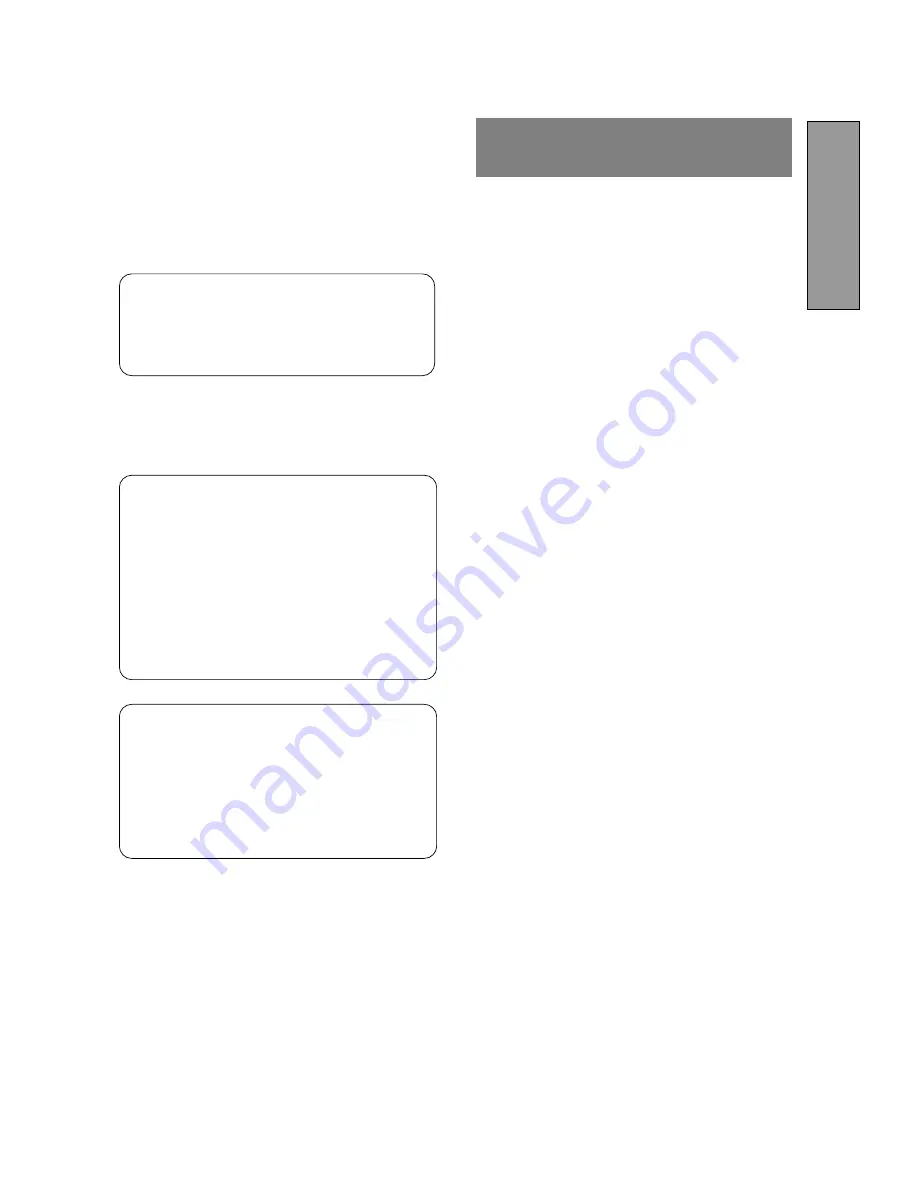
- 1-1 -
ENGLISH
CAUTION
Do not remove the monitor cabinet as this can
expose you to very high voltages and other hazards.
Trademark
IBM, PC, PS/2, PS/V, Personal System/2 are registered trade-
marks of International Business Machines Corp.
Apple Macintosh is a registered trademark of Apple Computer, Inc.
Quadra is a trademark of Apple Computer, Inc.
UNIX is a registered trademark in the United States and other
countries, licensed exclusively through X/Open Company Limited.
E
NERGY
S
TAR
is a U.S. registered mark.
NEC is registered trademark of NEC Corporation.
All other trademarks or registed trademarks are property of their
respective owners.
© 2000 NEC-MITSUBISHI Electronics Display of America, Inc.
CONTENTS
MANUFACTURER DECLARATION FOR
CE-MARKING:
We, NEC-MITSUBISHI ELECTRIC VISUAL SYS-
TEMS CORPORATION declare under our sole
responsibility, that this product is in conformity with
the following standards:
EN60950
EN55022 Class B
EN50082-1
EN61000-3-3
following the provisions of:
73/23/EEC
Low Voltage Directive
89/336/EEC EMC Directive
WARNING!
This product is not designed for use in life support
devices and NEC-MITSUBISHI ELECTRIC VISUAL
SYSTEMS CORPORATION makes no representa-
tions to the contrary. Life support devices are those
devices which are used to measure, diagnose, or
evaluate the tissue, systems or functions of the human
body; or other devices employed to support or sustain
life or good health.
1. INTRODUCTION .................................................. 1-2
1.1 Features ..................................................... 1-2
1.2 Internal Preset Memory Capability ............. 1-2
1.3 IPM
™
(Intelligent Power Manager) System . 1-3
1.4 DDC ........................................................... 1-3
1.5 Display Mode Selection ............................. 1-3
1.6 Auto Adjustment Function .......................... 1-3
1.7 Screen Auto Expand Function ................... 1-3
1.8 Signal Input Connector
Auto Selection Function ............................. 1-3
1.9 Auto Brightness Function ........................... 1-3
1.10 AccuColor
®
Control Function ..................... 1-4
1.11 Location Considerations ............................ 1-4
1.12 Cleaning Your Monitor ............................... 1-4
1.13 Unpacking .................................................. 1-4
1.14 Tilt Base ..................................................... 1-4
Screen Position Adjustment ....................... 1-4
1.15 Quick Operation Chart ............................... 1-5
2. PART NAME ........................................................ 1-6
2.1 Control Names ........................................... 1-6
2.2 Function ..................................................... 1-6
3. INSTALLATION AND CONNECTION .................. 1-7
3.1 AC Power Connection ................................ 1-7
3.2 Signal Cable Connection ........................... 1-7
3.2.1 Connecting to Any IBM VGA Compatible
System .................................................. 1-7
3.2.2 Connecting to An Apple Macintosh
Computer .............................................. 1-8
3.2.3 Connecting to Two Computers .............. 1-8
4. AUTO SETUP FUNCTION ................................... 1-9
5. OSM
™
(On Screen Manager) FUNCTIONS .......... 1-9
5.1 Adjustment Items ....................................... 1-10
5.2 CONTROL LOCK Mode Operation ............ 1-11
6. TROUBLESHOOTING ......................................... 1-12
7. SPECIFICATIONS ............................................... 1-13
LIMITED WARRANTY ............................................... 1-14



































