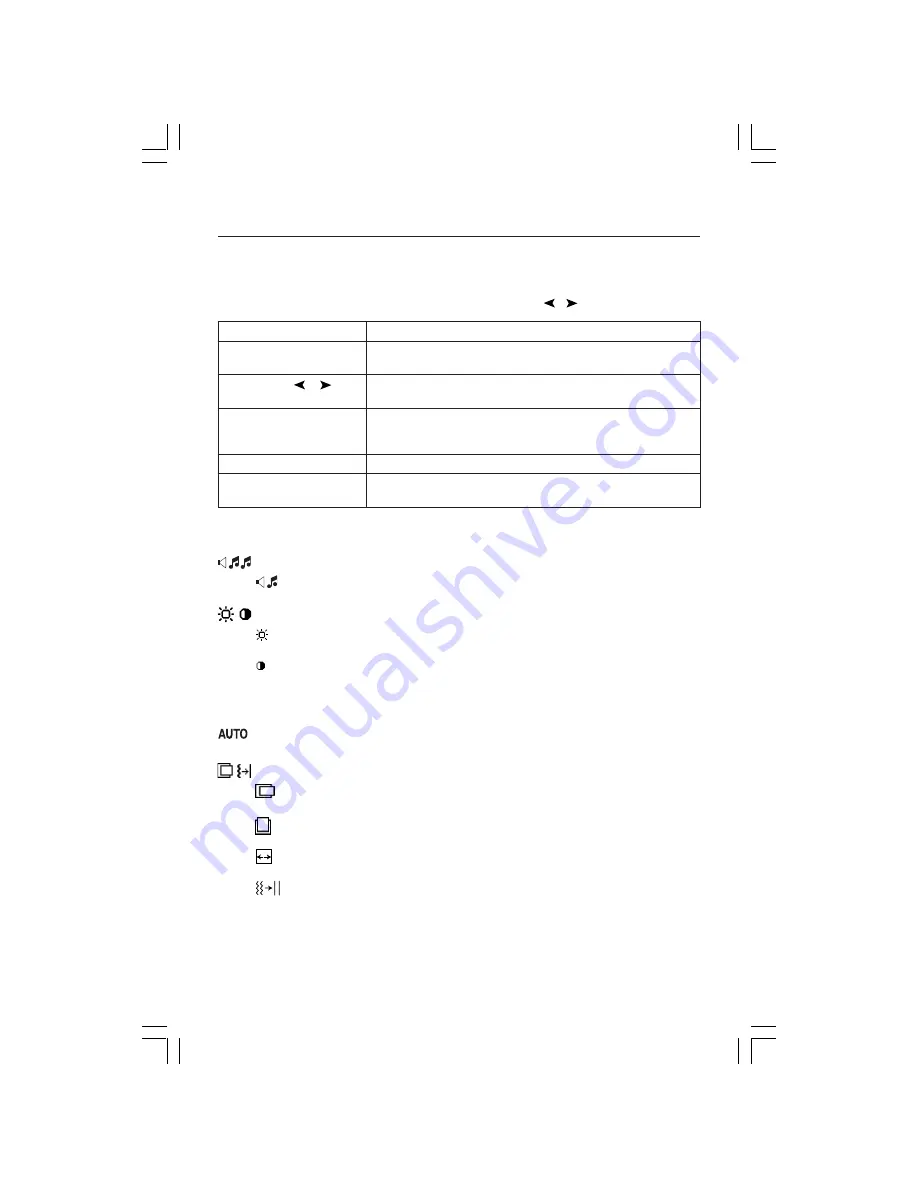
8
Controls
OSM™ (On-Screen Manager) control buttons on the front of the
monitor function as follows:
To access OSM menu, press any of the control buttons ( , ,
–
,
+
,
NEXT
).
Menu
EXIT
Exits the OSM controls.
Exits to the OSM main menu.
CONTROL
/
Moves the highlighted area left/right to select control menus.
Moves the highlighted area up/down to select one of the controls.
ADJUST
–
/
+
Moves the bar left/right to increase or decrease the adjustment.
Active Auto Adjust function.
Enter the Sub Menu.
NEXT
Moves the highlighted area of main menu right to select one of the controls.
RESET / MUTE
Resets the highlighted control to the factory setting.
When no OSM menu is shown, the speaker sound will be muted.
NOTE: When
RESET
is pressed in the main and sub-menu, a warning window will appear
allowing you to cancel the
RESET
function by pressing the EXIT button.
Sound
Volume
Control the sound volume of speakers and headphone.
Brightness/Contrast Controls
BRIGHTNESS
Adjusts the overall image and background screen brightness.
CONTRAST
Adjusts the image brightness in relation to the background.
AUTO
AUTO
Adjusts the image displayed for non-standard video inputs.
Auto Adjust
Automatically adjusts the Image Position and H. Size settings and Fine settings.
Image Controls
LEFT / RIGHT
Controls Horizontal Image Position within the display area of the LCD.
DOWN / UP
Controls Vertical Image Position within the display area of the LCD.
H.SIZE
Adjusts the horizontal size by increasing or decreasing this setting.
FINE
Improves focus, clarity and image stability by increasing or decreasing this setting.
Summary of Contents for MultiSync LA-15R03-BK
Page 1: ...1550M ...











































