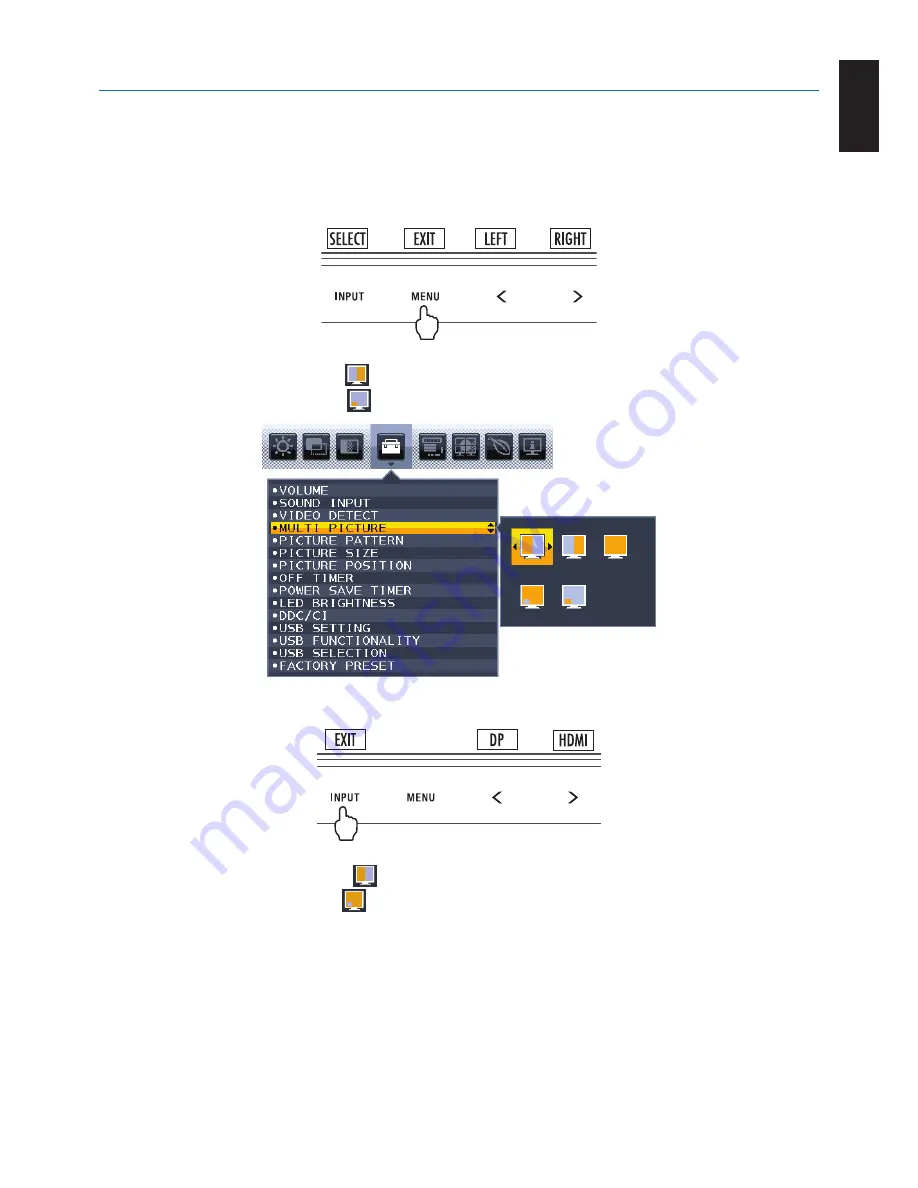
English-31
English
Using the MULTI PICTURE function
This monitor can display split screens from two sources by using any one of the input combinations shown on
page 17
.
NOTE:
Please see MULTI PICTURE (
page 17
) and PICTURE PATTERN (
page 18
).
BRIGHTNESS and SOUND INPUT settings are set to be the same for both screens.
SETUP
1. Touch MENU to open the OSD menu.
2. Select MULTI PICTURE.
In a Picture-By-Picture case, select Left
as an adjustable screen.
In a Picture-In-Picture case, select Main
as an adjustable screen.
Close the OSD menu in order to change the signal input.
3. Touch INPUT, then select the input signal used by the selected screen.
4. Return to 1 to select the input for the other screen.
In a Picture-By-Picture case, select Right
then setup input signal.
In a Picture-In-Picture case, select Sub
then setup input signal.



















