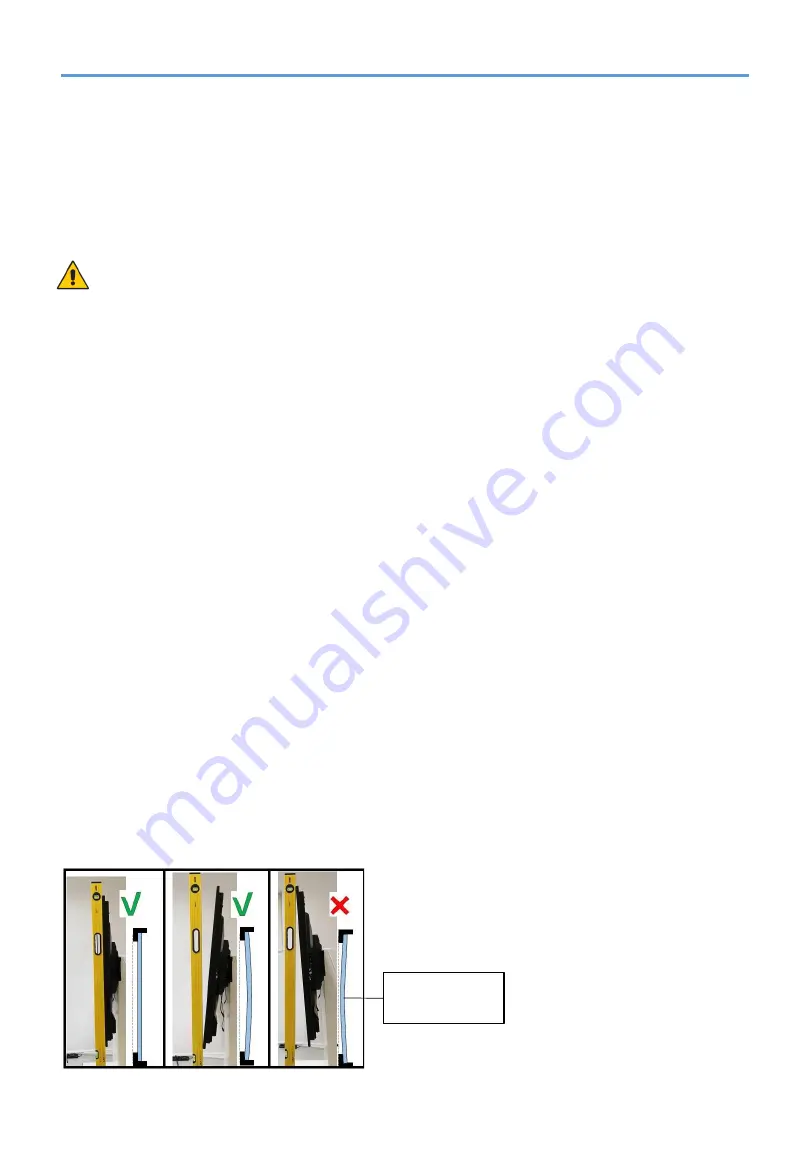
General Installation
This device cannot be used or installed without a mounting accessory for support. For proper
installation it is strongly recommended to use a trained, NEC authorized service person. Failure to
follow NEC standard mounting procedures could result in damage to the equipment or injury to the
user or installer. Product warranty does not cover damage caused by improper installation. Failure to
follow these recommendations could result in voiding the warranty
Mounting
For customer:
CAUTION
DO NOT mount the monitor yourself. For proper installation it is strongly recommended to use a
trained, qualified technician. Please contact your supplier, as they may be able to provide a list of
qualified installation professionals. Mounting on a wall or ceiling and hiring a technician is the
customer’s responsibility.
Maintenance
•
Periodically check for looses screws, gaps, distortions, or other problems that may occur with the
mounting equipment. If a problem is detected, please refer to qualified personnel for service.
•
Regularly check the mounting location for signs of damage or weakness that may occur over time.
DO NOT block ventilated openings with mounting accessories or other accessories.
For NEC Qualified Personnel:
Stability Hazard.
The device may fall, causing serious personal injury or death. To prevent injury, this device must be
securely attached to the floor/wall in accordance with the installation instructions. Carefully inspect the
location where the unit is to be mounted. Not all walls or ceilings are capable of supporting the weight
of the unit. Weight of this monitor is mentioned in Specification (C651Q SST on page 16, C751Q SST
on page 19, C861Q SST on page 22 and C981Q SST on page 25). Product warranty does not cover
damage caused by improper installation, remodeling, or natural disasters. Failure to comply with these
recommendations could result in voiding the warranty.
To ensure safe installation, use two or more brackets to mount the unit. Mount the unit to at least two
points on the installation location.
NOTE
: To achieve optimum performance of touch technology, monitor must be correctly leveled. Only
straight upright and titled back position of the monitor is acceptable. Monitor tilted to front will result in
convex position of the glass and might negatively influence the touch performance.
For further instructions, please refer to standard user’s manual of the base model monitors
C651Q, C751Q, C861Q and C981Q.
Convex position
of glass
Summary of Contents for MultiSync C651Q SST
Page 16: ...Specifications C651Q SST ...
Page 17: ...Specifications C651Q SST ...
Page 18: ...Specifications C651Q SST ...
Page 19: ...Specifications C751Q SST ...
Page 20: ...Specifications C751Q SST ...
Page 21: ...Specifications C751Q SST ...
Page 22: ...Specifications C861Q SST ...
Page 23: ...Specifications C861Q SST ...
Page 24: ...Specifications C861Q SST ...
Page 25: ...Specifications C981Q SST ...
Page 26: ...Specifications C981Q SST ...
Page 27: ...Specifications C981Q SST ...











































