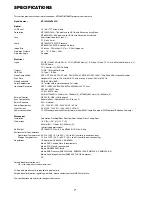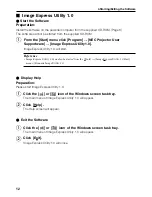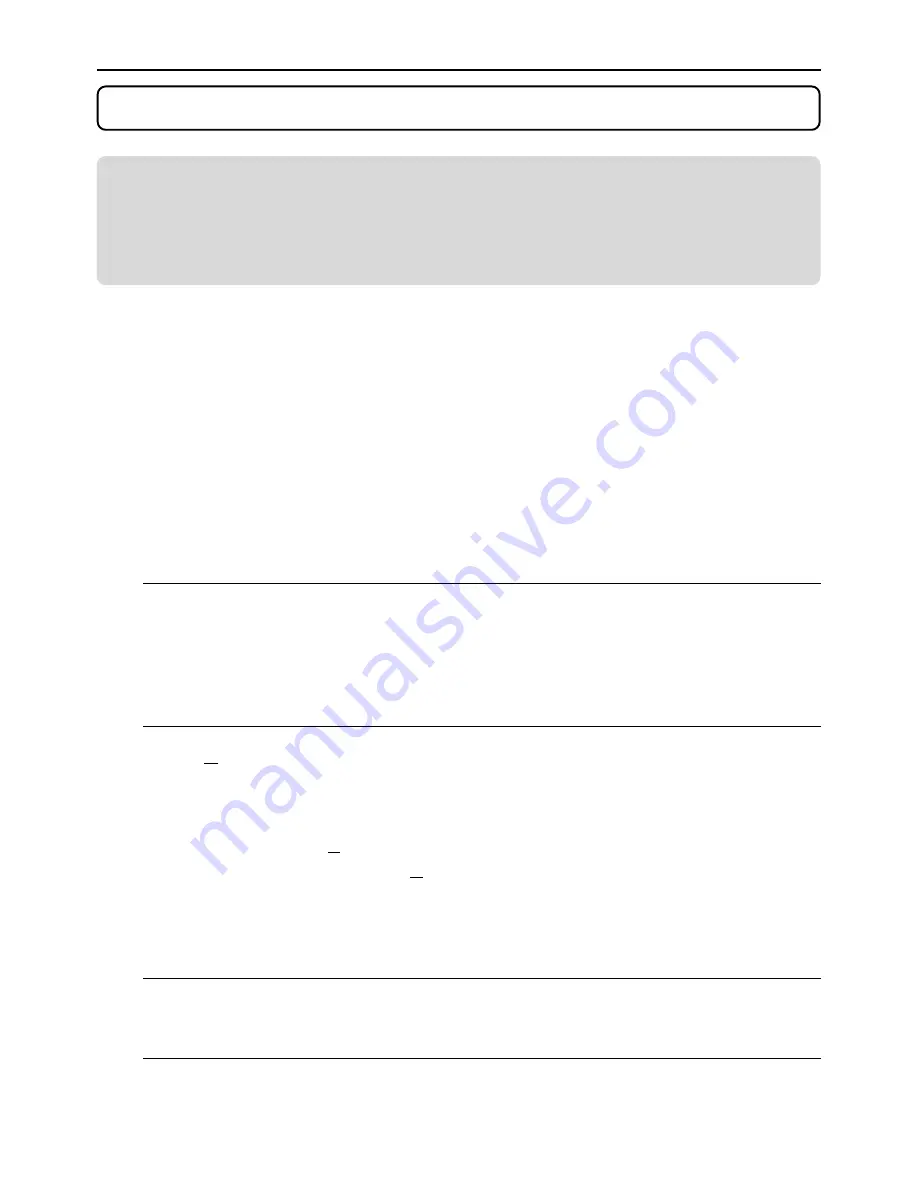
3. Software Installation
NOTE
• Windows 98 operations will be described in examples given here.
• When using Windows 2000, please perform software installation/uninstalling with
"Administrators" authority. When using Windows XP, perform with "Computer
Administrator" authority.
Installation
Dynamic Image Utility 2.0, Viewer PPT Converter 2.0, and Image Express Utility 1.0 will all be
installed together. The various programs cannot be installed individually.
Preparation:
Start Windows.
If Windows has already been started, please exit all running application software. The installation
may not be completed properly unless all software has been exited.
���
���
���
���
Set the supplied CD-ROM in the CD-ROM drive.
The "Welcome" screen will appear.
Click [Next >] at the "Welcome" screen.
The "End User License Agreement" screen will appear.
• Please carefully read the contents of the "End User License Agreement".
If you agree, click [Yes].
• If you do not agree, please click [No] and exit the installer.
Now, follow the operations described in the screen messages.
• Please remove the CD-ROM from the CD-ROM drive when the installation is com-
pleted.
Reference
Should the "Welcome" screen not appear...
1) Click [Start].
2) Click [Run (R)]. The [Run] screen will appear.
3) Enter the CD-ROM drive name (e.g., "Q: \") and then "SETUP.EXE" to [Open (O)].
4) Click [OK]. The "Welcome" screen will appear.
Reference
• To cancel the installation of the supplied software part way through the installation, click
[Cancel] and follow the instructions of the dialog box.
3. Software Installation
8