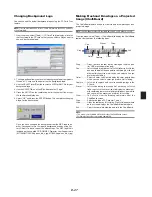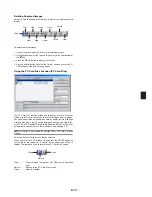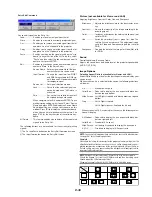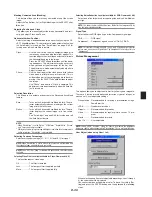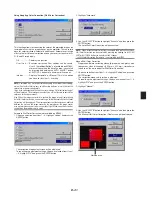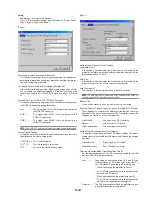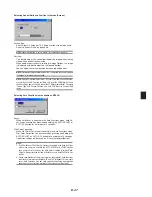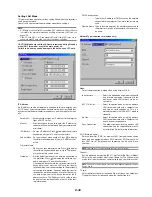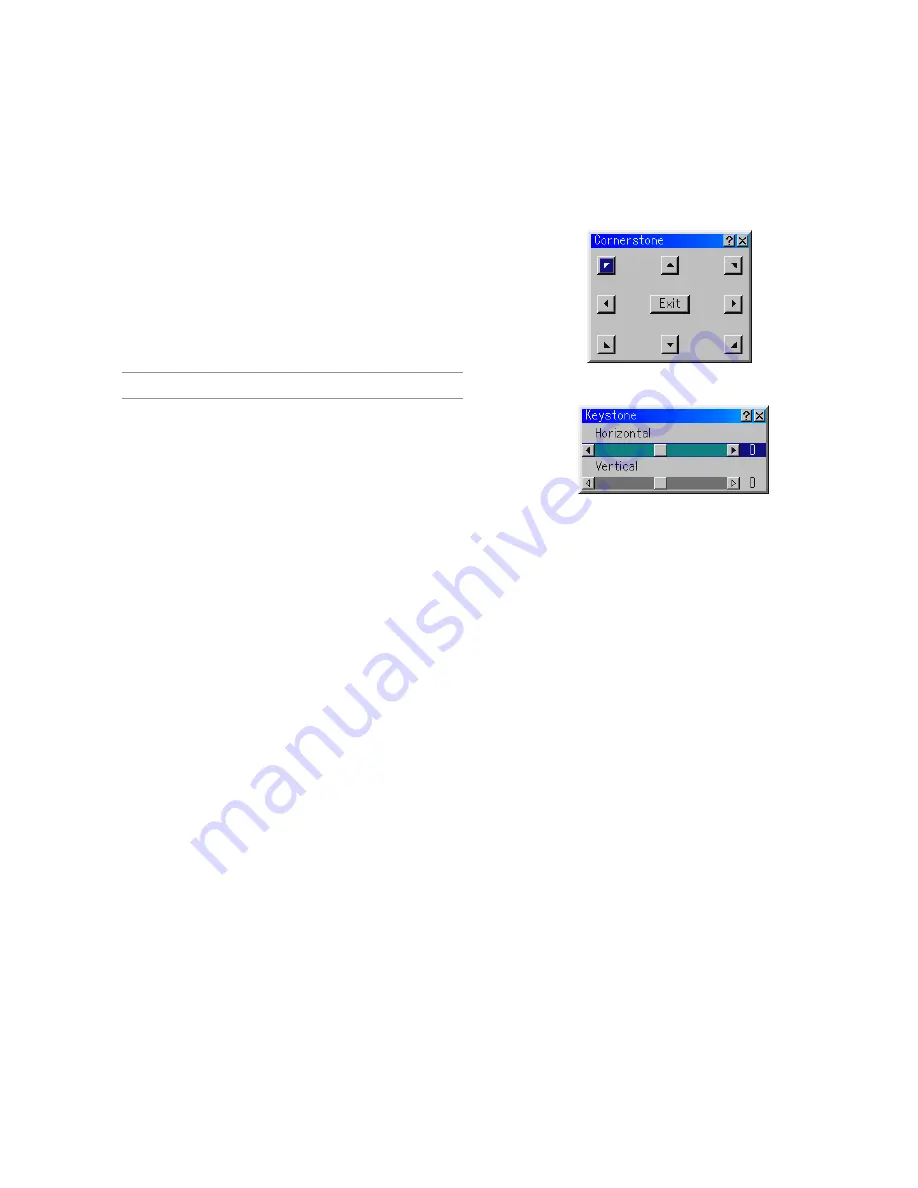
E-40
Selecting Gamma Correction Mode
Use the
or
buttons to choose one mode from three options.
Each mode is recommended for :
Dynamic ......... For true color reproduction of natural tones
Natural ........... Normal settings
Black Detail .... For dark portions of a picture
Selecting Color Correction
Adjusts red, green, blue, yellow, magenta, cyan and color gain each
independently to correct the tint on whole screen.
Adjusting Color Temperature and White Balance
This feature adjusts the color temperature using the slide bar.
Checking "Color Temperature" enables the color temperature slide
bar and disables the “White Balance” button.
Clear “Color Temperature” and press the White Balance button to
access the Contrast/Brightness adjustment for each R, G, and B.
NOTE:
"Color Temperature" and "White Balance" are a trade-off.
The White Balance is not available for Viewer and LAN.
Selecting Base Setting
This feature allows you to use color correction or gamma values as
reference data to optimize for various types of images. You can select
one of the following five settings.
• Presentation
• sRGB
• Graphic
• Video
• Movie
Keystone
1. Press the SELECT
button to adjust the horizontal keystone.
2. Press the SELECT
button to select "Vertical".
3. Press the SELECT
button to adjust the vertical keystone.
4. After completing, press the ENTER button. This will return to the menu
screen.
* When "Resolution" is set to "Native", "Cornerstone" and "Keystone"
are not available.
Projector Options
Using 3D Reform
This feature corrects trapezoidal distortion so that the projected im-
age is rectangular.
Two options are available for correcting procedures.
You can save adjustment settings by using the 3D Reform Save op-
tion on Setup (See page E-45).
Cornerstone
See page E-21