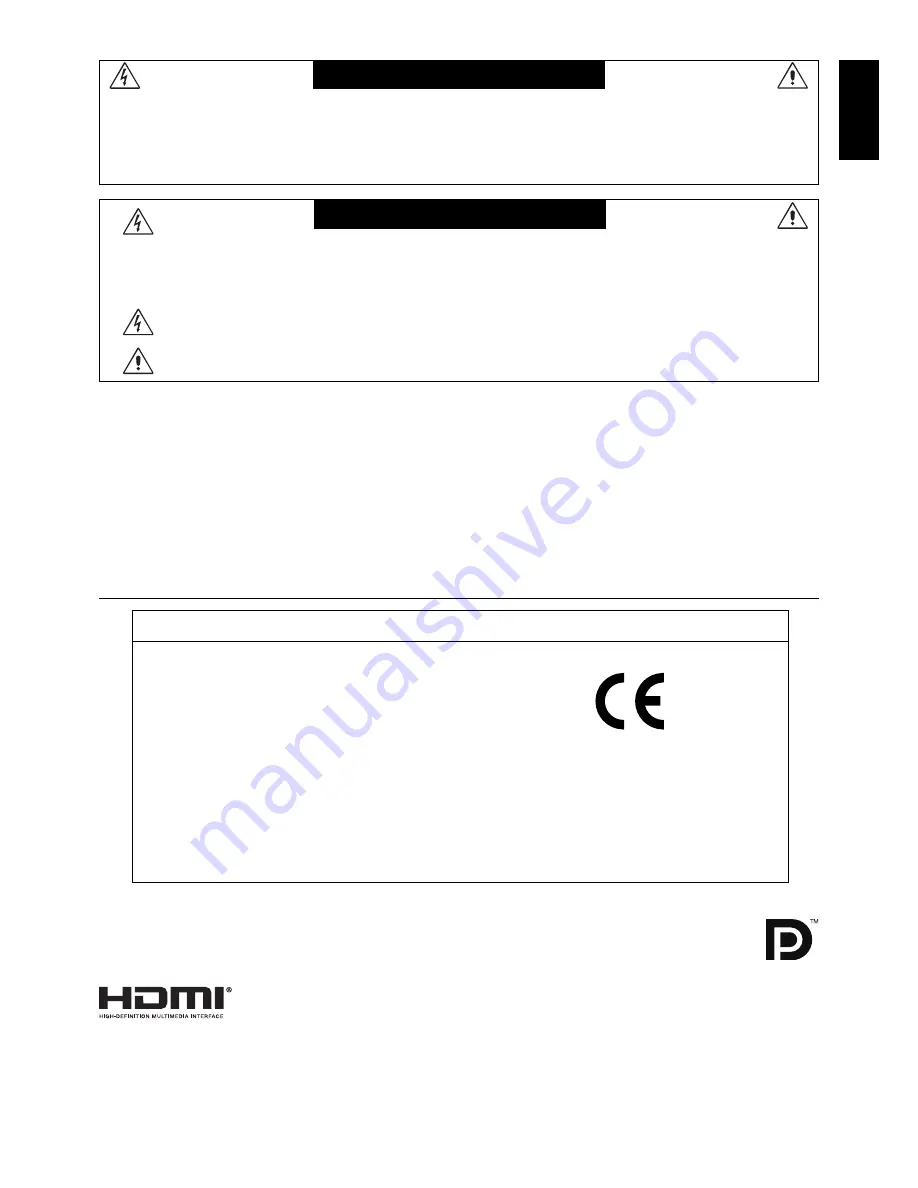
English-1
English
WARNING
TO PREVENT FIRE OR SHOCK HAZARDS, DO NOT EXPOSE THIS UNIT TO RAIN OR MOISTURE. ALSO, DO NOT
USE THIS UNIT’S POLARIZED PLUG WITH AN EXTENSION CORD RECEPTACLE OR OTHER OUTLETS UNLESS THE
PRONGS CAN BE FULLY INSERTED.
REFRAIN FROM OPENING THE CABINET AS THERE ARE HIGH VOLTAGE COMPONENTS INSIDE. REFER
SERVICING TO QUALIFIED SERVICE PERSONNEL.
CAUTION
CAUTION:
TO REDUCE THE RISK OF ELECTRIC SHOCK, MAKE SURE POWER CORD IS UNPLUGGED
FROM WALL SOCKET. TO FULLY DISENGAGE THE POWER TO THE UNIT, PLEASE DISCONNECT
THE POWER CORD FROM THE AC OUTLET. DO NOT REMOVE COVER (OR BACK). NO USER
SERVICEABLE PARTS INSIDE. REFER SERVICING TO QUALIFIED SERVICE PERSONNEL.
This symbol warns user that uninsulated voltage within the unit may have suffi cient magnitude to cause
electric shock. Therefore, it is dangerous to make any kind of contact with any part inside this unit.
This symbol alerts the user that important literature concerning the operation and maintenance of this unit
has been included. Therefore, it should be read carefully in order to avoid any problems.
Caution:
When operating your MDview Series model with a 220-240V AC power source in Europe, use the power cord provided with the
monitor.
In the UK, a BS approved power cord with a moulded plug has a Black (fi ve Amps) fuse installed for use with this equipment.
If a power cord is not supplied with this equipment please contact your supplier.
For all other cases, use a power cord that matches the AC voltage of the power outlet and has been approved by and complies
with the safety standard of your particular country.
Declaration of Conformity
Declaration of the Manufacturer
We hereby declare that the color monitors
MDview 232 (P232W-BK) (23"), MDview 243
(P242W-BK) (24"), MDview 272 (PA272W-BK) (27")
are in compliance with:
Council Directive 2006/95/EC:
– EN 60950-1
Council Directive 2004/108/EC:
– EN 55022
– EN 61000-3-2
– EN 61000-3-3
– EN 55024
Council Directive 2009/125/EC:
EC No. 1275/2008
– EN 62301:2005
and are marked with
The EU authorized representative:
NEC Display Solutions Europe GmbH
Landshuter Allee 12-14, D-80637
Munich, Germany
On behalf of the manufacturer:
NEC Display Solutions, Ltd.
4-28 1-chome, Minato-ku,
Tokyo 108-0023, Japan
Windows is a registered trademark of Microsoft Corporation. NEC is a registered trademark of NEC
Corporation.
DisplayPort and DisplayPort Compliance Logo are trademarks owned by the Video Electronics Standards
Association.
All other brands and product names are trademarks or registered trademarks of their respective owners.
HDMI, the HDMI logo and High-Defi nition Multimedia Interface are trademarks or registered trademarks of HDMI Licensing LLC
in the United States and other countries.
•
The intended primary use of this product is as an Information Technical Equipment in an offi ce or domestic environment.
•
The product is intended to be connected to a computer and is not intended for the display of television broadcast signals.




































