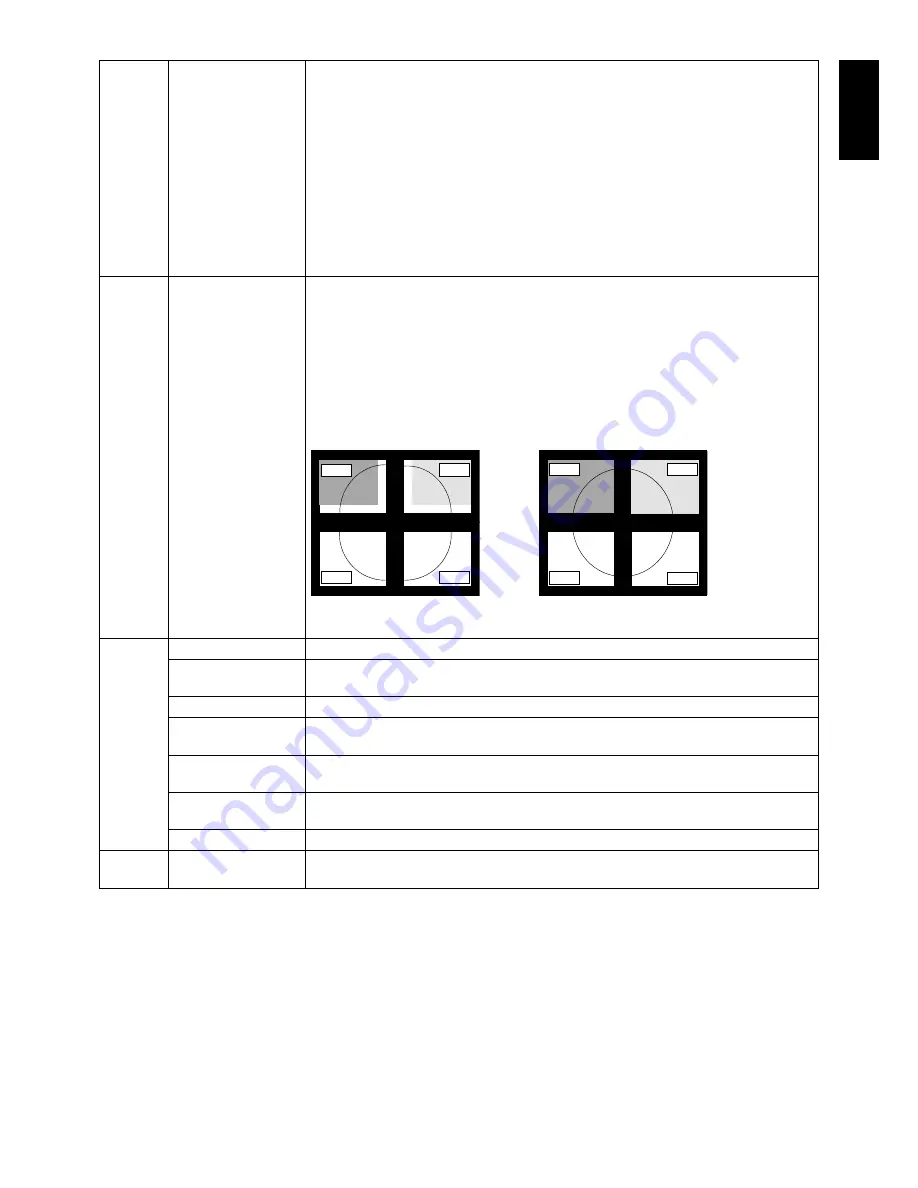
English-23
English
Tag9*
1
(Analog
input only)
INPUT SETTING*
2
Video Band Width: Reduce the visual “noise” level of the input signal. It is strongly
effective and the visual noise level will be reduced very well. Press “Left” or “Right” to
select.
Sync Threshold: Adjusts the slice level of a synchronization signal. Press “SELECT” to
move the adjustment menu. Adjusts the sensitivity of the separate or composite input
signals.
Try this option if the FINE adjustment does not successfully eliminate the noise.
SOG Threshold: Adjusts the sensitivity of the Sync On Green input signals. Adjusts the
slice level when separating synchronization from sync On Green signal input. Press “Left”
or “Right” to select.
Clamp position: Operating your monitor at a non-standard timing may cause images to
appear darker than normal or have color distortion. Use of the Clamp position control will
adjust images to their normal state.
TagA
TILE MATRIX
The Tile Matrix feature allows one image to be displayed over multiple screens. This
feature can be used with up to 25 monitors (5 vertical and 5 horizontal). Using Tile Matrix
requires the PC output signal be sent through a distribution amplifi er to each individual
monitor.
H MONITOR: Select the number of horizontal displays.
V MONITOR: Select the number of vertical displays.
MONITOR No: Select a position to expand the screen.
TILE COMP: Works in tandem with Tile Matrix to compensate for the width of the tile
bezels in order to accurately display the image.
Tile Comp with 4 monitors (black area shows monitor frames):
monitor1
monitor2
monitor3
monitor4
monitor1
monitor2
monitor3
monitor4
Tile Comp ON
Tile Comp OFF
NOTE: TILE MATRIX works only when PIP MODE is OFF.
TagB
CARBON SAVINGS
Displays the estimated carbon savings information in kg.
CARBON USAGE
Displays the estimated carbon usages information in kg. This is the arithmetic estimation,
not actual measurement value. This estimation is based without any options.
COST SAVINGS
Displays the electricity cost savings in balance.
CARBON CONVERT
SETTING
Adjusts the carbon footprint factor in the carbon saving calculation. This initial setting is
based on the OECD (2008 Edition).
CURRENCY
SETTING*
2
Displays electricity pricing (available in 6 currency units).
CURRENCY
CONVERT SETTING
Adjusts electricity prices-electric energy equivalent in the electrical rate saving
calculation.
HOURS RUNNING*
2
Show total running time.
TagC
INFORMATION*
2
Provides information about the current display resolution. Technical data, including the preset
timing currently being used and the horizontal and vertical frequencies is also displayed.
*
1
MDview 232/243 only.
*
2
This item will not be reset by FACTORY PRESET (Tag7).










































