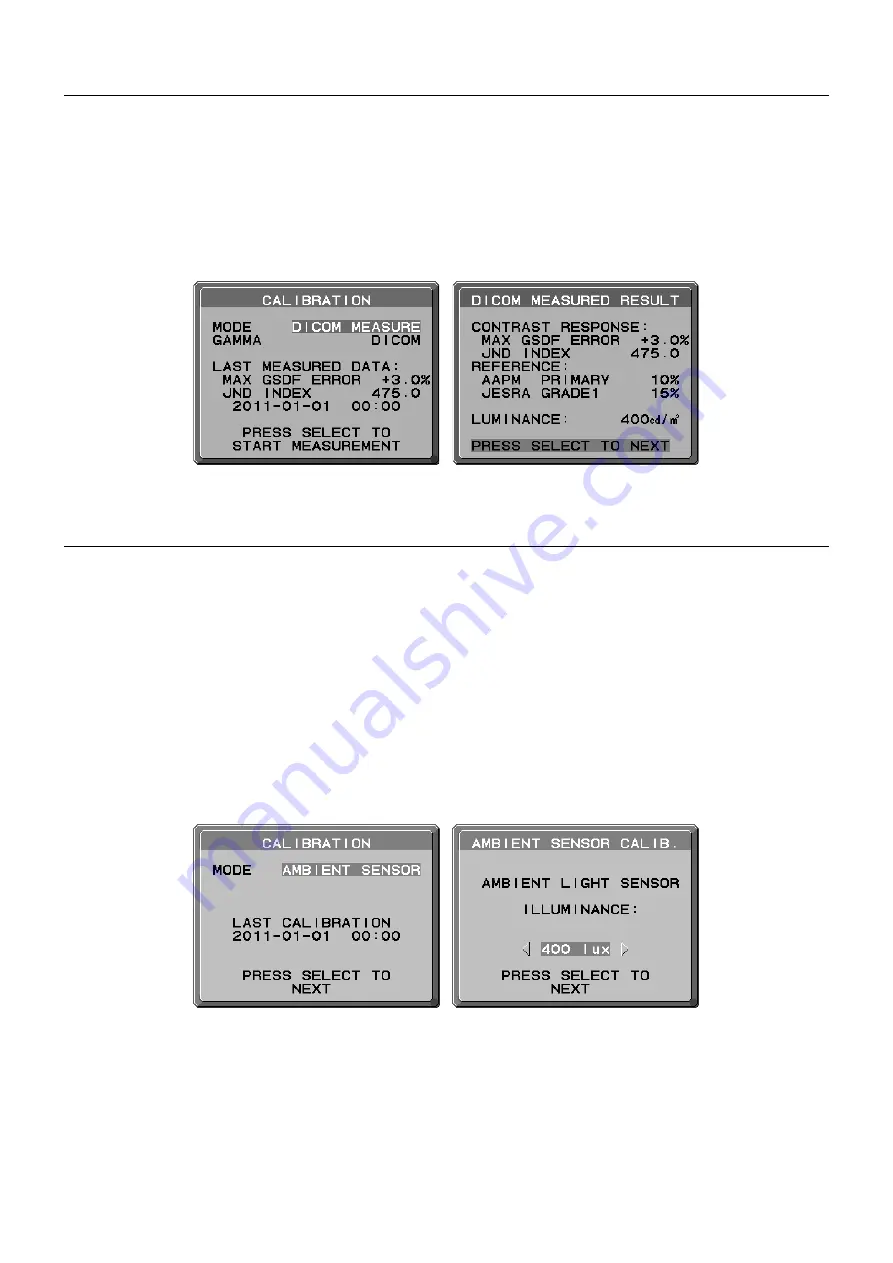
English-28
DICOM Measurement
DICOM PART14 can be performed by using the front sensor.
1. To show the CALIBRATION menu, select the STAND ALONE CALIBRATION in the advanced menu (page 24).
2. Use “LEFT” or “RIGHT” to select DICOM MEASURE in the MODE selection
(Figure D.1)
.
3. Select the GAMMA that you want to measure and press SELECT.
NOTE:
This function is effective only if GAMMA (Advanced menu Tag1) is DICOM or PROGRAMMABLE.
4. After the DICOM MEASURED RESULT message appears
(Figure D.2)
. You can set DATE and TIME using control keys,
and press SELECT
5. To end the calibration mode, press “EXIT”.
Figure D.2
Figure D.1
AMBIENT SENSOR CALIBRATION
AMBIENT SENSOR CALIBRATION can manually calibrate the ambient light sensor.
This function is effective when AMBIENT LIGHT COMP. (page 17) setting is 1 or 2.
Please perform AMBIENT SENSOR CALIBRATION in the following cases:
•
The usage environment has changed
AMBIENT SENSOR CALIBRATION requires an illuminance meter and a telescopic luminance meter.
1. In power off mode, measure the luminance value of the center of the screen by the telescopic luminance meter. If a
telescopic luminance meter is not available, go to next step.
2. Turn on the display. After a lapse of 30 minutes, select AMBIENT SENSOR in the calibration mode (
Figure
AS.1
).
For a proper calibration, the display should warm-up for a minimum of 30 minutes. If AMBIENT SENSOR CALIBRATION is
started before the display is warmed up, a warning message will appear on-screen.
3. AMBIENT Calibration message appears. Press SELECT.
4. Input the value measured by the illuminance meter which should be installed at the same angle as the display (
Figure
AS.5
).
Input the value by using the control keys, then press SELECT (
Figure
AS.2
).
Figure AS.2
Figure AS.1



































