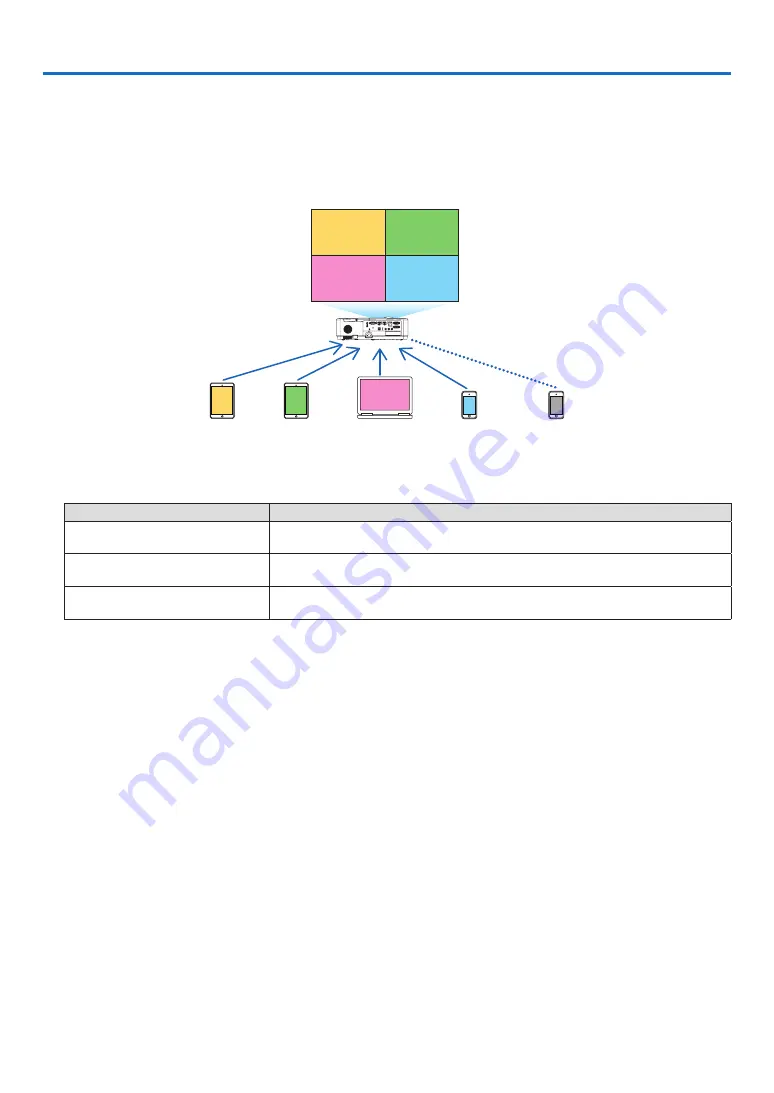
96
7. Connecting to a Network
1
Things you can do by connecting the projector to a network
• You can send screen images via a wired LAN/wireless LAN from a terminal installed with our MultiPresenter app
to the projector and project them onto a screen.
See our company’s website for more details about MultiPresenter.
https://www.nec-display.com/dl/en/soft/multipresenter/index.html
B
C
D
E
A
B
C
D
A
Simultaneous display
Simultaneous connection
Send
Send
Send
Send
Stop
• When connecting the projector using a wireless LAN, you can set the following 3 profiles under the [NETWORK
SETTINGS] in the menu.
Profile name
Description
INTELLIGENT CONNECTION
The projector can be easily connected peer-to-peer to a computer or tablet
terminal installed with MultiPresenter.
INFRASTRUCTURE
Connect the projector to an existing access point and connect it to a
computer or tablet terminal installed with MultiPresenter.
SIMPLE ACCESS POINT
Turn the projector into a simple access point to connect to a computer or
tablet terminal.
• Multiple computers or tablet terminals can be connected at the same time. A maximum of 16 units can be con
-
nected in the FREE mode and a maximum of 50 units can be connected in the MANAGED mode.
• Using the web browser of a computer and tablet terminal connected to a wired LAN/wireless LAN, you can con
-
nect the projector to a HTTP server to control the projector or configure the NETWORK SETTINGS.
• By configuring the network service settings of the projector, AMX BEACON, HTTP server logon password, PJLink,
ALERT MAIL, CRESTRON, etc., can be used.
















































