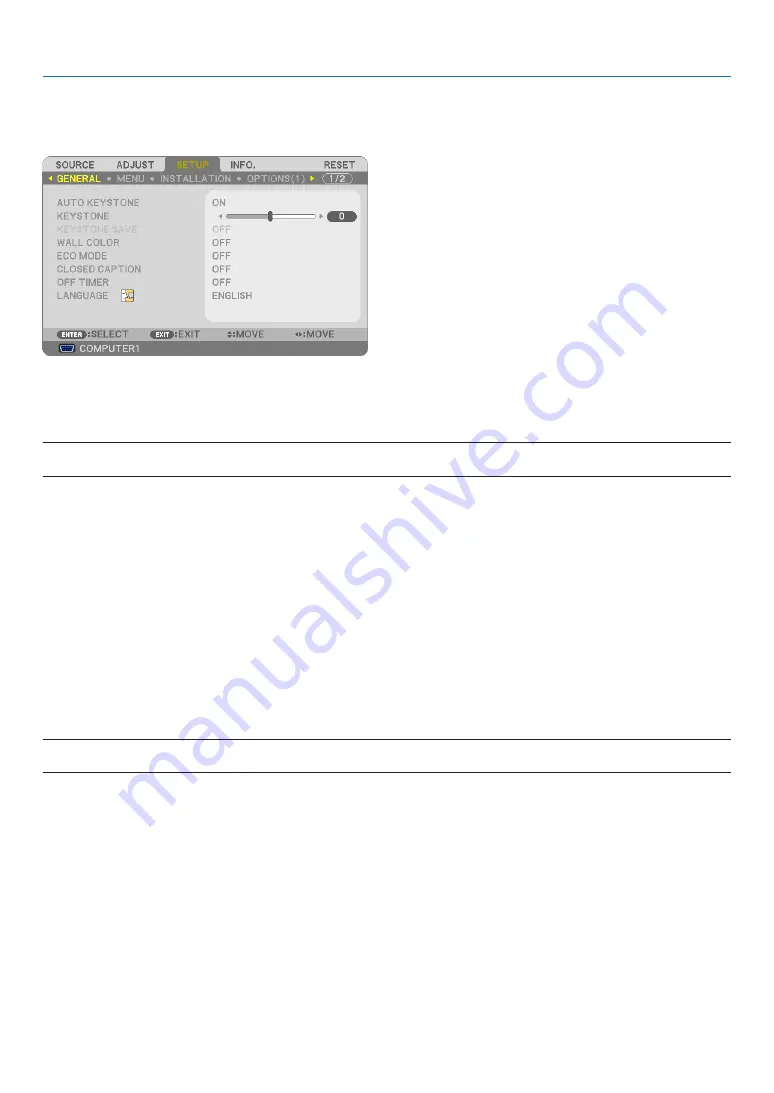
83
5. Using On-Screen Menu
Menu Descriptions & Functions [SETUP]
[GENERAL]
Enabling Auto Keystone [AUTO KEYSTONE]
This feature allows the projector to detect its tilt and correct vertical distortion automatically.
To turn on the AUTO KEYSTONE feature, select [ON]. To adjust the KEYSTONE feature manually, select [OFF].
NOTE: The [AUTO KEYSTONE] function is not available when an orientation type such as [CEILING REAR], [DESKTOP REAR],
[CEILING FRONT] other than [DESKTOP/FRONT] is selected for [ORIENTATION].
Correcting Vertical Keystone Distortion Manually [KEYSTONE]
You can correct vertical distortion manually. (
→
)
TIP: When this option is highlighted, pressing the ENTER button will display its slide bar for adjustment.
Saving Vertical Keystone Correction [KEYSTONE SAVE]
This option enables you to save your current keystone settings.
OFF ������������������������ Does not save current keystone correction settings� It will return your keystone correction settings to
“zero”�
ON ������������������������� Saves current keystone correction settings
Saving your change once affects all sources. The changes are saved when the projector is turned off.
NOTE: When [AUTO KEYSTONE] is set to [ON], [KEYSTONE SAVE] is not available. Next time you turn on the power, the AUTO
KEYSTONE function will work and the data stored with [KEYSTONE SAVE] will be invalid.
















































