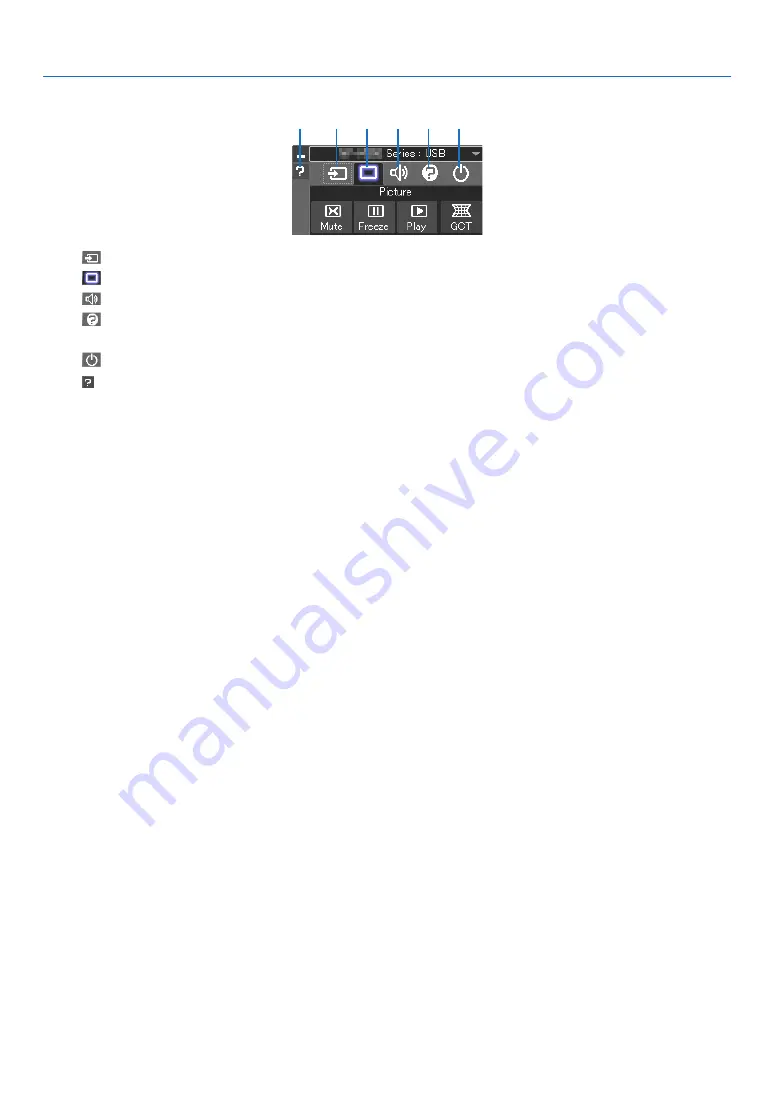
40
3. Convenient Features
5. Operate the control window.
(1)
(Source) ����� Selects an input source of the projector�
(2)
(Picture) ���� Turns on or off AV-MUTE (Picture mute), and turns on or off FREEZE (Freeze a picture)�
(3)
(Sound) ����� Turns on or off AV-MUTE (Sound mute), play the sound and turns up or down the volume�
(4)
(Others) ����� Uses “Update”, “HTTP Server”*, “Settings” and “Information”�
* The HTTP Server cannot be selected when a USB cable is connected�
(5)
(Exit) ���������� Exit Image Express Utility Lite� You can also turn off the projector at the same time�
(6) (Help) ����������� Displays the help of Image Express Utility Lite�
(1)
(2)
(3)
(4)
(5)
(6)






























